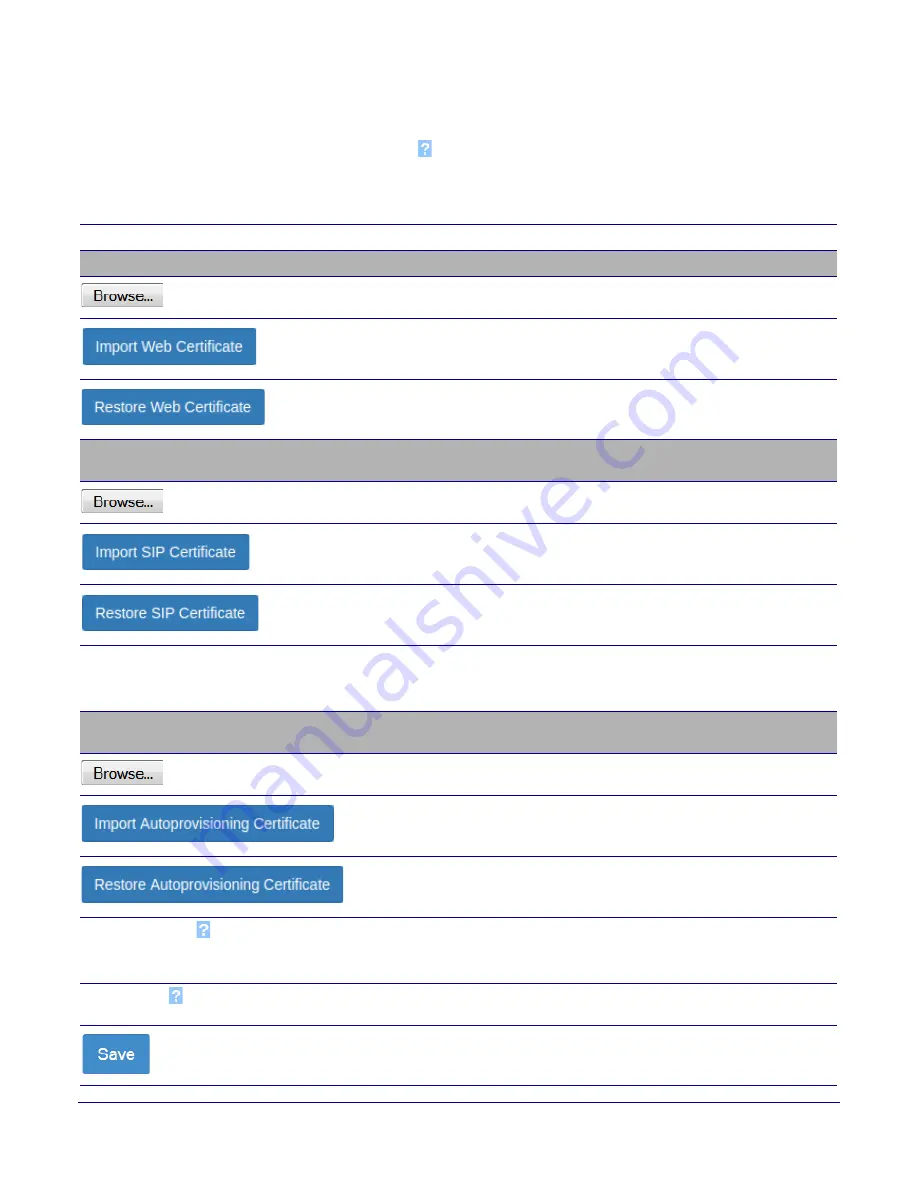
Installing the InformaCast Enabled Paging Adapter
Restore the Factory Default Settings
Operations Guide
931767B
CyberData Corporation
37
2. On the
SSL
page, enter values for the parameters indicated in
.
Note
The question mark icon (
) in the following table shows which web page items will be defined
after the
Toggle Help
button is pressed
.
Table 2-9. SSL Configuration Parameters
Web Page Item
Description
Web Server Certificate
Certificate used by the web server.
Click
Browse
to select a certificate to import.
After selecting a certificate, click
Import Web Certificate
to import it as the
certificate used by this device's web server.
Restore the device's default web server certificate. This will remove the user-
uploaded Web Server Certificate.(Server CAs and Trusted CAs are unaffected).
SIP Client Certificate
When doing mutual authentication this device will present a client certificate with
these parameters.
Click
Browse
to select a certificate to import.
After selecting a certificate, click
Import SIP Certificate
to import it as the
certificate used by the device during SIP transactions.
Restore the device's default sip client certificate. This will remove any user-
uploaded sip client certificates (Server CAs and Trusted CAs are unaffected).
Optional Password
Enter the optional password for the SIP certificate's private key.
Note
: When using a password, it must be entered and saved before importing
the certificate.
Autoprovisioning Client Certificate
When doing mutual authentication this device will present a client certificate with
these parameters.
Click
Browse
to select a certificate to import.
After selecting a certificate, click
Import Autoprovisioning Certificate
to import
it as this device's certificate. This certificate will be used when requesting files
during autoprovisioning.
Restore the device's default autoprovisioning certificate. This will remove any
user-uploaded autoprovisioning certificates. (Server CAs and Trusted CAs are
unaffected).
Optional Password
Enter the optional password for the Autoprovisioning certificate's private key.
Note
: When using a password, it must be entered and saved before importing
the certificate.
Cyberdata CA
Right click and
Save Link As...
to get the Cyberdata CA used to sign this client
certificate.
Click the
Save
button to save your configuration settings.






























