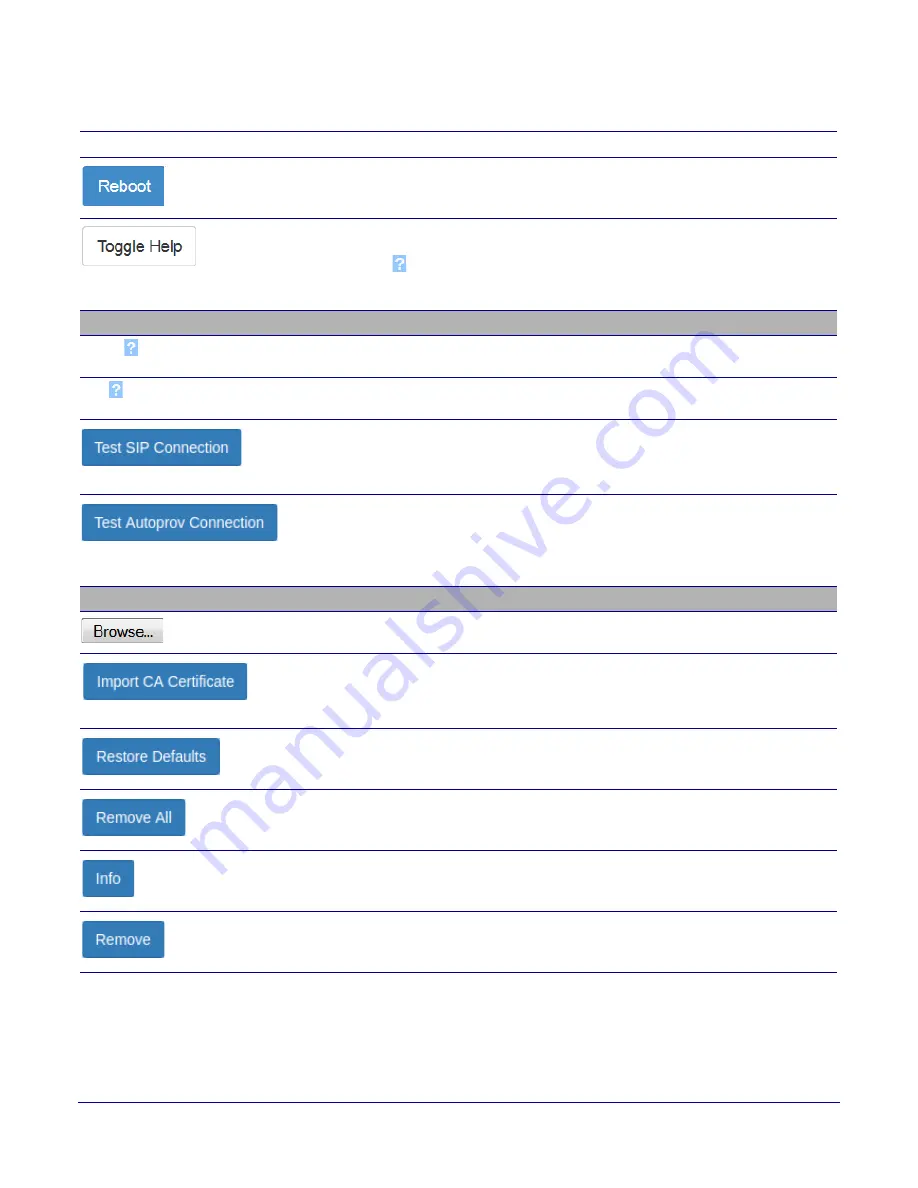
Installing the InformaCast Enabled Paging Adapter
Restore the Factory Default Settings
Operations Guide
931767B
CyberData Corporation
38
Click on the
Reboot
button to reboot the system.
Click on the
Toggle Help
button to see a short description of some of the web
page items. First click on the
Toggle Help
button, and you will see a question
mark (
) appear next to some of the web page items. Move the mouse pointer
to hover over a question mark to see a short description of a specific web page
item.
Test TLS Connection
Server
The ssl test server address as a fully qualified domain name or in IPv4 dotted
decimal notation.
Port
The supported range is 0-65536. SIP connections over TLS to port 5060 are
modified to connect to port 5061. This test button will do the same.
Use this button to test a TLS connection to a remote server using the sip client
key and password. This will attempt to make a socket connection to the
configured test server and port and report the success or failure. This can be
used to debug TLS connection issues separate from SIP registration issues.
Use this button to test a TLS connection to a remote server using the
autoprovisioning client key and password. This will attempt to make a socket
connection to the configured test server and port and report the success or
failure. This can be used to debug TLS connection issues with secure
autoprovisioning.
List of Trusted CAs
Use this button to select a configuration file to import.
Click
Browse
to select a CA certificate to import. After selecting a server
certificate authority (CA), click
Import CA Certificate
to import it to the list of
trusted CAs. CAs are used to validate the certificate presented by the server
when establishing a TLS connection.
Restore Defaults
will restore the default list of registered CAs and
Remove All
will remove all registered CAs.
Restore Defaults
will restore the default list of registered CAs and
Remove All
will remove all registered CAs.
Provides details of the certificate. After clicking on this button, the
Certificate
Info Window
appears. See
Section 2.5.7.1, "Certificate Info Window"
Removes this certificate from the list of trusted certificates. After clicking on this
button, the
Remove Server Certificate Window
"Remove Server Certificate Window"
.
Table 2-9. SSL Configuration Parameters (continued)
Web Page Item
Description






























