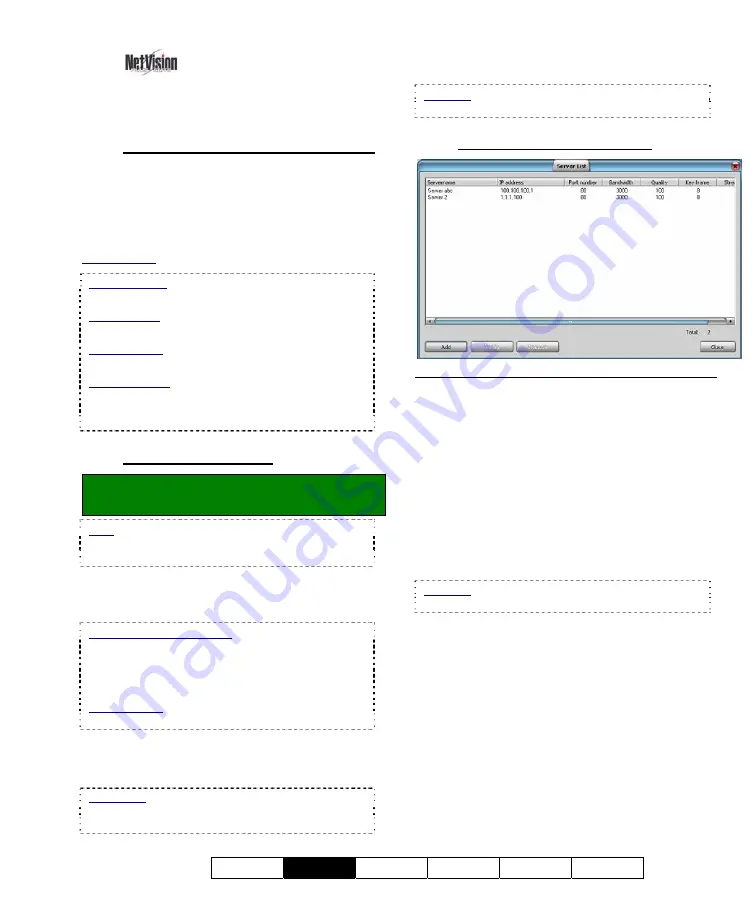
21-0400E v2.3.3
Welcome
Common
Admin Config Install
Tech-Ref
35
7.10
Server Management--
Identifying Remote Servers
for Playback
7.10.1
Introducing Server Management
When searching for video files through
[Video Search]
, or
[360 Playback]
, you can
select to search for
Local
files, or for files on a
Remote
server. The remote servers must
initially be identified.
Related Topic: 7.4 Video Search (v2.3 SP2)
Sync Playback:
Server only. Local files only.
(Remote server management does not apply.
360 Playback: This pertains to optional Panoramic
Video Surveillance (PVS).
Optional
.
Related Topic:
31 Panoramic Video Surveillance (PVS)
Quad Playback: This playback engine does not use
the server management feature. Instead, it prompts
you to enter server info. each time you perform a
search on remote files.
7.10.2
Things You Can do
Locator: [Playback]
,
Ö
[Video Search]
(or [360 Playback] )
,
Ö
[Server Management]
.
Note: Selections pertaining to remote servers are
available only when "Remote" is selected on-
screen.
- Identify a new server:
Click
[Add]
. A small
screen will appear. Enter/select the desired
parameters, and click
[OK]
.
Remote Station Software: It is best to define
remote servers through the
[Station List]
on the
desktop, since this information is automatically
shared with the
[Server Management]
screen (but
not the other way around).
Related Topic:
13.3 Station List (Identifying the Video Servers)
- View or Change settings for a server:
Click
[Modify]
, change settings as desired, and click
[OK]
.
Read-Only: The Connection Name cannot be
changed. If you wish to change this,
[Add]
it as a
new server, and then delete the old one.
- Remove a server from the list:
Select the
remote server in the list, and click
[Remove]
.
Attention: Ensure you have the correct server
selected. You will NOT be prompted to confirm.
7.10.3
The "Server List" Screen
On this Screen
- (List of remote servers):
This shows the
remote servers that have been identified
(added), along with the settings for each one.
- [Add]:
Opens a small screen to enter settings
for a new remote server to be available for video
searching and playback.
- [Modify]:
Opens a small screen to view or edit
settings for a remote server set up previously.
- [Remove]:
Removes a selected remote server
from the list.
Attention: Ensure you have the correct server
selected. You will NOT be prompted to confirm.
- [Close]:
Click this when you are finished (to
close this screen).
Содержание NetVision Plus
Страница 1: ...User s Guide 2 3 ...
Страница 2: ......
Страница 8: ...vi NetVision Plus Elite and Micro DVR v2 3 SP2 User s Guide 21 0400E v2 3 3 ...
Страница 9: ...21 0400E v2 3 3 Welcome Common Admin Config Install Tech Ref 1 Welcome to NetVision ...
Страница 17: ...21 0400E v2 3 3 Welcome Common Admin Config Install Tech Ref 9 Common Daily Tasks ...
Страница 54: ...46 NetVision Plus Elite and Micro DVR v2 3 SP2 User s Guide 21 0400E v2 3 3 ...
Страница 55: ...21 0400E v2 3 3 Welcome Common Admin Config Install Tech Ref 47 System Administration and Maintenance ...
Страница 71: ...21 0400E v2 3 3 Welcome Common Admin Config Install Tech Ref 63 System Configuration ...
Страница 101: ...21 0400E v2 3 3 Welcome Common Admin Config Install Tech Ref 93 Software Installation and Network Set Up ...
Страница 110: ...102 NetVision Plus Elite and Micro DVR v2 3 SP2 User s Guide 21 0400E v2 3 3 ...
Страница 111: ...21 0400E v2 3 3 Welcome Common Admin Config Install Tech Ref 103 Reference Topics ...
Страница 122: ...114 NetVision Plus Elite and Micro DVR v2 3 SP2 User s Guide 21 0400E v2 3 3 25 2 5 PTZ Wiring Detail ...
Страница 148: ...140 NetVision Plus Elite and Micro DVR v2 3 SP2 User s Guide 21 0400E v2 3 3 ...
Страница 164: ......
















































