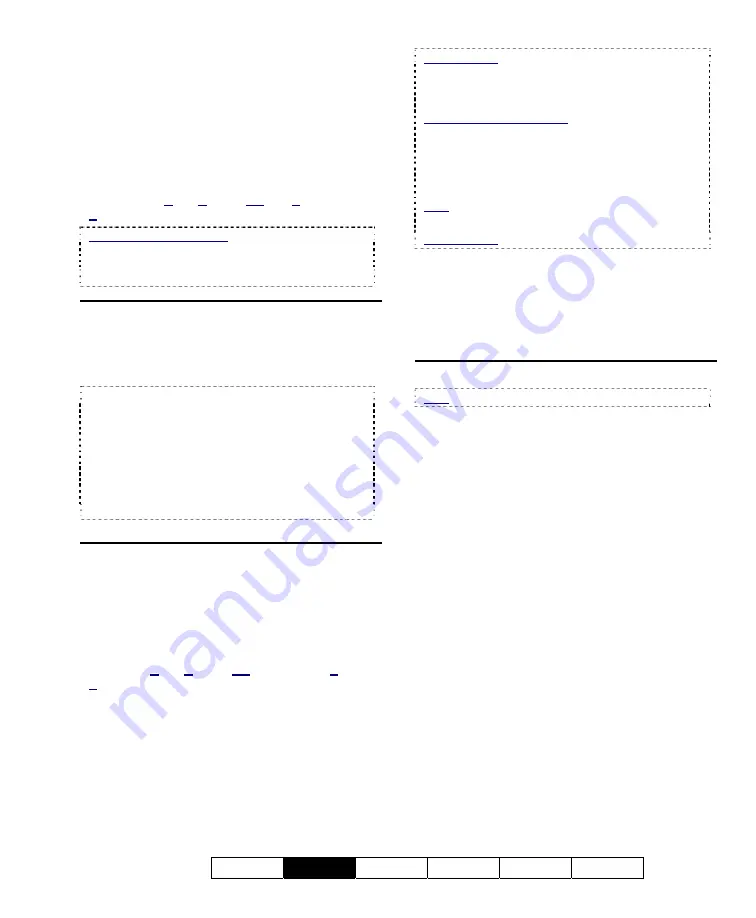
21-0400E v2.3.3
Welcome
Common
Admin Config Install
Tech-Ref
29
- File Filter:
Shows the type(s) of video
recordings as selected for the search. You
can select to either
Show All Files
, or
select
Show Marked Files
to show only
the files that have been selected (marked)
with a remark or for specific file
management tasks using the right-click
menu (and/or ones that are "Unmarked").
Marked For
:
C
opy,
B
ackup,
Del
ete, (
R
emarked),
D
ownload (remote files), and/or Unmarked files.
Filtering Affects Playback: If the file list is set to
show only files that have been 'marked' for specific
'Filekeeping' tasks, only those files will be available
for playback.
Middle of the Screen
- Playback File List:
The main portion of
the screen shows a list of the video files
that were found when you did your search.
File-Type Reference:
The first letter of the
filename, and the "Event" column show the type of
recording:
A / ALM:
A motion / alarm-triggered recording;
P / PRE:
A pre-alarm recording (immediately
before motion was detected);
R / REC:
A manual / instant recording;
S / SCH:
A scheduled recording.
Right-Click Menu
-
Preview:
Right-click a video file, and then
select this to show an enlarged image of the first
frame of the file.
-
Mark for…:
These allow assigning selected
file(s) for various file management tasks.
Mark For
:
C
opy,
B
ackup,
Del
ete, (Add/view
R
emark),
D
ownload (remote files).
Remote Files: After searching for 'Remote' files,
only "Preview" and "Download" functions will be
available in the file list. After downloading, the other
functions will be available.
Remove or Toggle Marks: To 'unmark' selected
file(s), select the same mark again. Note: If some
of the selected files do not already have the specific
'mark', this action will 'toggle' this 'mark' for all
selected files (unmarked ones will be marked, and
marked ones will be unmarked).
Note: Marked files are processed under
Filekeeping
(broom symbol).
Related Topic: 10.5 Filekeeping (v2.3 SP2)
-
Mark for Remark:
Opens a small screen to
allow viewing, adding, or editing a remark.
(Text area):
View, enter, or edit the remark here.
[Clear]:
Clears the present remark text.
[Apply]:
Saves (or resaves) the present remark text.
Bottom of the Screen
Note: This does NOT apply to [Sync Playback].
- [Search]:
Select this to perform another
search.
- [Close]:
Select this to close the file list
screen. (This is the same as clicking the
[X]
in the top-right corner.)
Содержание NetVision Plus
Страница 1: ...User s Guide 2 3 ...
Страница 2: ......
Страница 8: ...vi NetVision Plus Elite and Micro DVR v2 3 SP2 User s Guide 21 0400E v2 3 3 ...
Страница 9: ...21 0400E v2 3 3 Welcome Common Admin Config Install Tech Ref 1 Welcome to NetVision ...
Страница 17: ...21 0400E v2 3 3 Welcome Common Admin Config Install Tech Ref 9 Common Daily Tasks ...
Страница 54: ...46 NetVision Plus Elite and Micro DVR v2 3 SP2 User s Guide 21 0400E v2 3 3 ...
Страница 55: ...21 0400E v2 3 3 Welcome Common Admin Config Install Tech Ref 47 System Administration and Maintenance ...
Страница 71: ...21 0400E v2 3 3 Welcome Common Admin Config Install Tech Ref 63 System Configuration ...
Страница 101: ...21 0400E v2 3 3 Welcome Common Admin Config Install Tech Ref 93 Software Installation and Network Set Up ...
Страница 110: ...102 NetVision Plus Elite and Micro DVR v2 3 SP2 User s Guide 21 0400E v2 3 3 ...
Страница 111: ...21 0400E v2 3 3 Welcome Common Admin Config Install Tech Ref 103 Reference Topics ...
Страница 122: ...114 NetVision Plus Elite and Micro DVR v2 3 SP2 User s Guide 21 0400E v2 3 3 25 2 5 PTZ Wiring Detail ...
Страница 148: ...140 NetVision Plus Elite and Micro DVR v2 3 SP2 User s Guide 21 0400E v2 3 3 ...
Страница 164: ......






























