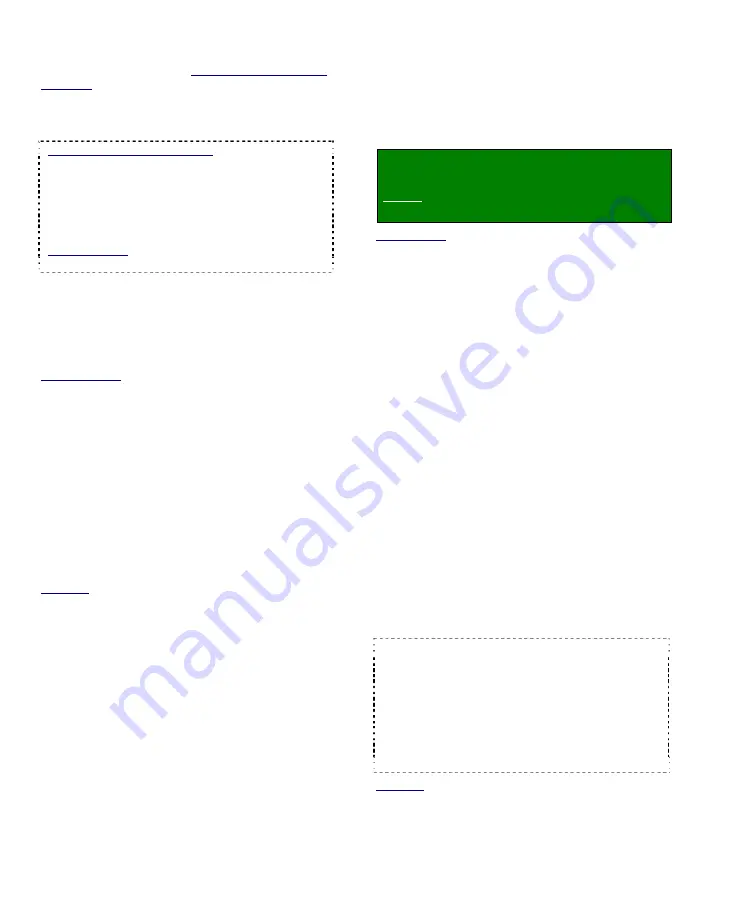
80
NetVision Plus/Elite and Micro DVR v2.3
SP2
User's Guide
21-0400E v2.3.3
Com Port:
For each PTZ camera, select the
associated COM port here; PTZ Cameras Connected
in parallel: In this case, the COM port will be the same.
Individual camera control is provided through an OSRD
/ receiver-driver ID setting for each camera, or through
a supported 'cascade' protocol (such as Canon VC-C4).
IP Cameras / NVS (v2.3 SP2): ALL PTZ cameras
connected via IP
must use the same PTZ
protocol
. Select COM6 for these cameras, and
ensure COM7 is left free (for internal
communications). Daisy-chain PTZ wiring.
Individual cameras are identified for PTZ control by
the camera ID in the Camera Table.
Related Topics: 30 Setting up an IP Camera (or
Video Server module)
Alarm (
9
), and PTZ Preset (#):
This allows setting a
camera to jump to a specific PTZ preset position (if
defined) whenever its associated external input is
tripped. In the ‘row’ for each specific camera, click the
“Alarm” indicator (
9
) to enable this feature, and then
enter the number of the desired PTZ preset.
Related Topics: 8.3.4 Other PTZ Features
18.3 External Sensors and Recording Duration
25.3 Wiring Reference
--------------------------------------------------
When finished, click
[OK]
, and then click
[X]
to close the list (upper-right corner).
Attention:
To recognize any DSR Configuration
changes made while the Video Server software is
running, you may need to restart the software.
Note:
Also ensure all cameras that are present (only)
are enabled under
[Utility]
Ö
[Camera Setting]
.
(Requires "Supervisor" login.)
Also See:
8.3 Changing a Camera's View (Pan/Tilt/Zoom)
16.1 Set up Cameras and Titles
25.2 Camera and PTZ Reference
26.4 Testing PTZ Cameras at a Video Server
16.4
Show Date and Time in Video
Image (Time Stamp)
You can select whether or not individual
camera images will include a date and time
display.
Locator:
At the Video Server PC (will
prompt for "Supervisor" login),
Select: (Windows task bar) Start, Settings,
Control Panel,
DSR Configuration
.
Desktop Link:
There should also be a link to this on
your desktop called "NetVision Configuration".
Tips:
If you cannot access the Windows task bar,
press
Ctrl-Esc
(or your 'Windows' key). To view the
names for items on the task bar, click a blank area on
the bar, and then 'hover' your mouse pointer over each
item.
Logon as a "Supervisor" when prompted.
Then, double-click
Optional Features Setup
in the list. When the screen appears, click
Time Stamp Setup
, and then make your
desired selection(s).
--------------------------------------------------
Time Stamp for Camera
(
9
) For each camera image to include the
date and time.
--------------------------------------------------
When finished, click
[OK]
, and then click
[X]
to
close the list (upper-right corner).
Especially for the Video Server, it is important
to ensure that the date and time are always
correct--since this information is used to
manage video recordings. There is normally
no reason for this to vary, but it's still best to
check it on a regular basis.
Tips:
The time is displayed on the right-hand end
of the Windows task bar. To view the date, 'hover'
the mouse pointer over the time. For details on
setting the date or time, open the Windows on-line
help (e.g., from the Windows Control Panel), and
search for "Date".
Attention:
To recognize any DSR Configuration
changes made while the Video Server software is
running, you may need to restart the software.
Also See: 7.9.6 Utility Button (Quad Playback)
16.1 Set up Cameras and Titles
28.7 Window Options and File Properties
(Quad Playback--Micro DVR)
Содержание NetVision Plus
Страница 1: ...User s Guide 2 3 ...
Страница 2: ......
Страница 8: ...vi NetVision Plus Elite and Micro DVR v2 3 SP2 User s Guide 21 0400E v2 3 3 ...
Страница 9: ...21 0400E v2 3 3 Welcome Common Admin Config Install Tech Ref 1 Welcome to NetVision ...
Страница 17: ...21 0400E v2 3 3 Welcome Common Admin Config Install Tech Ref 9 Common Daily Tasks ...
Страница 54: ...46 NetVision Plus Elite and Micro DVR v2 3 SP2 User s Guide 21 0400E v2 3 3 ...
Страница 55: ...21 0400E v2 3 3 Welcome Common Admin Config Install Tech Ref 47 System Administration and Maintenance ...
Страница 71: ...21 0400E v2 3 3 Welcome Common Admin Config Install Tech Ref 63 System Configuration ...
Страница 101: ...21 0400E v2 3 3 Welcome Common Admin Config Install Tech Ref 93 Software Installation and Network Set Up ...
Страница 110: ...102 NetVision Plus Elite and Micro DVR v2 3 SP2 User s Guide 21 0400E v2 3 3 ...
Страница 111: ...21 0400E v2 3 3 Welcome Common Admin Config Install Tech Ref 103 Reference Topics ...
Страница 122: ...114 NetVision Plus Elite and Micro DVR v2 3 SP2 User s Guide 21 0400E v2 3 3 25 2 5 PTZ Wiring Detail ...
Страница 148: ...140 NetVision Plus Elite and Micro DVR v2 3 SP2 User s Guide 21 0400E v2 3 3 ...
Страница 164: ......






























