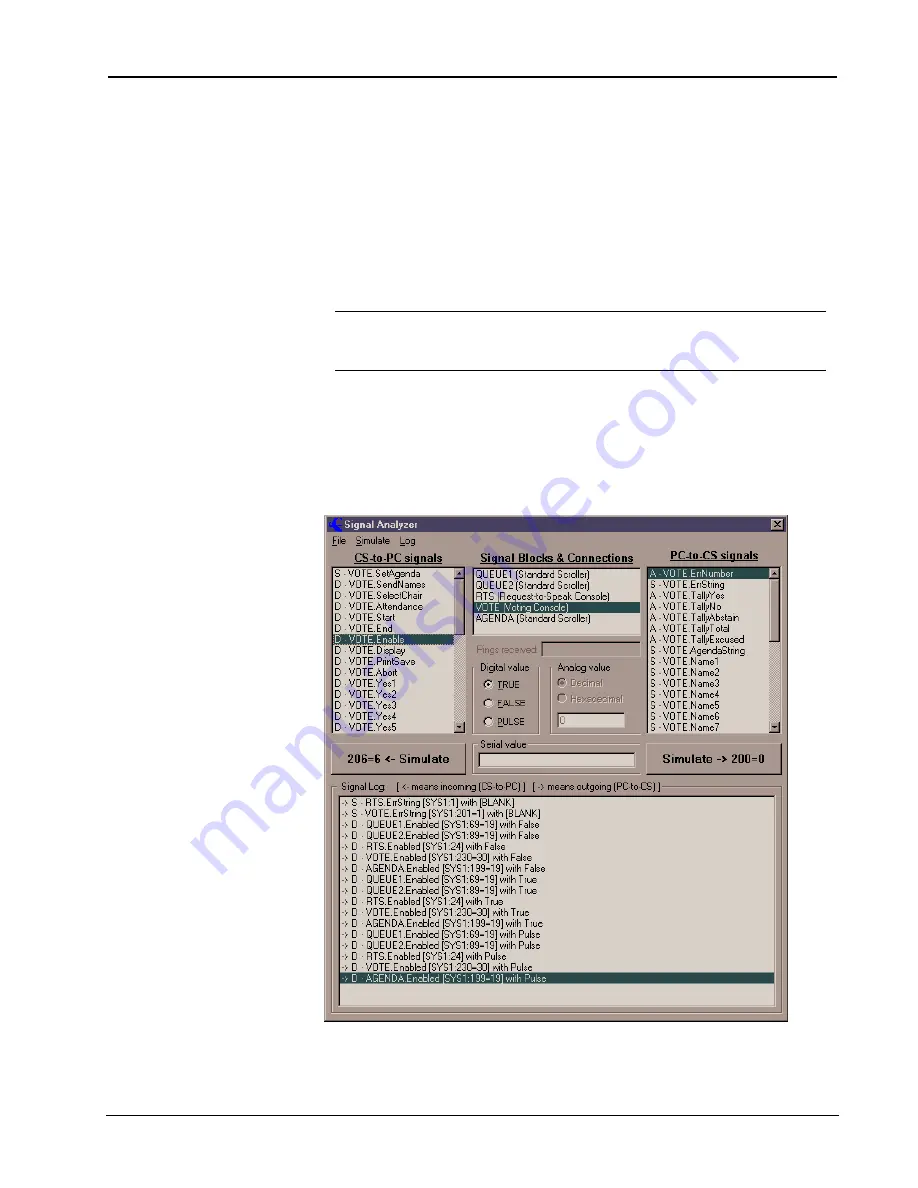
Crestron
e-control Vote SW-VOTE
48
••
Server Configuration In Depth
Installation & Reference Guide — DOC. 5822
•
Fields (or entire records) so changed (as evidenced by the little pencil icon in the row
margin, visible in the figure above) can be changed back by selecting a cell (or an entire
row, by clicking in the row margin) and depressing the
ESC
key.
•
Additional records can be entered by scrolling down to the row containing an asterisk (*)
in the left-most column and typing the information.
•
Use
ENTER
to advance to the next cell in a row. The arrow keys also navigate between
cells in a rows, and between rows as well.
•
Use the “Requery to show remote edits” button to display changes made elsewhere since
you opened the window. For example, if the database file has been placed on a file server
and has recently been edited from another computer, you can display those edits by
clicking this button.
N
OTE
:
Changes are not actually made until you leave the row (or close the window). When leaving
a row in which you have made a change, you will be asked whether or not to keep (“commit”) the
changes. To accept the changes, click
YES
; to reject the changes, click
NO
and then use the
ESC
key as described above.
The
Signal Analyzer
Window
While the server protocol is running, checking the
Signal Analyzer
command from
the
Server
menu opens this window.
The Signal Analyzer window, showing the all the active signal blocks defined in the demo configuration.
The VOTE signal block (from demo2) is selected. Therefore the VOTE signals are displayed in the lists to
the left and right. (The
Timestamps
option is off; the
Debug Info
option on.)






























