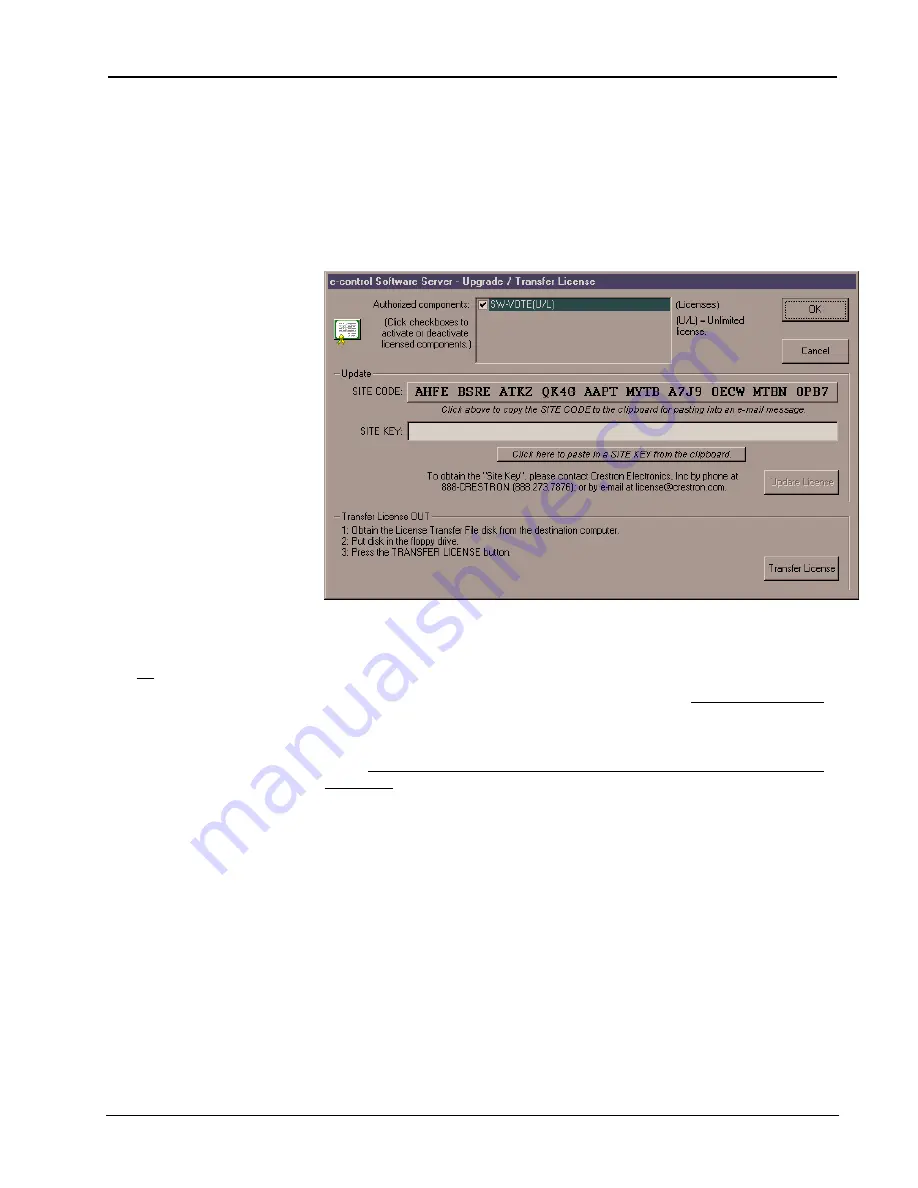
Crestron
e-control Vote SW-VOTE
18
••
Introduction
Installation & Reference Guide — DOC. 5822
Server components are separately
licensed. An SW-VOTE license
must be obtained from Crestron
even if other components are
already in use.
Each package, once installed, generates a “Site Code” specific to the server on which
it is running. Upon being provided with these Site Codes, Crestron can issue the
appropriate “Site Keys,” which, once entered into each package’s licensing window,
enables the full functionality of the software.
Obtaining a License
e-control Software Server – Upgrade/Transfer License window
showing “unlimited” database license — shown activated (checked)
You must use the
Copy
button to
copy the SITE CODE to the
clipboard. (Copying with
Ctrl+C
does not work from this field.)
Open the server application. Select
Server | License
to open the
e-control Software
Server – Upgrade/Transfer License
window, shown above. The license can be
obtained over the phone or via e-mail. Call Crestron Customer Support with the
“Site Code” shown in the
Site Code
field. However, it is easier and far more reliable
to copy the “Site Code” into an e-mail message addressed to [email protected].
Once received, Crestron Customer Support issues a “Site Key” which must either by
typed or pasted into the
Site Key
field of the window. Once entered, click on the
Update License
button. If the key is valid, the licensed components appear in the list
above. Before closing the License Window, be sure to activate the components you
plan to use. In the above example, the user has checked the box next to
SW-VOTE
.
It is permissible to exit the program while waiting for a “Site Key” to be issued. The
application can be restarted and the “Site Key” entered at a later time. The “Site
Key” issued is only valid on the same computer. It does not work on a different
computer.
The License Window of the CNX Gateway is almost identical to the above. See the
documentation that comes with the Gateway package for specific instructions.
Transferring an Existing License to Another Computer
As mentioned, a license is only valid on the computer for which it was obtained.
However, a license can be transferred from one computer to another without the need
to contact Crestron first. There are several reasons to transfer a license. The
application developer may set up the system off-site, then transfer the license to the
actual computer on-site when ready. Alternatively, if the hardware or operating
system on the computer where the server is licensed is upgraded, the license may
















































