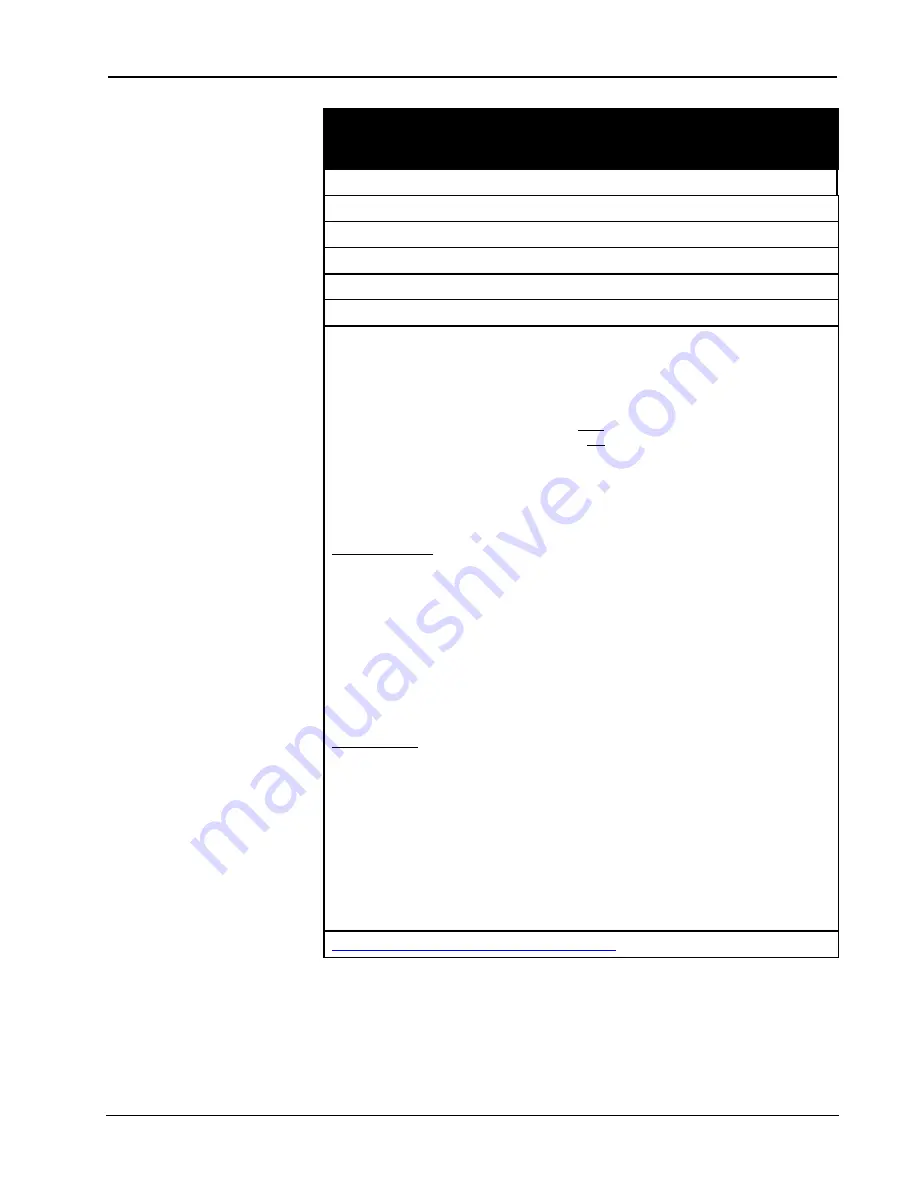
Crestron
e-control Mail SW-MAIL
94
••
Appendices
Installation & Reference Guide — Doc. 5798
SendNow
Applies to
e-Mailer signal blocks
Description
Sends the e-Mail message.
Direction
system-to-server
Type
Digital
Value
Pulse (actually, leading edge is the trigger; trailing edge is ignored)
Expected Reply
Done
pulse
Comments
You must select a name and a message before sending. If no value was specified
for the subject header, or no signal was issued to set a recipient address, the mail
is not sent, and an error code along with the following message is sent to the
control system (via the
ErrNumber,
ErrString,
and
ErrTrigger
signals), as
described in
SetAddr, SetSubj,
and
LookupRcpt
, and
LookupMsg
.
SendNow
performs an implied
NewMail
after the message is successfully sent. If
the message fails to send, the
NewMail
is not performed. Therefore, if you are not
checking for an error code, you must send your own
NewMail
signal. For this
reason, in practice it is best to send an explicit
NewMail
before starting a new
message.
Messages can be sent in either of two ways, depending on the state of the
Queue
messages
checkbox in the e-Mailer signal block definition:
Immediate mode
.
The
Database Manager
itself contacts the SMTP (outgoing mail)
server and carries on the dialog. This method unfortunately ties up the
Database
Manager
until the dialog is complete. Although this typically only takes a few
seconds, it could take longer — especially when the domain name of the SMTP
server is unknown to the local DNS server. In such a case, it is possible that the
Database Manager
app’s input buffers could overflow and incoming signal data
from control systems could be lost. Even if all incoming data is buffered intact,
there will a noticeable delay in touchscreen response if service is requested while
the server is tied up talking to the SMTP server. This is more an issue when the
server is serving multiple touchscreens. In a single touchscreen environment, while
the “Send” button is highlighted, the user is aware of the process (sending his mail)
and is usually content to wait.
Queued mode
.
The
Database Manager
submits the mail to the
SMTP Express
application which carries on the SMTP dialog independently of the server. This
solves all of the problems with the other method. However, this method requires
the downloading and installation of
SMTP Express
and the separate purchase of a
license for same from Quicksoft. Queued mode is invoked by checking
Queue
messages
in the e-Mailer signal block definition. If this option is checked but
messages cannot be queued (usually due to
SMTP Express
not being properly
installed), the
Database Manager
then tries to send it using the immediate mode
method (above).
The
Done
pulse should be used to de-highlight the touchscreen button that
originated the
SendNow
signal. Keeping the screen button highlighted while the
server is busy keeps the user better informed and encourages his patience.
See Also
http://www.quiksoft.com/easymail/smtpexpress/
















































