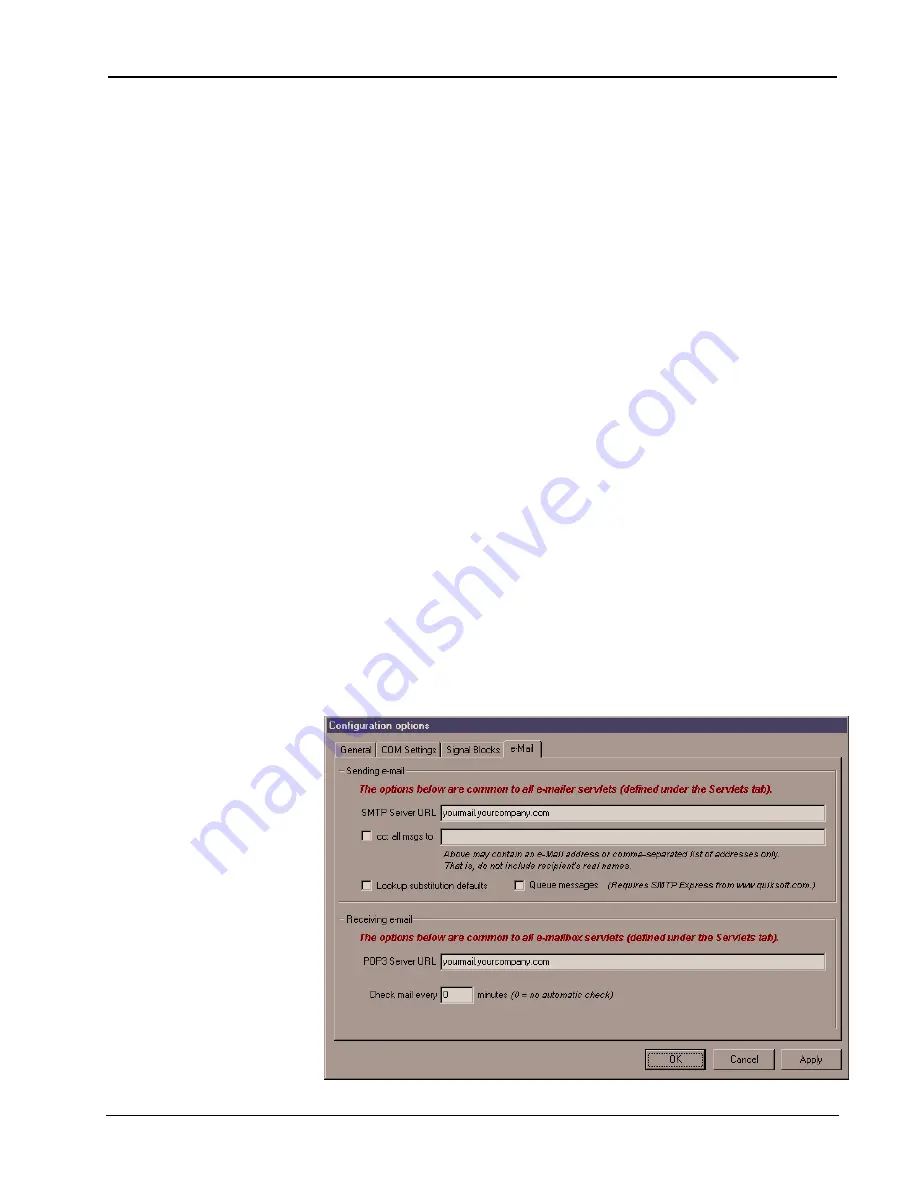
Crestron
e-control Mail SW-MAIL
22
••
Server Configuration In Depth
Installation & Reference Guide — Doc. 5798
Level 1 and 2 passwords may be changed from the
General
tab. Click on the
Change
Password
button to open the
Change Password
window. Enter the old password and
the new password twice. Click
OK
to complete the change.
Resetting the Configuration Password
In the event the password is misplaced, be aware that it is not stored in readable
form. Rather, values derived from the password are stored in the configuration files.
The password can effectively be reset by locating the configuration file and then
either deleting or editing it.
Use the
File | Configuration file...
command to note the pathname of the currently
selected configuration file. Exit the server.
Deleting the file means that all configuration variables revert to their default values
the next time the server is run. The problem with this approach, of course, is that you
lose any settings already made.
To reset the password only (without affecting the rest of the configuration), edit the
.ini
file using the Notepad application (
Start | Programs | Accessories |
Notepad
). Locate and delete the following key in the
[GENERAL]
section (the value
may differ):
privilegeLevel_2=180350152
Exit the Notepad application, saving the file.
The password is now reset to its default — which is “
crestron2
.”
Run the server again. Issue the
Server | Options...
command. Enter the default
password. You can now change the password to whatever you want by clicking the
Change Password
button.
e-Mail Options
The information under this tab in the “Options” window is applied to every message
sent by all e-mailer signal blocks and received by all e-mailbox signal blocks.
The
Configuration Options
window showing the
tab with fictitious mail host URLs.






























