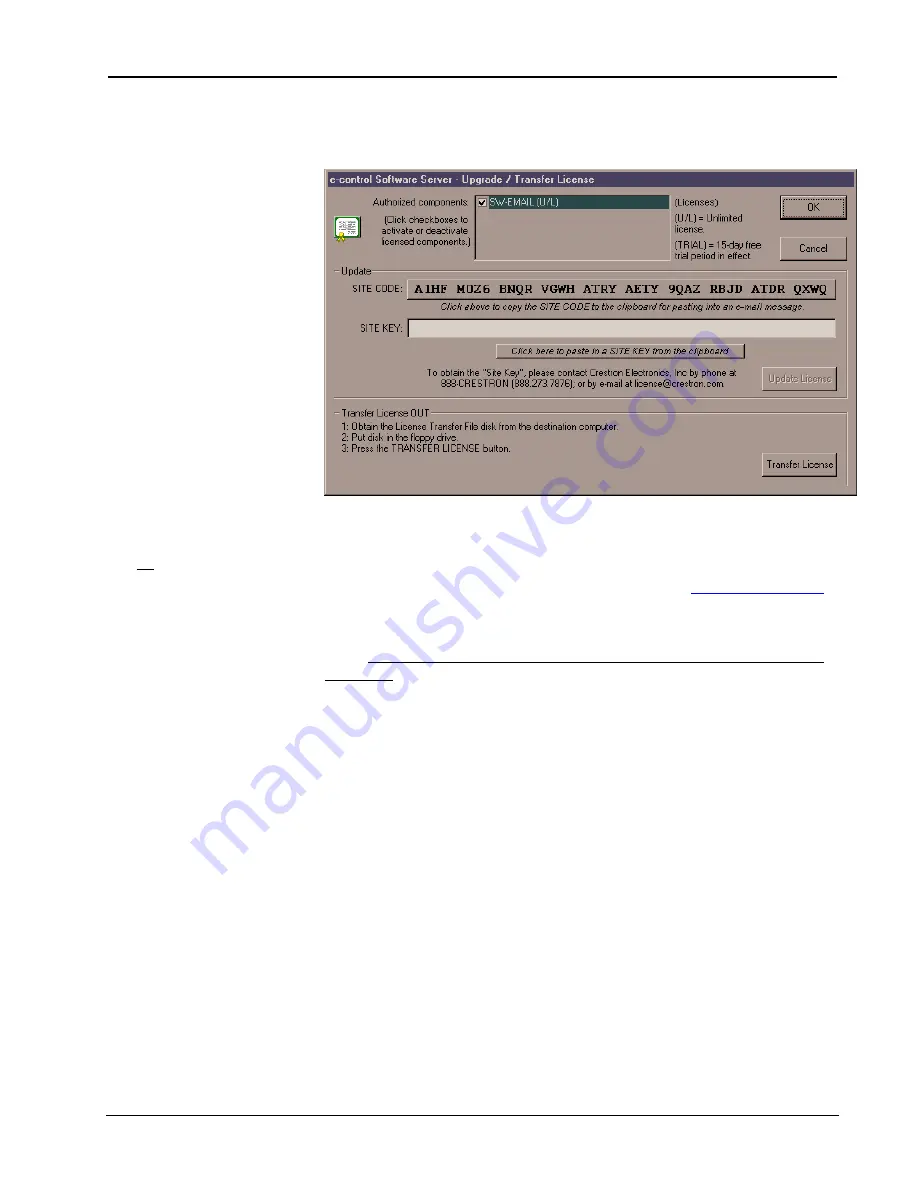
Crestron
e-control Mail SW-MAIL
13
••
Introduction
Installation & Reference Guide — Doc. 5798
Obtaining a License
e-control Software Server – Upgrade/Transfer License window
showing an “unlimited” e-mail license — shown activated (checked)
You must use the
Copy
button to
copy the SITE CODE to the
clipboard. (Copying with
Ctrl+C
does not work from this field.)
Open the server application. Select
Server | License
to open the
e-control Software
Server – Upgrade/Transfer License
window, shown above. The license can be
obtained over the phone or via e-mail. Call Crestron Customer Support with the
“Site Code” shown in the
Site Code
field. However, it is easier and far more reliable
to copy the “Site Code” into an e-mail message addressed to
.
Once received, Crestron Customer Support issues a “Site Key” which must either by
typed or pasted into the
Site Key
field of the window. Once entered, click on the
Update License
button. If the key is valid, the licensed components appear in the list
above. Before closing the License Window, be sure to activate the components you
plan to use. In the above example, the user has checked the box next to SW-MAIL.
It is permissible to exit the program while waiting for a “Site Key” to be issued. The
application can be restarted and the “Site Key” entered at a later time. The “Site
Key” issued is only valid on the same computer. It does not work on a different
computer.
The License Window of the CNX Gateway is almost identical to the above. See the
documentation that comes with the Gateway package for specific instructions.
Transferring an Existing License to Another Computer
As mentioned, a license is only valid on the computer for which it was obtained.
However, a license can be transferred from one computer to another without the need
to contact Crestron first. There are several reasons to transfer a license. The
application developer may set up the system off-site, then transfer the license to the
actual computer on-site when ready. Alternatively, if the hardware or operating
system on the computer where the server is licensed is upgraded, the license may
cease to be valid, but could be transferred to another computer before the upgrade
and then back to the original machine after the upgrade.
On both the source computer (where the license is currently valid) and the
destination computer (where the license is to be transferred), open the server
application. Select
Server | License
to open the
e-control Software Server –




























