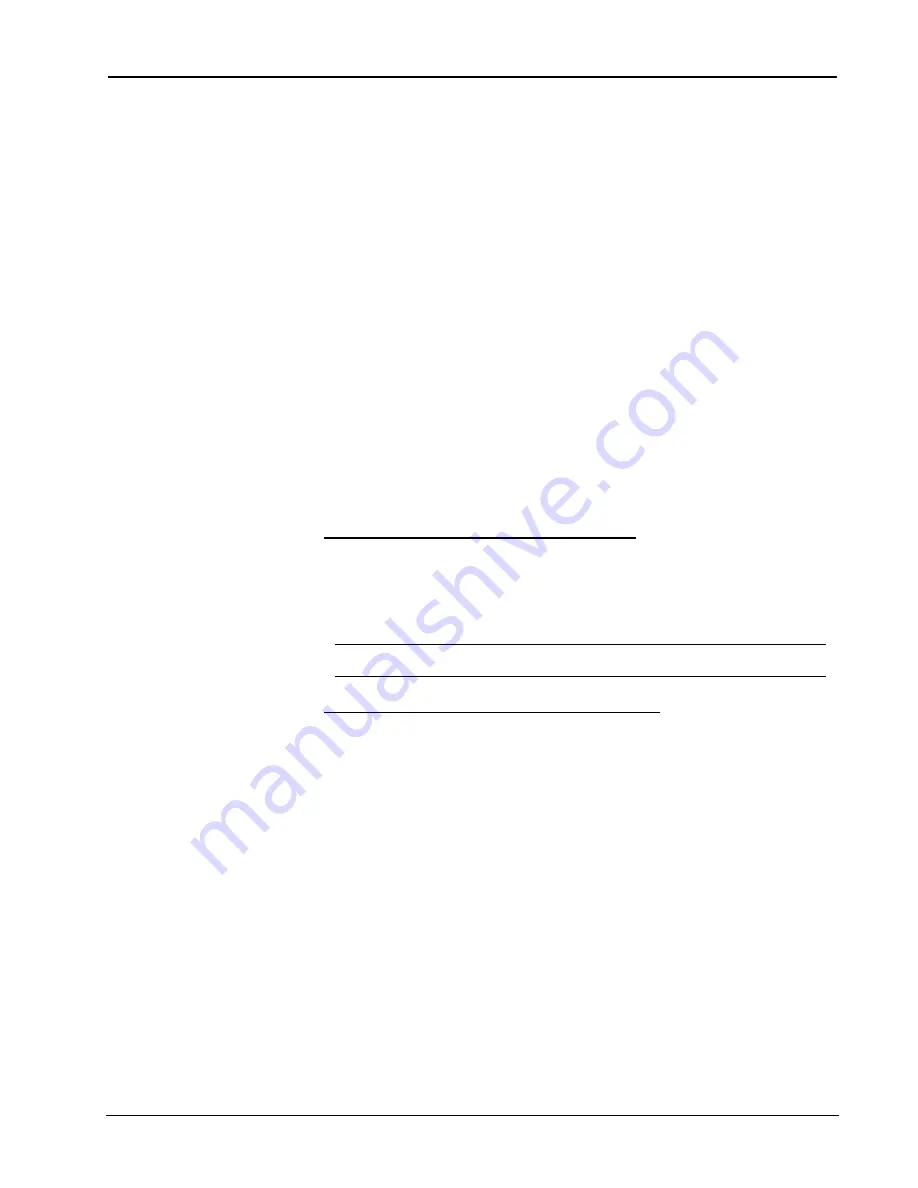
Crestron
e-control Mail SW-MAIL
55
••
Demos
Installation & Reference Guide — Doc. 5798
•
Choosing the “Invite” message (ID=1 in the
eMail_Msg
table) provides the
default address for Thomas Jefferson (ID=2 in the
eMail_Addr
table).
•
Choosing the “Century” message (ID=2 in the
eMail_Msg
table) provides
no default address.
•
Choosing any other message from the
eMail_Msg
table provides the default
address for the system manager (ID=0 in the
eMail_Addr
table).
Demo 2 SIMPL Windows Program
Two items need to be added to the control system in the Configuration Manager in
SIMPL Windows. From the
Control Systems
folder in the
Device Library
select
CNMSX-PRO; and also add a two-way serial driver to a COM port on the
CNXCOM-6 board from the
Serial Drivers (General)
folder (or add a Virtual
Communication Port from the
Ethernet Control Modules
folder and a driver as
above).
In the Programming Manager, the other blocks are added to the system from the
Logic Symbols
folder in the
Symbol Library:
Interlock
and
Set/Reset Latch
are
selected from the
Memory
sub-folder. The two
Numeric Keypads
and two
Analog
Buffers
are selected from the
Analog Operations
sub-folder.
Send e-Mail
is selected
from the
System Control
sub-folder.
Demo 2 VT Pro-e Program
Page 2: Sending e-mail via database lookup:
The first page of demo 2 allows
the user to select either TCP/IP or serial setup instructions. Additional pages provide
brief setup instructions for the control system and server for either TCP/IP or serial
(depending on choice from first page). (These instructions are detailed in
“Communications Setup,” beginning on page 15, herein.) Either path leads to the
same demo page.
N
OTE
:
Before proceeding to the actual demo page, start the server protocol by issuing the
Server | Start
command.
Page 2-1: Lookup gauges and message display:
The final page of the VT
Pro-e program is the actual demo screen. The arrow buttons in areas 1 and 2 are used
to increase or decrease the message and recipient ID numbers. Use the
Lookup
button to update the
To:
,
Subj:
, and text (unmarked) fields with the information in
the database tables. When the desired data appears in the fields, use the
Send Now
button to send the e-mail. Use the
Clear Names
button to eliminate any names from
the
To:
field. Use the
Clear All
button to empty all fields.
Demo 3: Interactive Scrollers
This example demonstrates use of two “scrollers,” signal blocks which service
interactive scrolling lists on the touchscreen, representing views into message and
recipient database tables. Picking (touching) an item on one of these lists triggers a
database lookup (similar to the lookup signals used directly in Demo 2). An
additional signal,
SendNow
, is required to actually send the message so constructed.
Demo 3 illustrates the setup of the
DBMScoller
macros, with their many inputs and
outputs connected to appropriate buttons and indirect text fields on the
Touchpanel
symbol; and the setup of the
Send e-Mail
symbol as well. Refer to the block diagram
on the next page for an overall graphical representation of this example. Note that
both the
DBMScoller
macros and the
Send e-Mail
symbol have
rx
and
tx
streams
that must be connected to the (virtual) COM port symbol.






























