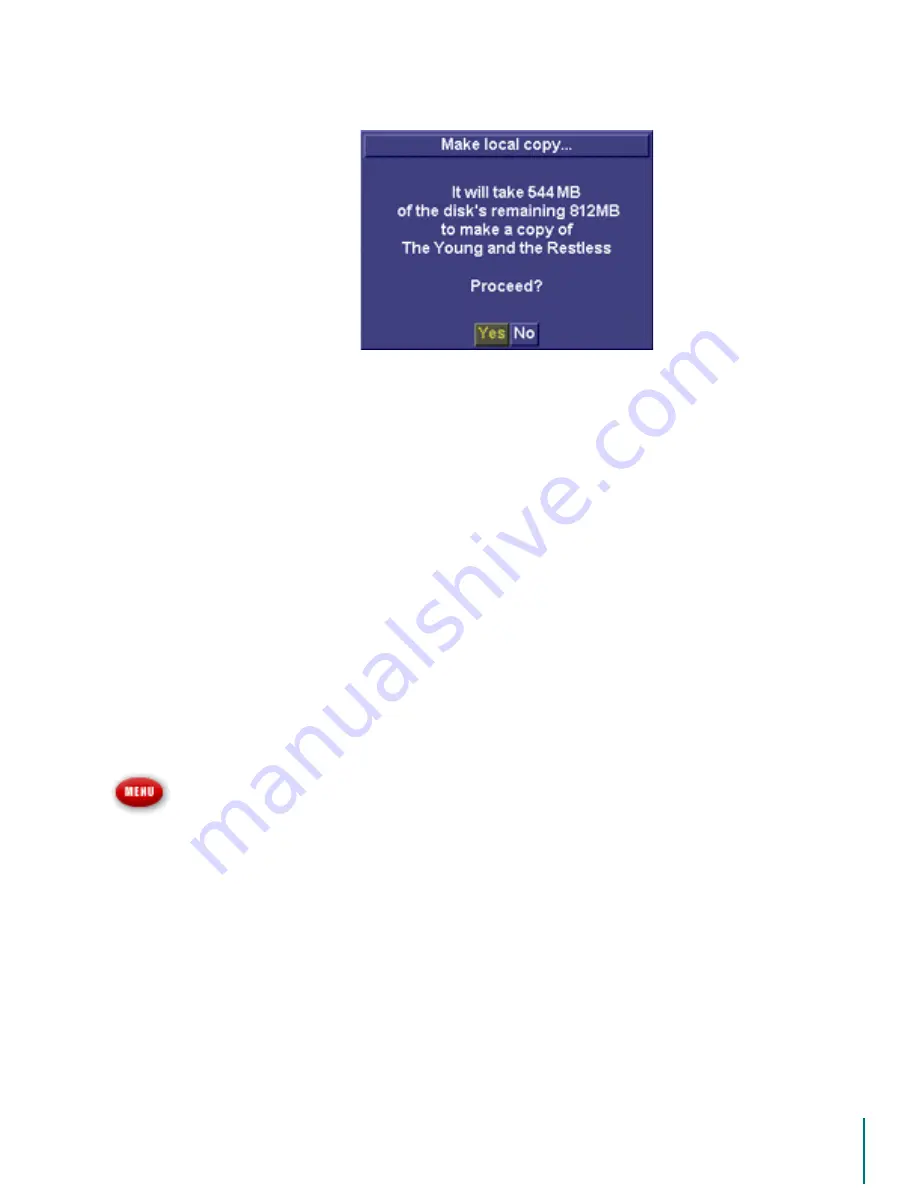
V
I D E O
B
L A S T E R
D
I G I T A L
VCR U
S E R
’
S
G
U I D E
Exporting Files: To Restore an Archived File
93
7. A confirmation dialog box will appear. Press
(
17(5
to select the default answer,
<HV
, or
scroll to
1R
to cancel the operation.
Your show appears in the Imported Shows folder.
Managing Files
To Restore an Archived File
Archived shows can be played back directly form the archive media in most cases. If you use a
tape backup system or other archival method, direct playback may not be possible. If your
device is not capable of playing back a file, or if you have stored the files on multiple remov-
able disks, the show must be copied back to the current MPG folder manually before you can
play it. Digital VCR always looks in the MPG folder for shows to be added to the list you see
when you open the Recorded Shows window from the Main Menu.
To restore a file:
1. Copy the archived folder containing the show’s .bth files to the MPG folder.
2. Copy the.bti file associated with the archived file also to the MPG folder.
3. Quit the Digital VCR application.
4. Launch the Digital VCR application again.
5. Press the
0
(18
button on the remote control.
6. Select
5HFRUGHG6KRZV
from the list.
Your program will appear in the list of available recorded shows. It can be selected and played
using the same techniques used for selecting other recorded shows.
To Delete a Restored File
Shows that have been copied from an archive disk to your MPG folder can be deleted by using
the same methods used for recycling shows described earlier. “Deleting A Recorded Program”
on page 67.



























