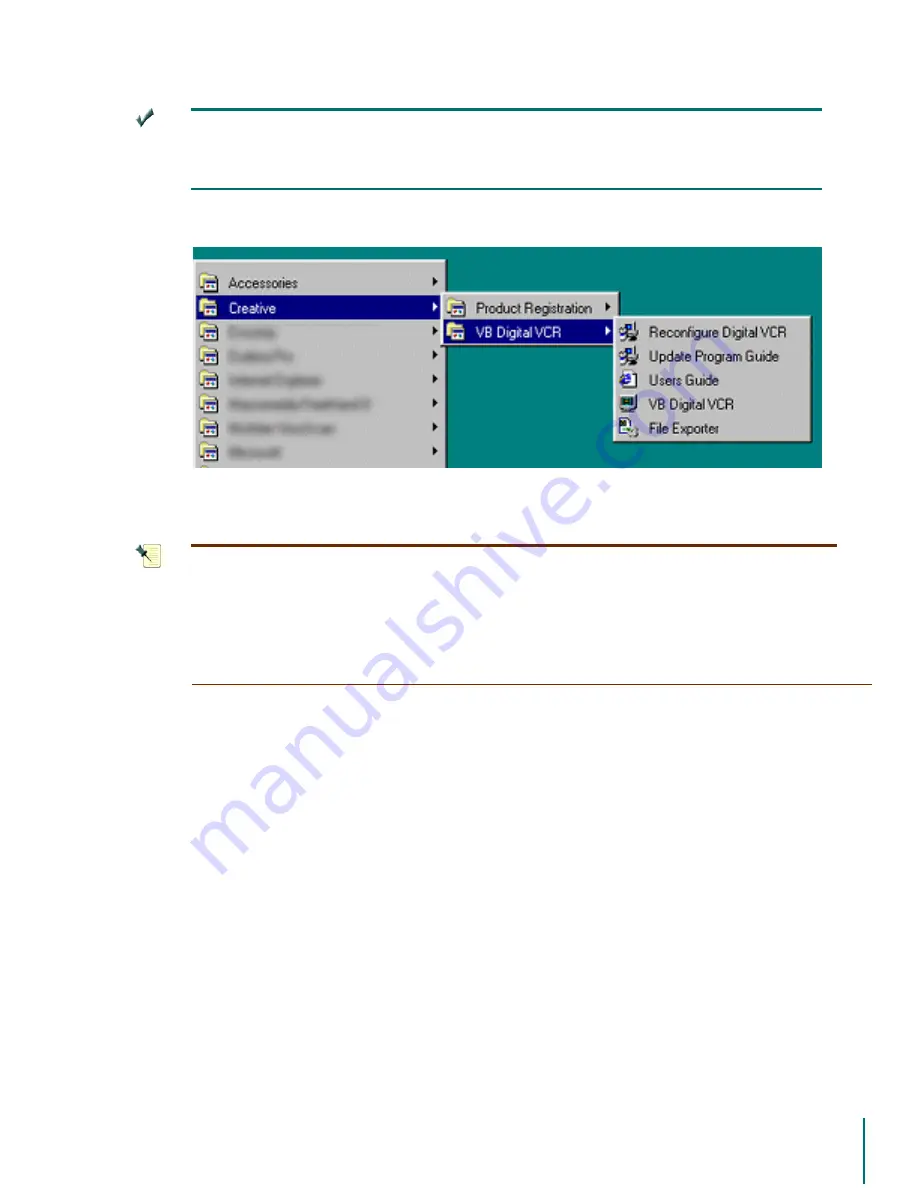
V
I D E O
B
L A S T E R
D
I G I T A L
VCR U
S E R
’
S
G
U I D E
Setup Wizard Options:
33
6
+ 2 5 7 & 8 7
<RXFDQDOVRVWDUWWKH6HWXS:L]DUGE\VHOHFWLQJLWIURP\RXU6WDUW
0HQX$VKRUWFXWZDVSODFHGWKHUHGXULQJWKHLQVWDOODWLRQSURFHVV7KHGHIDXOWORFD
WLRQLV3URJUDPV!&UHDWLYH!9%'LJLWDO9&5!5HFRQILJXUH'LJLWDO9&5
1
27(
,I\RXSUHIHUWKHVHTXHQWLDOSDJHIRUPDWRIWKHRULJLQDOYHUVLRQRIWKH:L]
DUG\RXFDQVZLWFKWRLWE\SUHVVLQJWKH:L]DUGEXWWRQORFDWHGWRWKHOHIWRIWKH6DYH
6HWWLQJVEXWWRQ<RXZLOOWKHQEHSUHVHQWHGZLWKWKHRULJLQDO:L]DUGIRUPDW8VHWKH
%DFNDQG1H[WEXWWRQVWRPRYHWKURXJKWKHYDULRXVZLQGRZVRIWKH:L]DUG<RXFDQ
RQO\DFFHVVWKLVRSWLRQDIWHUUXQQLQJWKH6HWXS:L]DUGFRPSOHWHO\DQGVDYLQJ\RXU
SUHIHUHQFHVDWOHDVWRQFH
Exiting the Setup Wizard
You can exit the Wizard at any time by pressing the
([LW
button. If you are running the Setup
Wizard for the first time, you will not save any settings by exiting at this point.
Exiting the Wiz-
ard when installing for the first time is not recommended.
A prompt will be displayed that reads
“
([LWZLWKRXWVDYLQJ"
”. Click
<HV
to exit without saving the changes or
1R
to return to the
Wizard to continue with the setup.






























