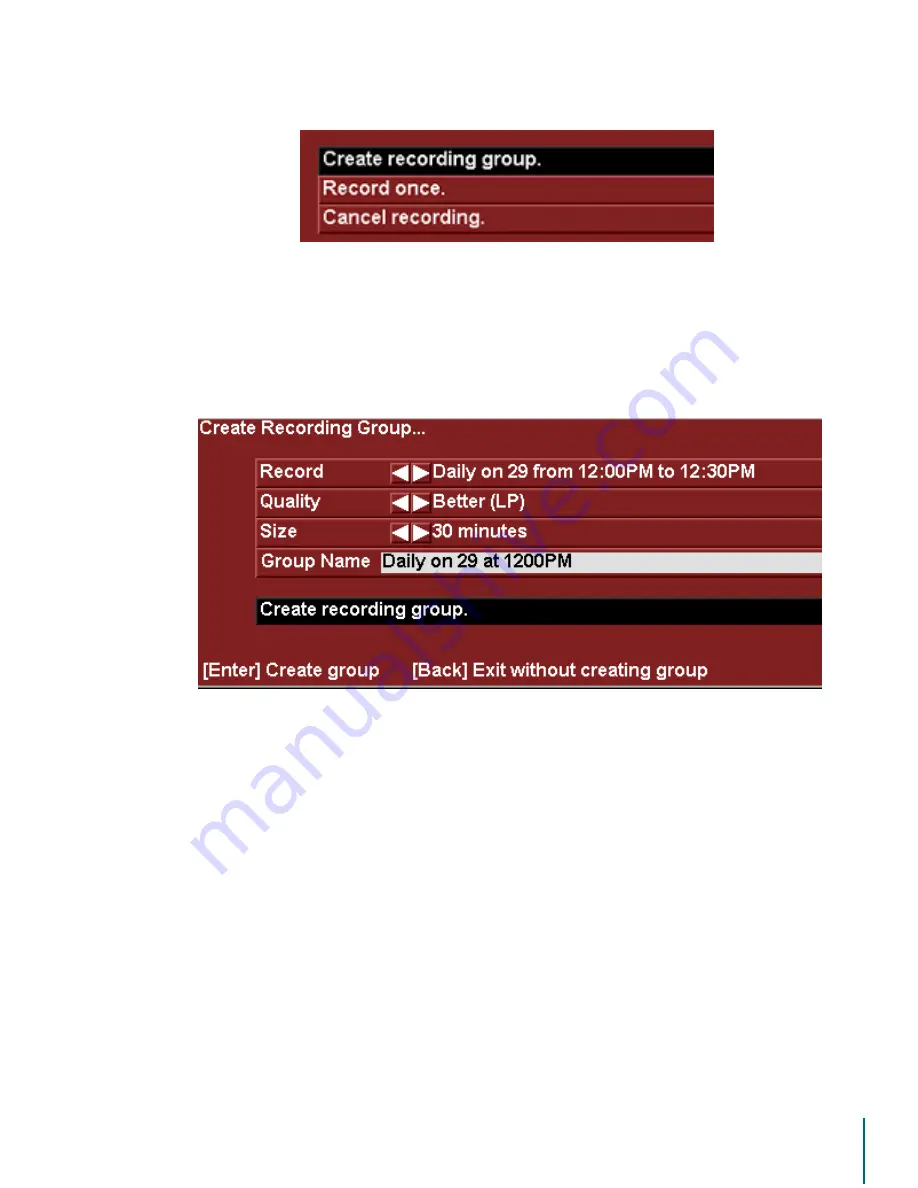
V
I D E O
B
L A S T E R
D
I G I T A L
VCR U
S E R
’
S
G
U I D E
Group Recording: Record
62
To specify the recording settings for the Group:
1. The recording Group options are displayed.
2. Scroll with the up/down arrows to select any recording parameter you want to change.
3. Use the left/right arrows to change the value. Values can also be selected and/or edited
with the PC arrow keys or mouse.
4. Scroll down to
&UHDWH5HFRUGLQJ*URXS
5. Press
(
17(5
to create the recording Group.
Group Recording Settings
Each setting in the Group recording dialog box is explained in this section. All settings can be
changed with the left/right arrow keys, the PC arrow keys, or the mouse.
Record
This setting lets you select different options relating to the content of your Group. You can
make your Group more or less specific by changing this setting.
Recording the Time Slot
You can record a Group based on the day and time. This simply records anything that is broad-
cast at the selected time. You have the option of recording
daily
(seven days),
weekdays
(Mon-






























