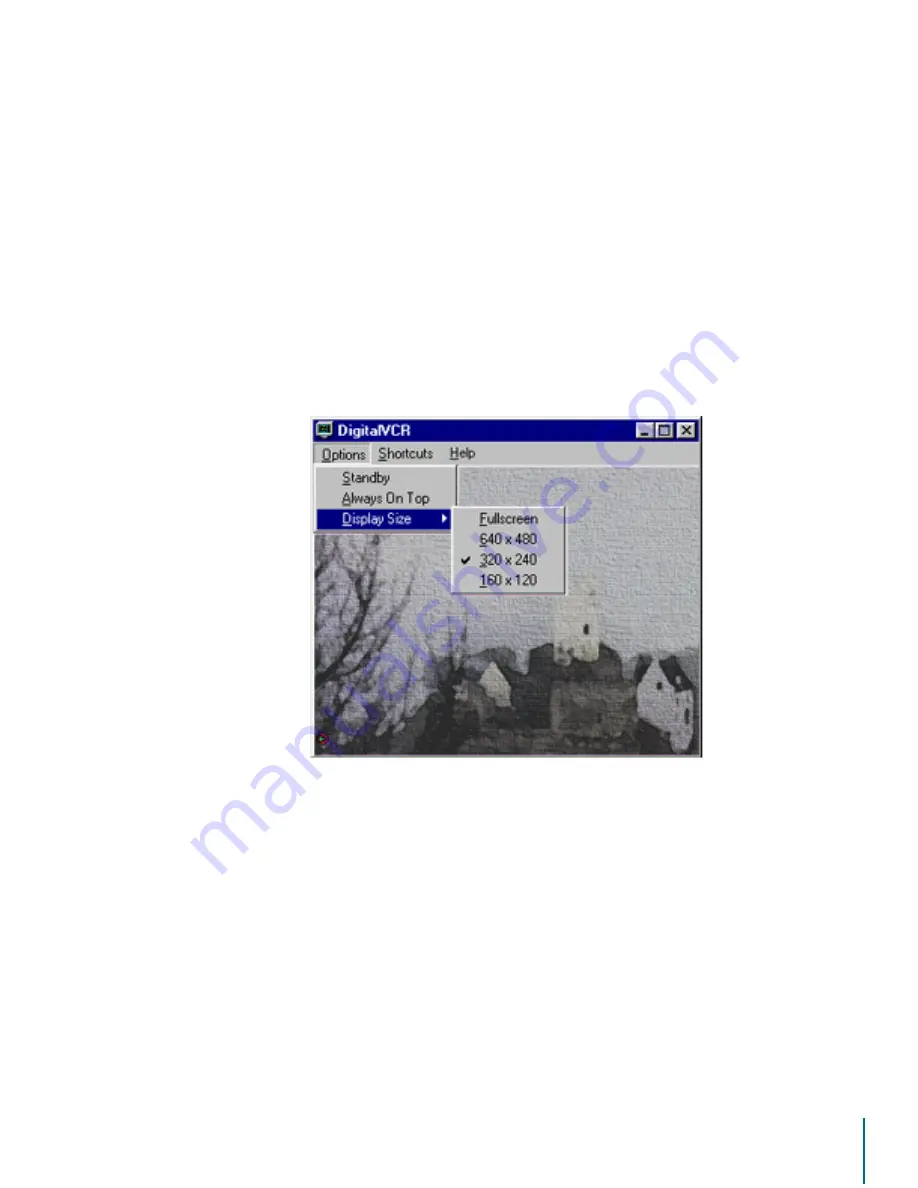
V
I D E O
B
L A S T E R
D
I G I T A L
VCR U
S E R
’
S
G
U I D E
TV in a Window: The Options Menu in the Windowed Display
47
To move the window:
1. Click on the title bar to select the window.
2. While still holding the mouse button down, drag the window to the new location.
3. Release the mouse button.
The desktop location of the window will be saved when you place the Digital VCR in standby
or after the application has been quit and restarted.
The Options Menu in the Windowed Display
When viewing TV in a window, there are additional shortcuts and options available in the menu
bar of the window. These menus function in the same manner as menus in most Windows
applications; use the mouse to select. To open the Options menu from the keyboard, use the
keyboard shortcut
$OW2
. Each entry in the menu has an underlined letter that is used to select
the shortcut. Once the menu is open, simply type the underlined letter to choose the option.
The Options menu contains:
6WDQGE\
- Select this to place the application into Standby mode. When you
exit Standby mode to watch TV again, the picture size will be the same as
when you were last viewing live TV.
$OZD\V2Q7RS
- Use this when using other applications to force the window
to remain visible as you switch applications. To use this option, scroll down to
select it; a check mark appears next to the “Always On Top” text when it is in
use.
'LVSOD\6L]H!
- This entry contains a submenu where you can select alternate
screen sizes. Simply scroll with the mouse to choose a new setting. The cur-
rent setting is shown with a check mark.
The Shortcuts List
The second menu in the TV window contains the Shortcuts list. This list shows an overview of
the basic commands. To open the Shortcuts menu from the PC keyboard, use the
$OW6
key






























