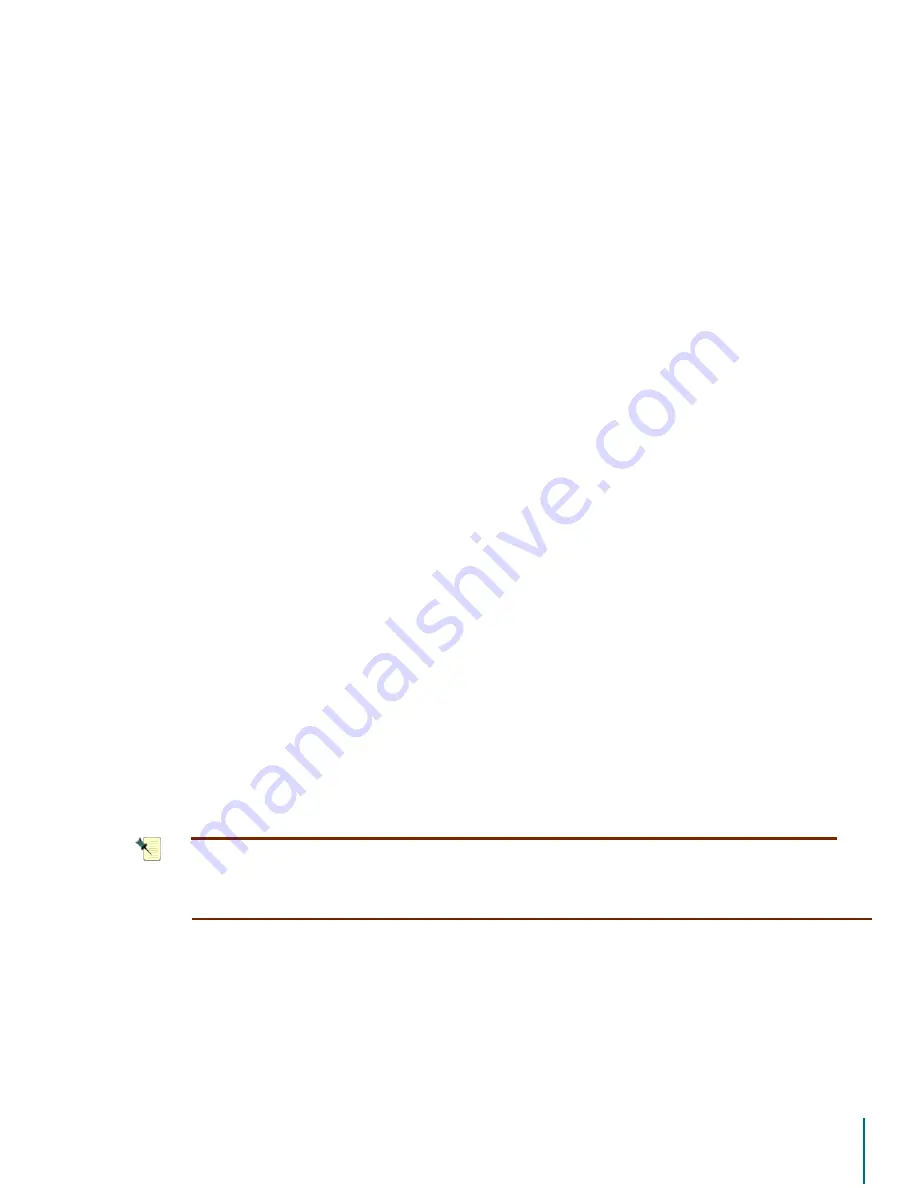
V
I D E O
B
L A S T E R
D
I G I T A L
VCR U
S E R
’
S
G
U I D E
Setup Wizard Options: Video Recording Options
28
Video Recording Options
The video recording options allow you to choose settings that balance the recording quality
and the amount of disk space used to store the programs.
Default Quality
This setting chooses the default setting that will be used for all video recording. You can
change this preference later by running the Setup Wizard again, or from the Main Menu.
You can also override this default setting when you schedule a program for recording. For
example, you could use the Good (EP) setting for most general recording duties but opt for a
setting of Best (SP) to record a sports playoff game. This change is made on the recording
setup page at the time you initiate the recording process (for either an immediate recording or
a scheduled recording).
There are four preset video quality settings:
Best (SP)
Better (LP)
Good (EP)
Economy (XP)
The XP, EP, LP, and SP quality names are similar to those used in the familiar VCR tape for-
mat. The Best (SP) setting has the highest picture quality but also uses the most disk space.
The Economy (XP) setting uses the least disk space. Additional information on recording and
quality settings appears later in this document.
See “Recording Quality Settings” on page 55.
Storage Requirements
When a video quality setting is chosen, the storage requirements for that setting will be dis-
played next to the pop-up box. This read-only text will show the approximate number of mega-
bytes required to store a minute of recorded program.
Program Options
This page contains settings that control how your Video Blaster Digital VCR starts up, screen
size settings, and screen position settings.
The
$XWRPDWLFDOO\3RZHUXSWKH&RPSXWH
r check box is selected by default. When checked,
this setting allows the Digital VCR software to start your PC in order to record a program that
was scheduled. By default the application is also launched as a service in the background
whenever you boot-up your PC.
1
27(
6RPHFRPSXWHUVGRQRWUHVSRQGWRWKHVHERRWXSFRPPDQGV&RQVXOWWKH
FRPSXWHUPDQXIDFWXUHU¶VGRFXPHQWDWLRQIRUDGGLWLRQDOLQIRUPDWLRQDERXWSRZHUPDQ
DJHPHQWVHWWLQJV
The
$XWRPDWLFDOO\VWDUW'LJLWDO9&5
check box is selected by default. If the
$XWRPDWLFDOO\
SRZHUXSWKHFRPSXWHU
check box is selected, this item will be greyed out. When checked,
this means that the Video Blaster Digital VCR software will be launched as a service in the
background when your PC is booted. To uncheck this option, first deselect the
$XWRPDWLFDOO\
3RZHUXSWKH&RPSXWHU
check box.






























