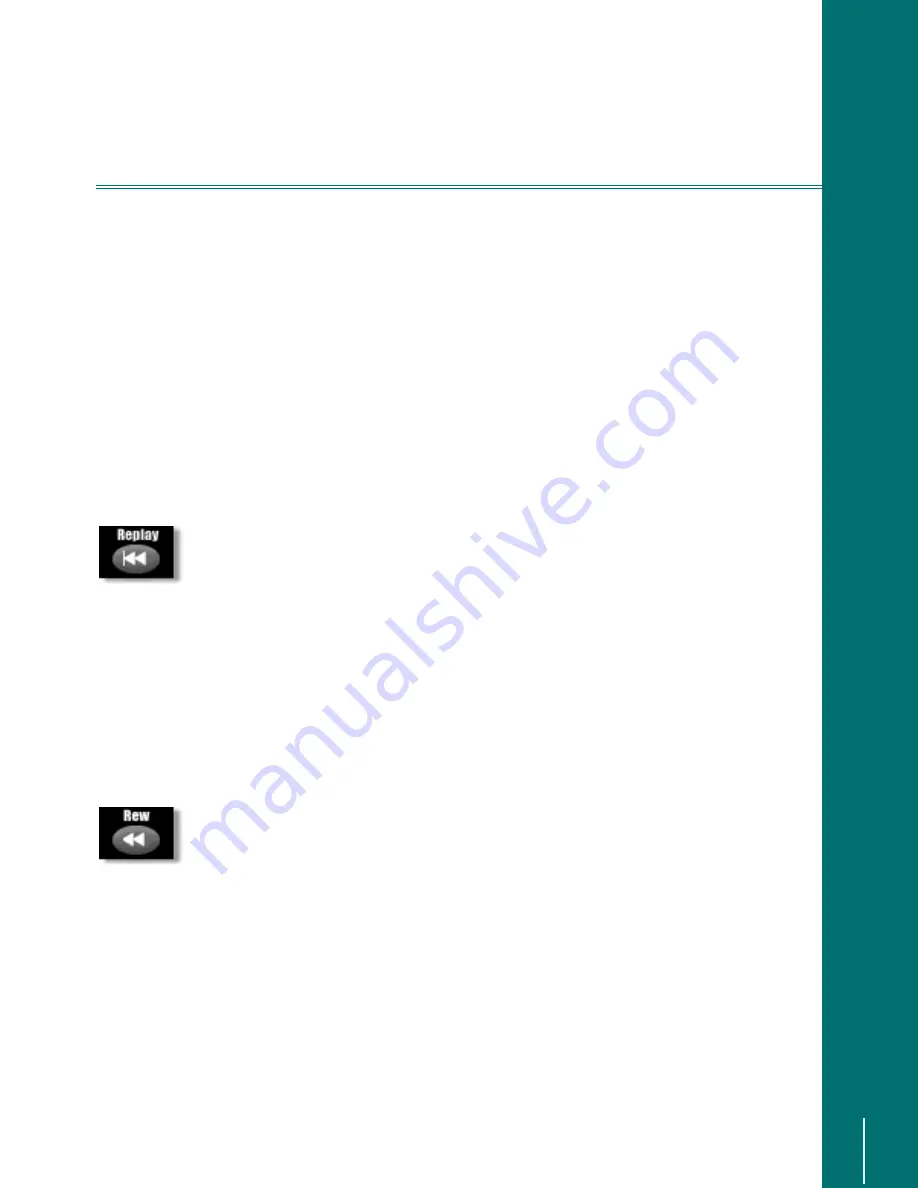
V
I D E O
B
L A S T E R
D
I G I T A L
VCR U
S E R
’
S
G
U I D E
Advanced Navigation: Replay Live TV
49
A
DVANCED
N
AVIGATION
Overview
In addition to the standard navigation described above, the Digital VCR gives you the ability to
rewind, pause, and replay live TV signals.
The features described in this section require Time Shifting to be enabled (See “Time Shifting”
on page 81).
Replay Live TV
Digital VCR has a dedicated button that guarantees you’ll never miss an important line of dia-
log, or a great play while watching a sporting event. The
5
(3/$<
button instantly rewinds the
current live program ten seconds and begins playback from there.
You can rewind additional ten-second increments by pressing the
5
(3/$<
button repeatedly.
(For example, four presses of this button will move you back 40 seconds.)
To jump back to current time, you can press either the
/
,9(
79
button or the
6
.,3
button. (The
6
.,3
button advances in thirty-second intervals. Depending on how far backward you have
moved, it may take multiple presses of the
6
.,3
button to return to real time.)
Rewind Live TV
At any time while watching a live TV program, you can also rewind the current show to replay a
section. The exact amount of time available for rewinding is determined by these factors:
The size of the Time Shift buffer
How long your Digital VCR system has been on. (Even with a thirty-minute
Time Shift buffer, if your PC and Digital VCR have only been powered up for
ten minutes, only ten minutes of recorded programming is available for
rewinding.)
There are four rewind rates available:
❏
3x
❏
15x
❏
60x
❏
300x
Pressing the
5
(:,1'
button repeatedly will cycle through the available rewind rates. When you
get to a section of the program that you want to watch, hit the
3
/$<
button on the remote.
While rewinding, the current rewind rate and time location will be shown on screen. A graphic
will indicate how far into the Time Shift buffer you have moved (see diagram, below). As men-
tioned earlier, the original Time Shift amount is set in the Setup Wizard. Changes to the Time
Shift amount can be made from the Storage page, found in the Options menu.






























