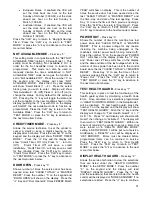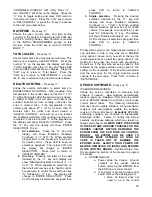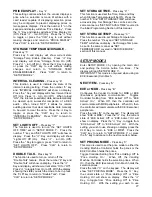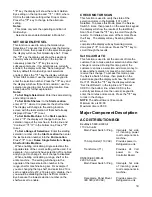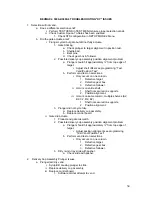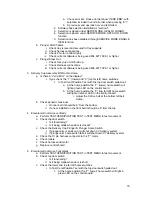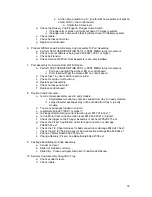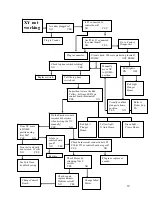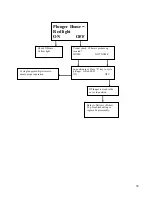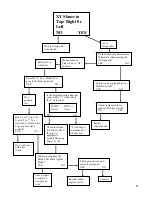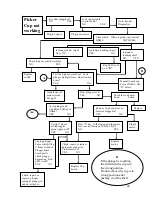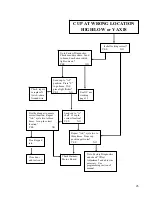28
showing on display press the CLR Key to return to
“SET PRICING MODE”. Press the “CLR” key to
return to “SETUP MODE 3” or press the “A” key to
advance to the next menu item below.
ASSIGN PRICELINE
-
Press key “D”
This menu is used to assign a price line to each
selection.
Press the letter “D” on the keypad. The display will
show “ASSIGN PRICELINE”. Press the “
” Key,
display will show “PRICELINE: 01”. To set Priceline:
01 prices:
1.
All selections.
Press the keypad numbers
of the price you wish to use. As numbers
are entered the numbers will shift in from the
right as they are entered. Note: The CLR
key will remove the last # of the price. Once
the desired price is showing on the display
press the “
” key and the display will show
“All Set”, press “
” to enter more prices or
CLR to exit to “ASSIGN PRICELINE”.
2.
One tray.
Press the keypad numbers of the
price you wish to use. As numbers are
entered the numbers will shift in from the
right as they are entered. Note: The CLR
key will remove the last # of the price. Once
the desired price is showing on the display
press the tray letter desired for setting price.
Press “
” and display will show “X (tray
letter) Row Set” where X represents the
letter of the tray that has been set, press “
”
to set more prices or CLR to exit to
“ASSIGN PRICELINE “.
3.
Single selection.
Press the keypad
numbers of the price you wish to use. As
numbers are entered the numbers will shift
in from the right as they are entered. Note:
The CLR key will remove the last # of the
price. Once the desired price is showing on
the display press the selection followed by
(XY
) desired for setting price, and
display will show “XY Selection Set” where
XY represents the selection that has been
set, press “
” to set more prices or CLR to
exit to “ASSIGN PRICELINE “
Press the “CLR” key to return to “SETUP MODE 3”
or press the “A” key to advance to the next menu
item below.
VIEW PL ASSIGNMENTS
-
Press key “E”
This menu allows the user to see which selections
are assigned to which price lines. Even if price
holding id turned off, this menu will show what the
price line assignments will be when price holding
mode is enabled.
Press the letter “E” on the keypad. The display will
show “VIEW PL ASSIGNMENTS”. Press the “
”
Key to view on display and scroll through the price
line assignments. Press the CLR to exit to “VIEW
PL ASSIGNMENTS “.
Press the “CLR” key to return to “SETUP MODE 3”
or press the “A” key to advance to the next menu
item below.
VIEW PL VALUE
-
Press key “F”
This menu allows the user to see each price line
held by the EXE Coin Mech. In order to see this
value, the “Display Price” feature on the EXE Coin
Mech must be turned on. If no price is programmed
in the Coin Mech for a requested price line, or if the
“Display Price” feature is not turned on in the EXE
Coin Mech, then this menu will show “Not Available”.
Press the letter “F” on the keypad. The display will
show “DISPLAY PL VALUE”. Press the “
” Key
and display will show “Enter Priceline: 0”. Enter the
desired price line using the numeric keys on the
keypad. Press the “
” Key, the display will show
“requesting…”, after the EXE Coin Mech has
responded to the Vending Machine Controller with
the value of the price line, it will be shown on
display. If the EXE Coin Mech does not respond
with the value, then “Not Available” will be displayed.
Press the “
” Key to return to “Enter Priceline: 0” or
CLR to exit to “VIEW PL VALUE “.
Press the “CLR” key to return to “SETUP MODE 3”
or press the “A” key to advance to the next menu
item below.
QUICK PAYBACK
-
Press key “1”
This menu allows the user to set the Vending
Machine Controller to pay back change immediately
a vend is requested. With this option set to “Quick
Payback: On”, the price of the vend is always
deducted from the available credit, even if the
vender fails to deliver the selected item to the
customer. If set to “Quick Payback: Off”, the price of
the vend is deducted from the available credit after
completion of the vend.
Press the number “1” on the keypad. The display
will show “QUICK PAYBACK”. Press the “
” Key,
the current state of “Quick Pay Back: Off” or “Quick
Pay Back: On” will show on display. Press the “
”
Key, to toggle from “Quick Pay Back: Off” or “Quick
Pay Back: On”. With the setting you wish to use
showing on display press the CLR Key to return to
“QUICK PAYBACK”. Press the “CLR” key to return
to “SETUP MODE 3” or press the “A” key to advance
to the next menu item.
Содержание BevMax 4
Страница 2: ...1 ...
Страница 69: ...68 ...
Страница 70: ...69 MACHINE FRONT VIEW 6A 9 11 13 14 5B 5A 7 3A 4B 19 18 6B 3C 4B 4A 2 4C 17 16 1 12 20 ...
Страница 72: ...71 CABINET DETAIL PRODUCT AREA 3 2B 12 9 6 7 2A 8 5 14 11 ...
Страница 74: ...73 CABINET DETAIL SERVICE DOOR AREA 1 16 10 4 7 11 5 17 11 4 5 20 22 21 14 12 2 10 15 8 ...
Страница 78: ...77 DELIVERY PICKER CUP ASSEMBLY 11 1 2 21 10 5 16 14 15 17 4 7 12 13 19 6 19 20 9 8 19 3 22 ...
Страница 80: ...79 SERVICE DOOR OUTSIDE 3 1 4 12 18 20 25 5 7 8B 8B 23 9 15 14 18 17 8A 21 16 13 26 19D 19B 6 10 24 27 ...
Страница 82: ...81 SERVICE DOOR INSIDE 1 5 10 3 11 25 6 2 25 35 9 15 14 10 17 34 19 23 24 20 9 4 5 18 21 22 8B 26 29 7 8A ...
Страница 84: ...83 GATE TRAY DETAIL 8 3 7 11 1 2 4 6 12 13 14 10 9 ...
Страница 92: ...91 REFRIGERATION UNIT BevMax 4 with Metal Evap Box prior to 9539 0032DJ 26 2 10 18 13 11 15 28A 28C 6 16 9 27 ...
Страница 94: ...93 ELECTRONICS Pepsi Generic BevMax 4 EXE Control Boards 3 1 7 5 4 6 7 Executive 4 pin interface added ...
Страница 96: ...95 HARNESSES 8 2 10 1 4 9 3 6 7 11 24 18 17 12 21 16 23 19 20 15 25 26 22 5 ...
Страница 98: ...97 ...