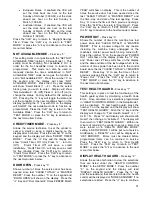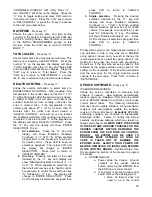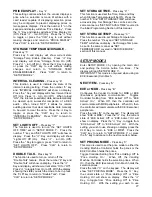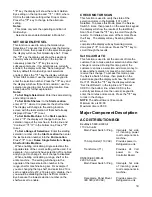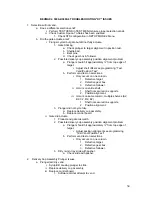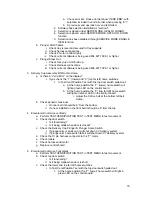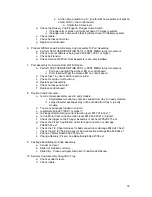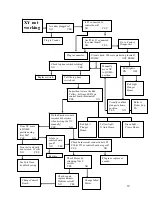22
Press the “CLR” key to return to “Display Health
Guard”. Press the “CLR” key to return to “TEST
MODE” or press the “A” key to advance to the next
menu item below.
TEST VEND
-
Press key “9
”
Allows the service technician to test vend any item.
The service door must be closed or open all the way
so the discharge door does not hit the delivery cup
during the test vend process. You will need to catch
the product if you test with door open. Press the
number “9” on the keypad and the display will read
“TEST VEND”. Pull the top door switch in service
door area to the out position for this test to work.
Press the “
” key and the display will read “ENTER
SELECTION”, you must close and lock door at this
point if you wish to test with door closed. Select the
item/column to be tested by pressing the
corresponding keys on the keypad (i.e. A6), then
press the “
” Key to start the test vend, and the
corresponding vend cycle will occur. Press the
“CLR” key to return to “Test Vend”. Press the “CLR”
key to return to “TEST MODE” or press the “A” key
to advance to the next menu item below.
SHOW CHECKSUMS
-
Press key “0”
This function is used by Factory Engineers only.
SETUP MODE 1
Enter SETUP MODE 1 by opening service door and
pressing the Service button three times. The display
will read “SETUP MODE 1”. NOTE: Several areas
in SETUP MODE 1 are password protected. When
entry into one of these areas is attempted the
display will read “Password” if a password has been
entered in SETUP MODE 1. The password must be
entered at this point before the service technician is
allowed to proceed. The password need only be
entered once during a service call provided the
service door is not closed. If the door is closed and
then re-opened, the password must be entered
again before accessing a protected area. The
factory default password is 0000. If the password is
set at 0000 you will not be required to enter a
password to access password protected modes.
The display will show “
’s” as the password is
entered. When the last character is entered, the
display will read “OK”, and then will shift into the
requested area. If the display reads “BAD” after the
last character is entered this means the password
was not accepted.
NEXT ITEM
-
Press key “A”
ENTER MESSAGE
-
Press key “B”
(PASSWORD REQUIRED)
Allows the entry of a custom idle message to replace
the default idle message. Press the letter “B” on the
keypad and “ENTER MESSAGE” will show on the
display. Press the “
” key and “Edit Idle Message
Enjoy a Refreshing Drink” will show on display with
the first character on the left highlighted. The
program is now ready to accept the new message.
The “A” key will move forward through the alphabet,
numbers, space, punctuation marks, $, AND an “L”.
The “B” key will move backwards through the same
list. When the desired character is displayed, press
the “
” key. That character is now entered and the
display moves to the right one space as the new
message is built. Press “
” with the curser showing
“{“and the curser will back up one space. Press the
“
” Key with the curser showing “
|
” will clear all
characters to the right of the curser. When the new
message is complete, press the “CLR” key and
return to “Enter Message”. Press the “CLR” key to
return to “SETUP MODE 1” or press the “A” key to
advance to the next menu item below.
CLEAR MESSAGE
-
Press key “C”
(PASSWORD REQUIRED)
Allows the service technician to clear any custom
idle message and return to the default idle message.
Press the letter “C” on the keypad and the display
will show “CLEAR MESSAGE”. Press the “
” key
and the display will read “Clear Message?
= Y
CLR = N, pressing the * Key will set idle message
back to factory default and then will return to “Clear
Message”. Press the “CLR” key to return to “SETUP
MODE 1” or press the “A” key to advance to the next
menu item below.
ENABLE/DISABLE $
-
Press key “D”
(PASSWORD REQUIRED)
Allows the service technician to remove the dollar
sign ($) from the display when a product price,
customer credit, or change due is displayed. When
enabled, the dollar sign will appear in the display;
when disabled it will not appear. Press the letter “D”
on the keypad; the display will show
“ENABLE/DISABLE $”. Press the “
” key and
display will show “Dollar Sign: On (Off) Press “
” -
turn Off (On). Press the “
” Key to toggle. Press
the “CLR Key to return to “Enable/Disable $”. Press
the “CLR” key to return to “SETUP MODE 1” or
press the “A” key to advance to the next menu item
below.
SET HAPPY HOUR TIME
-
Press key “E”
(PASSWORD REQUIRED)
Allows the service technician to set times and days
for Happy Hour operation. Press the letter “E” key
and “SET HAPPY HOUR TIME” will show on the
display. Press the “
” Key again and Happy Hour
start time, end time, and days of the week can now
be programmed into the system. All times must be
entered in military time format (24 hour clock).
Setting Happy Hour is covered in detail in the “SET
Содержание BevMax 4
Страница 2: ...1 ...
Страница 69: ...68 ...
Страница 70: ...69 MACHINE FRONT VIEW 6A 9 11 13 14 5B 5A 7 3A 4B 19 18 6B 3C 4B 4A 2 4C 17 16 1 12 20 ...
Страница 72: ...71 CABINET DETAIL PRODUCT AREA 3 2B 12 9 6 7 2A 8 5 14 11 ...
Страница 74: ...73 CABINET DETAIL SERVICE DOOR AREA 1 16 10 4 7 11 5 17 11 4 5 20 22 21 14 12 2 10 15 8 ...
Страница 78: ...77 DELIVERY PICKER CUP ASSEMBLY 11 1 2 21 10 5 16 14 15 17 4 7 12 13 19 6 19 20 9 8 19 3 22 ...
Страница 80: ...79 SERVICE DOOR OUTSIDE 3 1 4 12 18 20 25 5 7 8B 8B 23 9 15 14 18 17 8A 21 16 13 26 19D 19B 6 10 24 27 ...
Страница 82: ...81 SERVICE DOOR INSIDE 1 5 10 3 11 25 6 2 25 35 9 15 14 10 17 34 19 23 24 20 9 4 5 18 21 22 8B 26 29 7 8A ...
Страница 84: ...83 GATE TRAY DETAIL 8 3 7 11 1 2 4 6 12 13 14 10 9 ...
Страница 92: ...91 REFRIGERATION UNIT BevMax 4 with Metal Evap Box prior to 9539 0032DJ 26 2 10 18 13 11 15 28A 28C 6 16 9 27 ...
Страница 94: ...93 ELECTRONICS Pepsi Generic BevMax 4 EXE Control Boards 3 1 7 5 4 6 7 Executive 4 pin interface added ...
Страница 96: ...95 HARNESSES 8 2 10 1 4 9 3 6 7 11 24 18 17 12 21 16 23 19 20 15 25 26 22 5 ...
Страница 98: ...97 ...