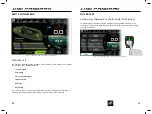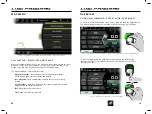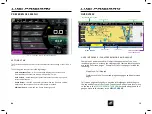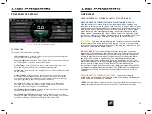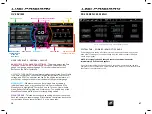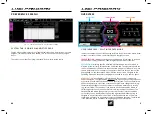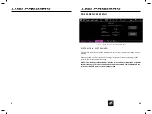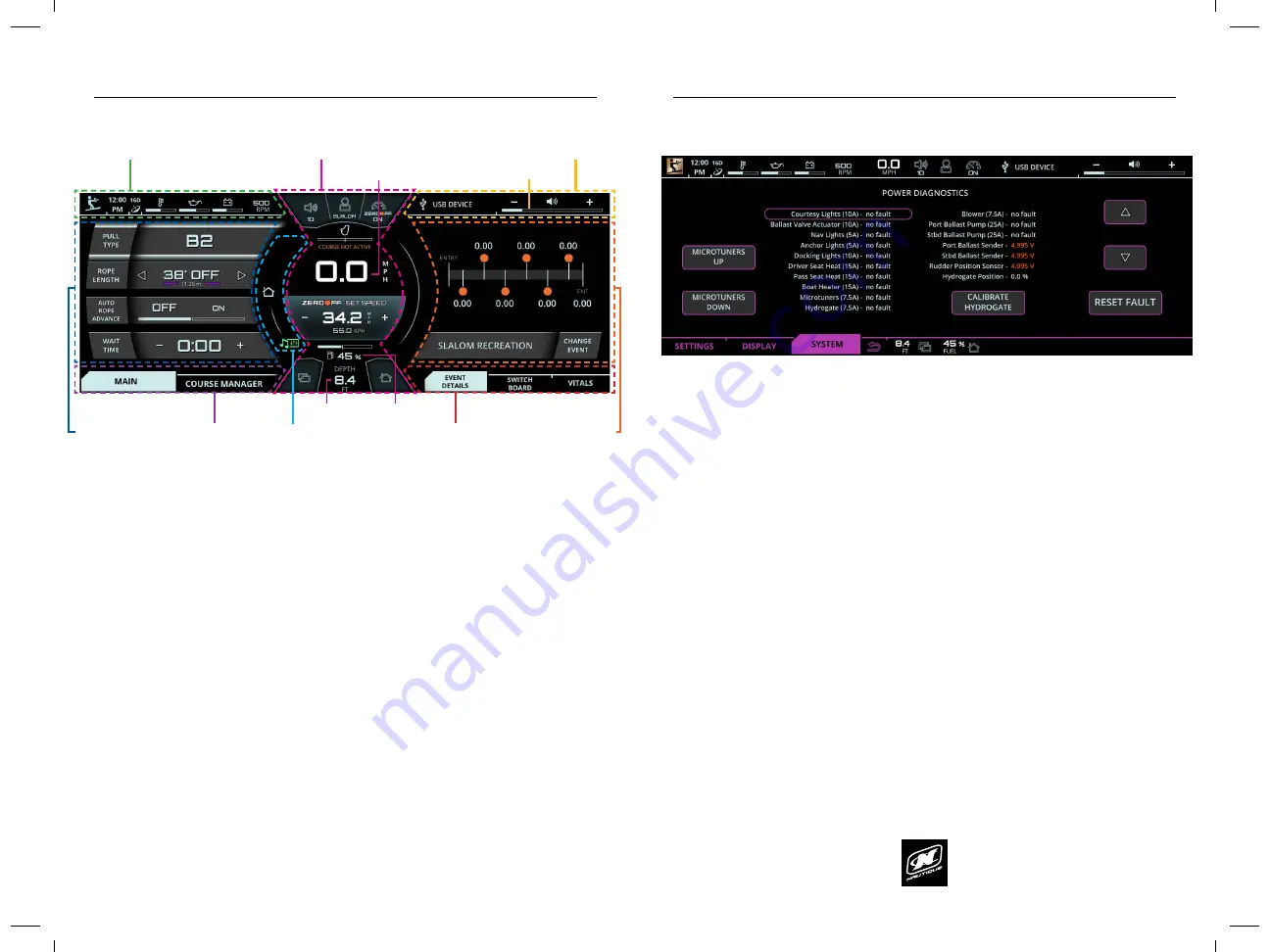
LINC PAN0RAY
LINC PAN0RAY
10
11
OVERVIEW
USER INTERFACE - GENERAL LAYOUT
AREA FOR CRITICAL GAUGES & SETTINGS
- This area displays the Zero
Off speed control on/off, current speed, set speed, rudder position
gauge, fuel gauge, and depth gauge. This area also duplicates the 5
buttons on the Helm Command.
UPPER STATUS BAR
- This area always displays the selected Event Profile
icon, time, satellite GPS connections, engine temperature, oil pressure,
voltage, and RPM. The operator can tap on the engine temperature, oil
pressure, or voltage for a numerical readout of that particular gauge.
MENU WHEEL
- Different menus can be selected here by tapping
individual menu icons or by rotating the Helm Command knob if the
Menu Wheel is highlighted. There can be up to 7 menus: Home, Audio,
Video, Ballast, Switching, Map, and Preferences. The middle icon of the
Menu Wheel shows which menu is currently being viewed.
MENU TAB BAR
- This tab bar changes depending on the current menu.
Each tab contains a separate page of information that relates back to the
current menu. Menus contain either 2, 3 or 4 unique tabs.
USER INTERFACE - GENERAL LAYOUT (CONTINUED)
VIEWING AREA OF CURRENT MENU & MENU TAB (AKA “PAGE”)
-
Each tab under each menu displays unique information, settings, and
functions in this area (which can be referred to as a “page”). Most settings
and functions are illustrated here as a stack-up of smaller horizontal bars
with curved ends. Please note that the “Main” tab on the “Home” menu
which feature a list of settings according to the selected event profile,
which can be changed on the “Event Details” tab of the right side of the
screen. For example, if “Slalom Tournament” is your selected event, then
you will see boat settings here that only pertain to Slalom skiing.
AUDIO BAR
- This area always displays the current stereo source and the
volume level of the audio system. Tapping the + or the - on the volume
level will increase or decrease the volume. Tapping the volume horn icon
will mute or unmute the audio system.
RIGHT TAB BAR
- This tab bar always features three tabs: the event
details tab, the switchboard tab and the vitals tab. The event details tab
allows the operator to select one of seven event profiles to change the
driving characteristics/settings of the boat to match the desired water-
sports activity (shown in screenshot). The switchboard tab features
4 functions that can be customized by a user (see pages 46 - 49). The
vitals tab displays all of the vital engine gauges and system information
for the boat in a large, easy to read format. This includes engine
temperature, engine oil pressure, battery charging voltage, engine RPM,
air temperature and water temperature. The vitals tab also includes the
Speed Control On/Off so that users can quickly turn that on or off as
needed.
VIEWING AREA OF CURRENT RIGHT TAB
*
- this area will display
information, settings, and functions from the event details, switchboard
or the vitals tab, whichever is selected.
*NOTE
: Certain menus and menu tabs from the left side may temporarily
occupy this space when there are more than 5 functions or settings.
UPPER STATUS BAR
AUDIO BAR
MENU TAB BAR
RIGHT TAB BAR
MENU WHEEL
CURRENT SPEED
VOLUME LEVEL
FUEL GAUGE
VIEWING AREA OF
CURRENT MENU &
MENU TAB
(AKA “PAGE”)
VIEWING AREA OF
CURRENT RIGHT TAB
*
AREA FOR CRITICAL GAUGES & SETTINGS
OVERVIEW
DEPTH GAUGE
LINC PAN0RAY
LINC PAN0RAY
86
87
PREFERENCES MENU
SYSTEM TAB
The System tab contains the following:
Power Diagnostics
- displays a list of circuit fault codes and descriptions;
the operator can reset faults here.
Engine Diagnostics
- displays a list of engine fault codes and descriptions;
on some engines, corrective action will be shown.
GPS Utilities
- contains options to set up track and position, chart and
time, and waypoint manager. Also displays satellite status.
System Info
- identifies the LINC display and the current software installed
on the display.
Dealer Settings
- displays a menu that give dealers/technicians access
to change critical settings/options for the boat. This menu is password
protected to prevent the customer from adjusting critical boat settings
that may significantly affect the operation of the boat.
Surf Select
- if turned on, it allows certain settings to be changed by
someone who is riding/surfing behind the boat with the Surf Select
Remote or Surf Select App on a Pebble Watch.
Pair Remote (for Surf Select)
- allows a surfer to switch surf sides behind
the boat with the Surf Select Remote
Pair Pebble (for Surf Select)
- allows a surfer/rider to switch surf sides,
change set speed, change NSS setting, change NCRS setting, and to adjust
the volume through a Pebble watch with the Surf Select App.
FIG. L3 - SYSTEM TAB ON PREFERENCES MENU
PREFERENCES MENU
SYSTEM TAB - POWER DIAGNOSTICS PAGE
Power Diagnostics shows all of the electrical circuits and shows which circuits
have a fault. This page also shows voltage from the Ballast senders (if Ballast
option is equipped).
NOTE: It is strongly advised that you contact your Nautique dealer
immediately if a circuit fault appears.
If an electrical problem has been fixed by a technician, the technician can then
navigate to the circuit that had a problem and then hit “Reset Fault” to then reset
the status of that particular circuit.
FIG. L4 - POWER DIAGNOSTICS ON PREFERENCES MENU