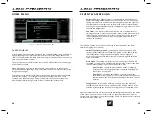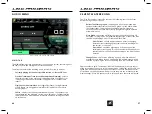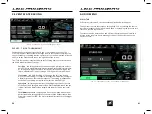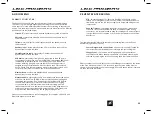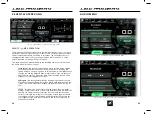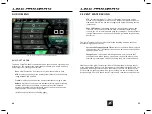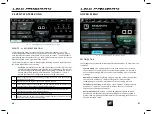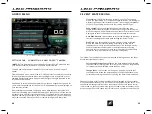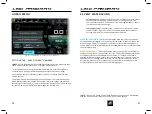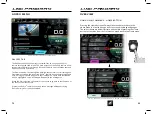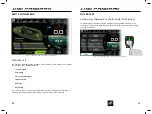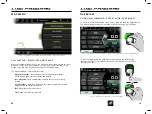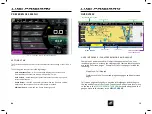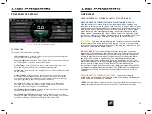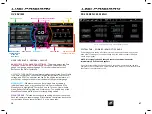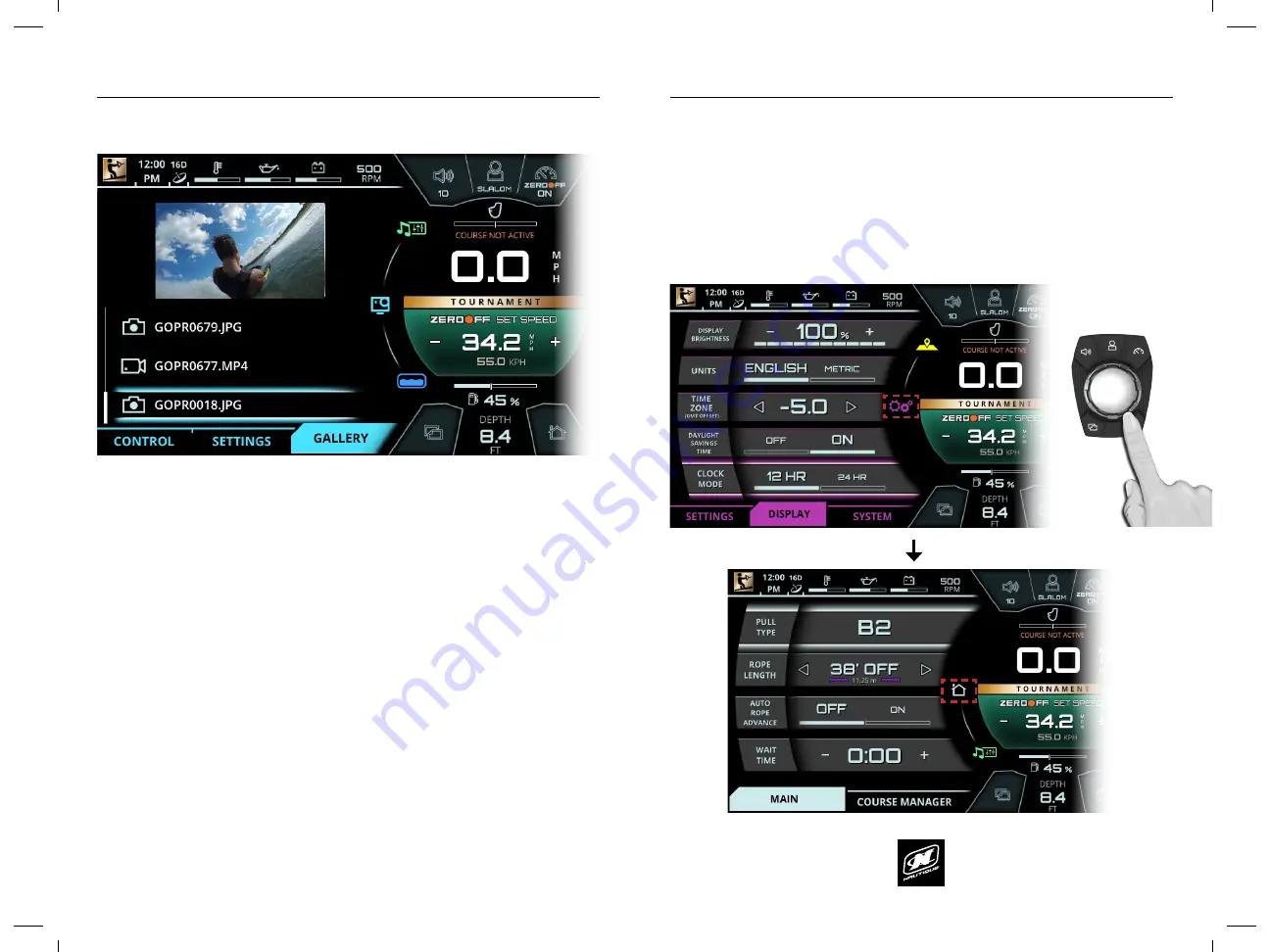
LINC PAN0RAY
LINC PAN0RAY
72
73
GOPRO MENU
GOPRO MENU
GALLERY TAB
The Gallery tab allows the operator to preview files on a connected GoPro
®
camera through the LINC screen. The main purpose of the Gallery tab is to allow
the operator to quickly sort through files and see which ones should be kept and
which ones should be deleted.
The file menu below the viewing area will allow the operator to scroll through all
files that are stored on the connected GoPro
®
camera. As the operator highlights
a file, an image preview will appear in the viewing area. Please note that when a
video is highlighted, only a still image will appear in the viewing area.
When the file is selected, the operator can choose to go back to the file menu or
can choose to delete that file.
If there is no GoPro
®
camera connected, then a message will appear saying
“GoPro Gallery is Currently Unavailable”.
FIG. G8 - GALLERY TAB ON THE GOPRO
®
MENU
FIG. G9 - SELECTING A FILE ON THE GALLERY TAB
FIG. G10 - APPEARANCE OF GALLERY TAB IF NO GOPRO CAMERA IS CONNECTED
LINC PAN0RAY
LINC PAN0RAY
24
25
OVERVIEW
OVERVIEW
USING HELM COMMAND - TAB BUTTON
Pressing the Tab button will change the currently viewed page from the
current tab to the next tab. Pressing the tab button multiple times will
cycle through all of the tabs. The two screenshots below illustrate an
example of pressing the Tab button on the Home menu.
USING HELM COMMAND - HOME BUTTON
Pressing the Home button will always take the operator back to the
Home menu in order to have quick access to vital settings and gauges.
The two screenshots below illustrate an example of pressing the Home
button to transition from the Preferences menu back to the Home menu.
FIG. B4 - PRESSING THE TAB BUTTON ON HELM TO CHANGE TO THE “COURSE MANAGER” TAB
FIG. B5 - PRESSING THE HOME BUTTON TO RETURN TO THE HOME MENU