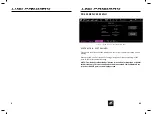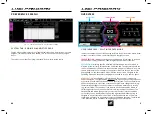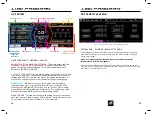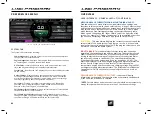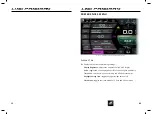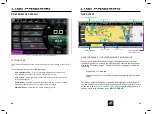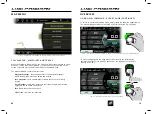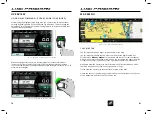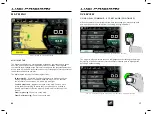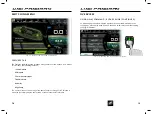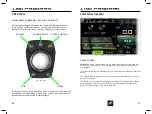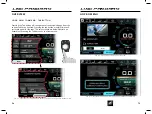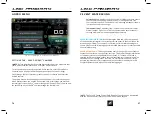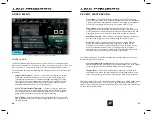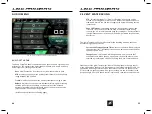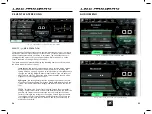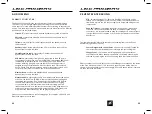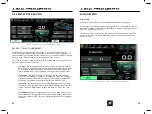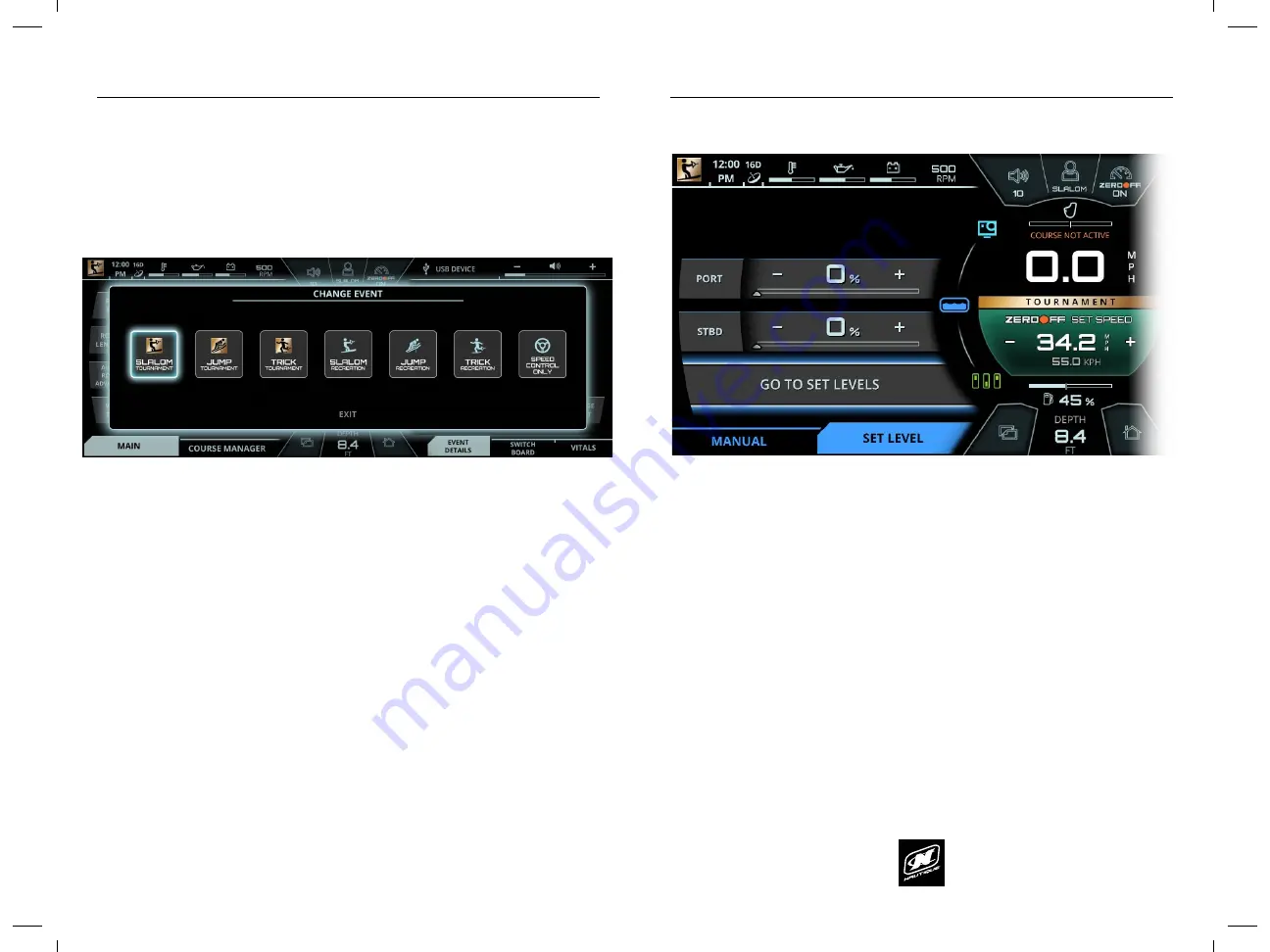
LINC PAN0RAY
LINC PAN0RAY
22
23
OVERVIEW
OVERVIEW
USING HELM COMMAND - CHANGE EVENT BUTTON
Pressing the Change Event button opens a pop-up menu to allow the
operator to quickly change event profiles (see Fig. B2).
USING HELM COMMAND - SPEED CONTROL BUTTON
Pressing the Speed Control button opens a pop-up to allow the operator
to quickly change the set speed from any menu (see Fig. B3).
Once the pop-up menu appears, the operator can change the event
profile to one of the following options:
Slalom Tournament
Jump Tournament
Trick Tournament
Slalom Recreation
Jump Recreation
Trick Recreation
Speed Control Only
Each event profile will display boat settings that are available to that
event type. All event profiles will remember your last used settings for
each event type.
Please note that the “Tournament” event profiles will only allow the
driver to select Tournament approved (AWSA and IWWF) set speeds. The
“Recreation” event profiles will allow the driver to select any set speed.
Once the Speed Control pop-up appears, the operator can perform the
following functions:
Changing the Set Speed
- by either rotating the Helm Command
knob either direction or by pressing the plus and minus icons via
touchscreen
Speed Control On/Off
- by pressing down on the Helm Command
knob or by pressing the pause icon via touchscreen. The colors
of this graphic will reflect the current state of the Zero Off Speed
control.
FIG. B2 - POP-UP AFTER PRESSING THE CHANGE EVENT BUTTON ON HELM COMMAND
FIG. B3 - POP-UP AFTER PRESSING THE SPEED CONTROL BUTTON ON HELM COMMAND
LINC PAN0RAY
LINC PAN0RAY
74
75
BALLAST MENU
BALLAST MENU
MANUAL TAB*
*NOTE
- the ballast tank functions shown in the above example are optional and
are not equipped on every boat.
Some models contain integrated ballast tanks that use pumps to fill or drain the
tanks with water for the purposes of enhancing the wake size/shape for trick
skiing or wakeboarding. The Ballast Menu allows the operator to adjust how
those ballast tanks are filled or drained.
The Manual tab will allow the operator to manually turn the ballast pumps on/off
to fill or drain the ballast tanks.
If an operator presses “Fill” on a particular tank, the pump will stay on and
continue to fill that tank until it is 100% full. The operator may, at any time, press
“stop pump(s)” to turn the pump(s) off.
If an operator presses “Drain” on a particular tank, the pump will stay on and
continue to drain that tank until it is completely empty, at 0%. Once again, the
operator may, at any time, press “stop pump(s)” to turn the pump(s) off.
The “Quick Toggle” feature allows the operator the fill or drain all ballast tanks
simultaneously.
SET LEVEL TAB*
The Set Level tab enables the operator to set desired ballast tank levels in 5%
increments.
To set a ballast tank level, select a ballast tank and increase or decrease the level
as desired. The set level is indicated by a triangle icon; this triangle icon will move
along the tank’s segmented bar gauge graphic.
When all tank levels are properly set, press “Go to Set Levels” and the pumps will
automatically fill or drain each tank to their set levels.
Once again, the operator may, at any time, press “stop pump(s)” to turn the
pump(s) off.
FIG. H1 - MANUAL TAB ON THE BALLAST MENU
FIG. H2 - SET LEVEL TAB ON THE BALLAST MENU