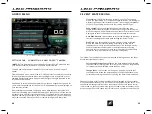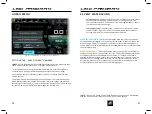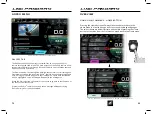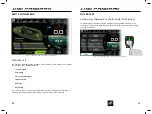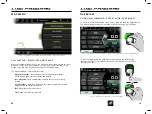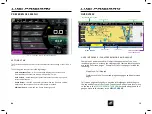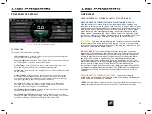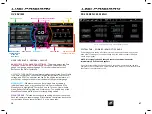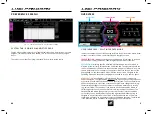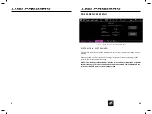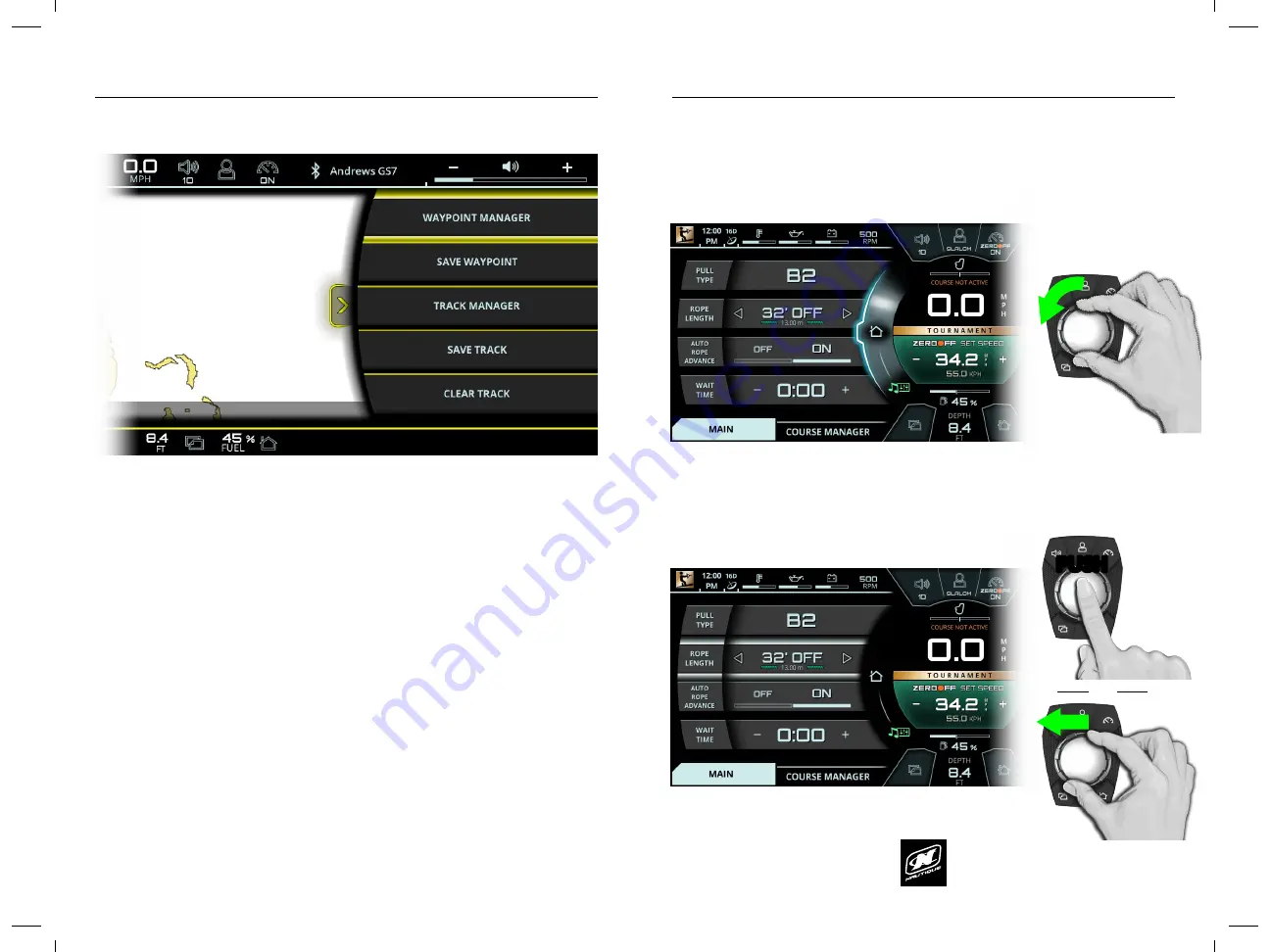
LINC PAN0RAY
LINC PAN0RAY
82
83
MAP MENU
FULL MAP TAB - WAYPOINTS AND TRACKS
When the Slideout window is open, the map size will decrease in width to a Mini
Map size. To hide the Slideout window, just press on the yellow arrow on the
screen or joystick over to the left with the Helm Command knob.
The slideout window contains five functions:
Waypoint Manager
- takes the Operator to the waypoint manager,
where saved waypoints can be edited and deleted
Save Waypoint
- saves a new waypoint where the cursor is currently
located
Track Manager
- takes the Operator to the track manager, where saved
waypoints can be edited and deleted
Save Track
- saves the current track
Clear Track
- clears the current track
FIG. K3 - FULL MAP WITH SLIDEOUT WINDOW FOR WAYPOINTS AND TRACKS
MAP MENU
FULL MAP TAB - WAYPOINTS AND TRACKS
Once a waypoint is selected from the list of saved waypoints the operator may do
the following from the Waypoint Manager:
Change Icon/ Edit Name
- changes the icon or edits the name of the
waypoint
Show On Map
- moves the map to the saved waypoint
Delete Waypoint
- deletes the waypoint
Go Back
- goes back to the list of waypoints
The Track Manager is very similar and contains the following functions:
Edit Name
- allows operator to edit the name of the track
Show/Hide
- toggles whether the track is shown or hidden
Delete Track
- deletes the track
Go Back
- goes back to the list of tracks
FIG. K4 - FULL MAP WITH WAYPOINT MANAGER
LINC PAN0RAY
LINC PAN0RAY
14
15
OVERVIEW
OVERVIEW
To move the highlight to the page area of the screen (to the left side), the
operator can either press down on the knob or can joystick over to the left.
(See Fig. A3 below)
LINC INTERFACE (LEFT SECTION)
FIG. A1 - ROTATING CLOCKWISE FROM THE HOME MENU TO THE MEDIA MENU
FIG. A2 - ROTATING COUNTER-CLOCKWISE BACK TO THE HOME MENU FROM THE MEDIA MENU
FIG. A3 - MOVING THE HIGHLIGHT TO THE PAGE AREA
HELM COMMAND
PUSH
OR
USING HELM COMMAND - ROTARY KNOB (CONTINUED)
To return to a previously viewed menu, simply rotate the knob the opposite way.
The menu will appear with the tab that was last selected (see Fig. A2 below).
USING HELM COMMAND - ROTARY KNOB
When LINC Panoray has completed its start-up sequence, a “highlight” will appear
over the Menu Wheel. This highlight graphic is similar to a computer cursor; it
shows the current position for user interaction and it will respond to input from
the rotary knob or the 5 buttons on the Helm Command unit. The highlight will
stay in the same location until it is moved to a new function/setting or until a new
menu or menu tab is selected.
When the highlight is over the Menu Wheel, simply rotate the Helm Command
knob clockwise or counter-clockwise to view another menu (see fig. A1 below).