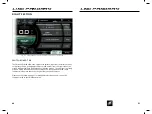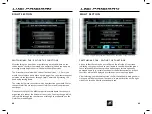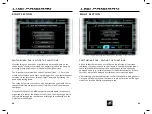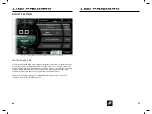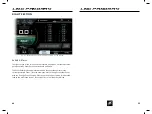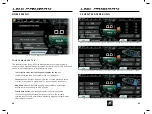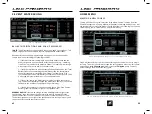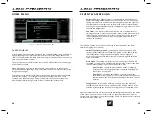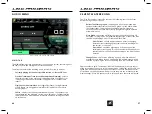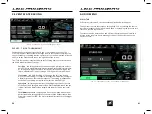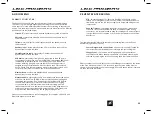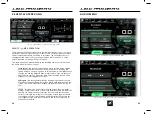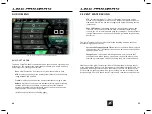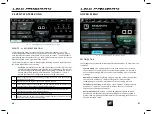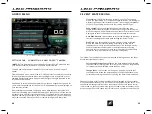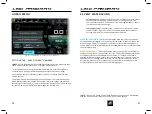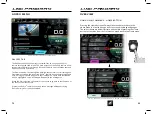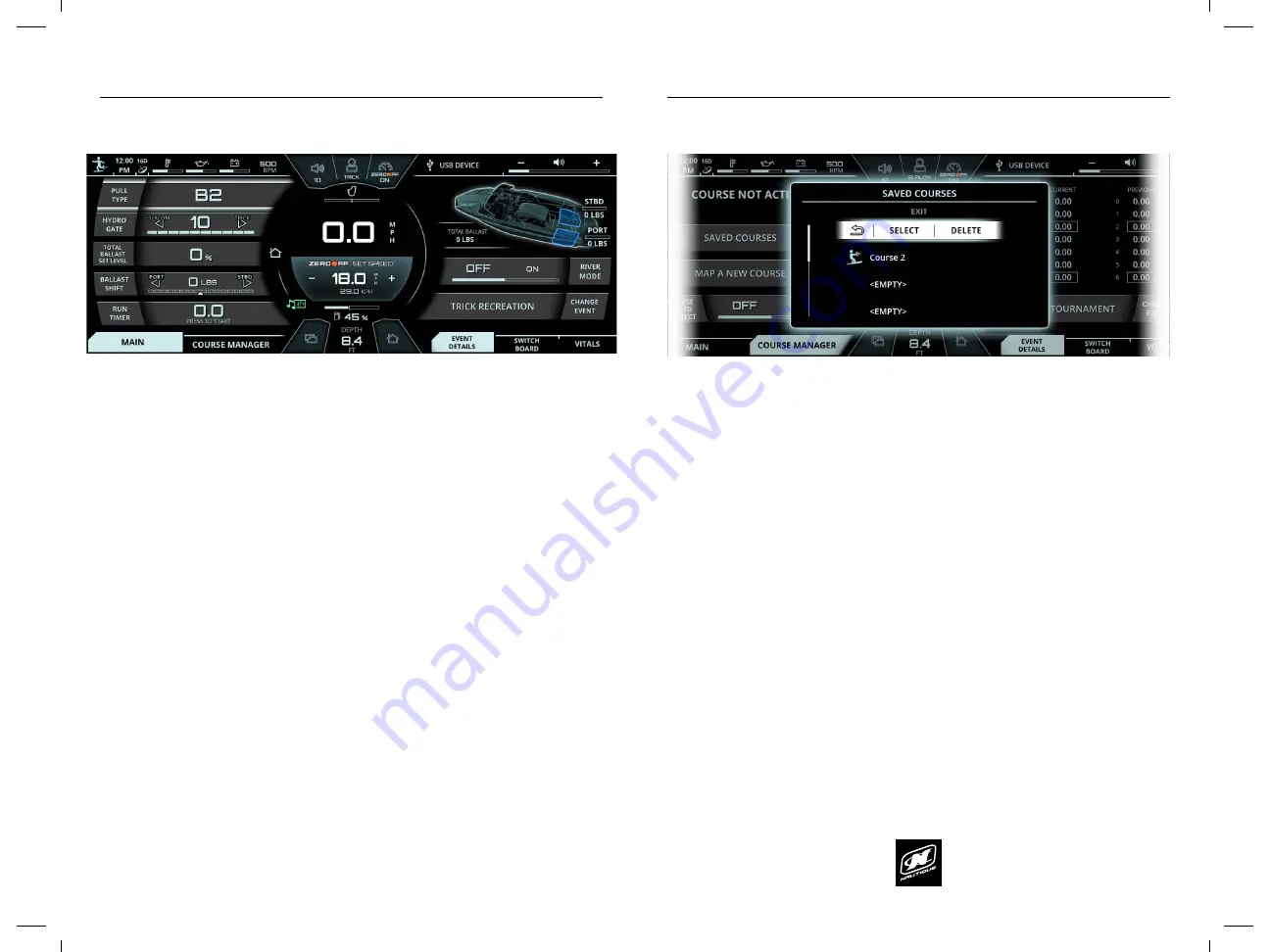
LINC PAN0RAY
LINC PAN0RAY
38
39
3 EVENT WATERSKIING
3 EVENT WATERSKIING
Ballast Shift
- (only appears if boat is equipped with optional ballast
tanks) this setting will help balance out boat at the rear of the boat by
adding more water to one tank and removing water from the other. Set
the right amount of weight to be shifted to the Port or Starboard sides
and the pumps will automatically start filling/draining in order to achieve
that desired weight shift.
Run Timer
- this is a timer that the driver can use as a stopwatch for
training purposes. Press to start the timer, press to stop when the timer
is running, and press and hold to reset the timer back to 0.0 seconds.
The stopwatch will have an audible 5-beep chime when the timer
reaches 20.0 seconds.
The “Trick Recreation” event also contains the following items on the Event
Details tab (right side of screen).
Ballast Tank Status graphic
- (only appears if boat is equipped with
optional ballast tanks) this will show a 3D graphic of the boat with the
rear ballast tanks. This graphic will show how much weight is in
each tank and if the tanks are currently filling /draining with up/down
arrow animations.
River Mode
- this setting will factor the river current into the Zero Off
set speed. Turning this on will populate the right side of the screen with
two additional settings: River Current and River Offset.
River Current
- should be pressed when driver is changing
directions from traveling against-the-current to traveling with-
the-current, or vice versa.
River Offset
- should be adjusted up or down to equal the
estimated current speed. This offset number will be added to or
subtracted from the GPS speed depending on the River Current
direction.
Change Event
- this function will bring up a pop-up menu with the 7
available Events. When the pop-up appears, the desired event may be
selected by touching the screen or by using the Helm Command knob.
Please note that the Zero Off set speed area will change color based on the status
of the Zero Off speed control. If it is turned on, then that area will be blue (as
shown in the screenshot in the previous page). If Zero Off speed control is turned
off, then that area will be red.
EVENTS - TRICK RECREATION
The image above shows a screenshot in the “Trick Recreation” event. The “Trick
Recreation” event unlocks additional settings, like the run timer; please note
that official tournaments should not be run in this event. The screenshot above
is showing that the operator is 1) on the Home Menu, Main tab and 2) is on the
Event Details tab on the right side of the screen.
The “Trick Recreation” event will display the following items on the Main tab on
the Home Menu (left side of screen):
Pull Type
- this setting determines how the engine will react to a skier’s
pull in order to accelerate/decelerate according to the skier’s preference.
A1 through A3 will give the skier a soft pull, B1 through B3 will give the
skier a moderate pull, and C1 through C3 will give the skier a hard pull.
Plus Setting
- this On/Off setting is included in the Pull Type pop-up
menu. The plus setting is for heavier/stronger skiers who are looking for
a faster start and quicker throttle response. This setting is independent
of the Pull Type setting, but works in conjunction with Pull Type.
Hydrogate
- this setting determines the Hydrogate position at the rear
of the boat. The Hydrogate will provide a flatter wake towards 0 and the
“slalom” text, and will provide a larger wake towards 10 and the “trick”
text.
Total Ballast Set Level
- (only appears if boat is equipped with optional
ballast tanks) this setting determines how much the ballast tanks will be
filled in increments of 25%. The more full the ballast tanks are, the bigger
the wake.
FIG. C6 - SCREENSHOT OF “TRICK RECREATION” EVENT (W/ OPTIONAL BALLAST EQUIPPED)
LINC PAN0RAY
LINC PAN0RAY
58
59
HOME MENU
HOME MENU
FIG. E9 - SAVED COURSES POP-UP MENU
FIG. E10 - OPTIONS FOR EACH SAVED COURSE
SAVED COURSES
After pressing “Saved Courses” button on the Course Manager tab, a pop-up will
appear showing the list of previously mapped courses (see image above). The
“<EMPTY>” denotes the available slots remaining for additional courses; you may
save up to 10 different courses.
The blue skier icon to the left of the course name will represent the course type,
either Slalom or Jump.
When pressing on a particular course name, either by touch or the encoder,
options will be displayed to go back, select that course or delete that course (see
image on next page).
Selecting a course will also select the corresponding event profile to that newly
selected course type. For example, if the current event profile is on “Jump
Tournament”, then selecting a Slalom course from the Saved Courses menu
would automatically change to the “Slalom Tournament” event profile.