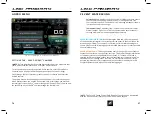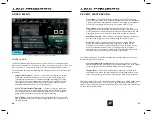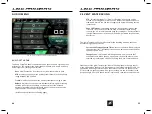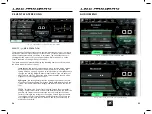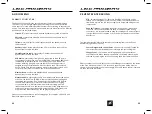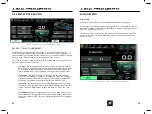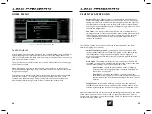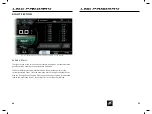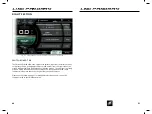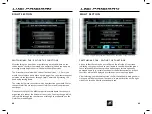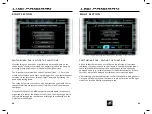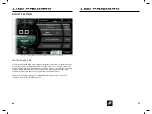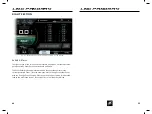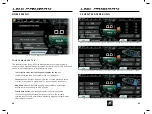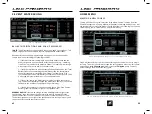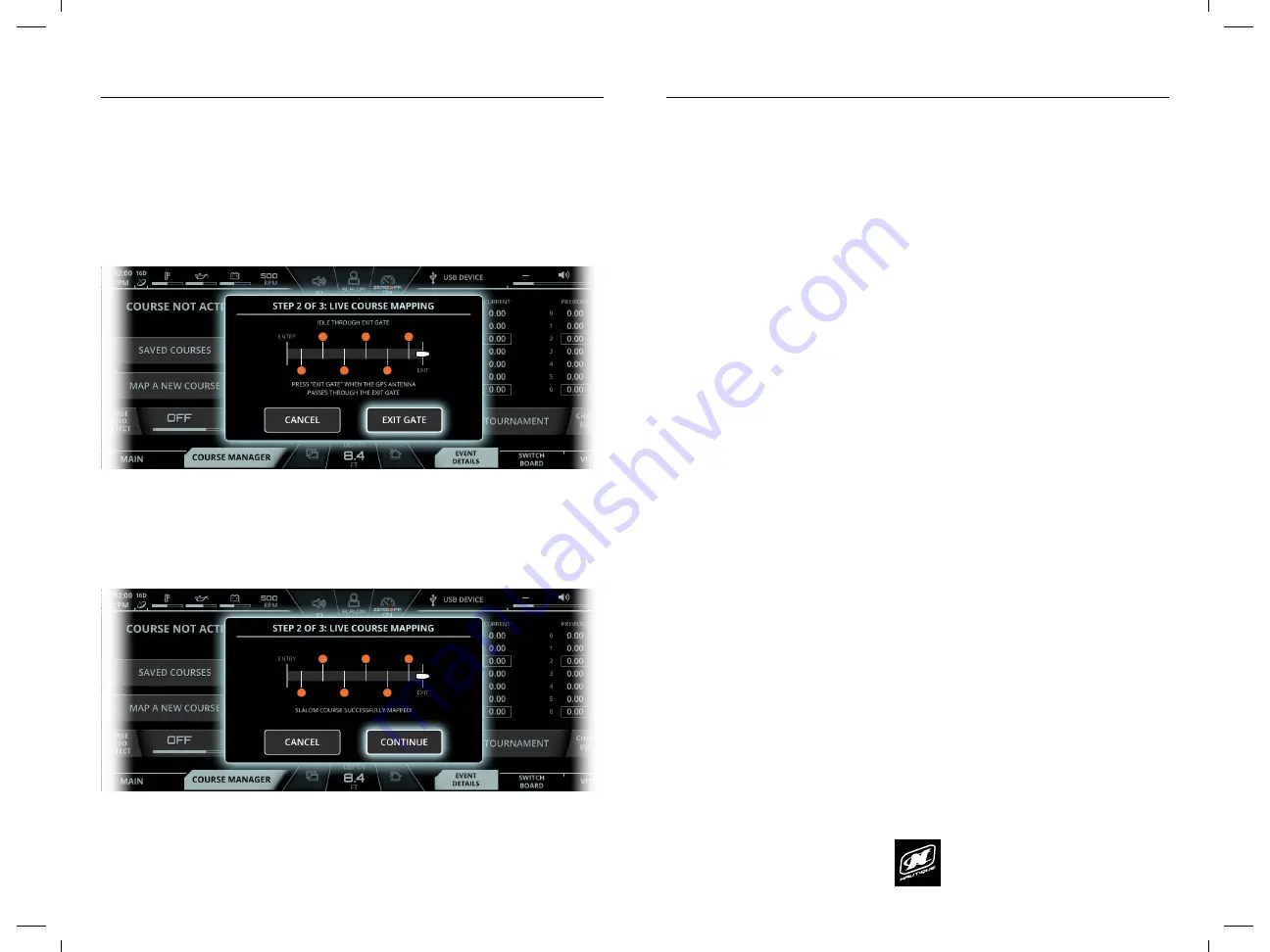
LINC PAN0RAY
LINC PAN0RAY
56
57
HOME MENU
HOME MENU
FIG. E5 - MAPPING A NEW COURSE, STEP 2: IDLING THROUGH EXIT GATE
FIG. E6 - “COURSE SUCCESSFULLY” MAPPED MESSAGE
MAPPING A NEW COURSE
After pressing “Entry Gate” when the ski pylon crosses the plane of the entry gate,
the driver should continue to drive slowly through the center of the course. The
driver should idle through the end of the course and press the “Exit Gate” button
when the
GPS antenna
(Slalom courses) or
ski pylon
(Jump Courses) passes
through the plane of the exit gate.
If the driver has performed the live course mapping correctly, a message will
appear saying “course successfully mapped!”. Press the “continue” button to
move to the final step.
FIG. E7 - MAPPING A NEW COURSE, STEP 3: NAMING A MAPPED COURSE
FIG. E8 - EXAMPLE OF A LIVE COURSE MAPPING ERROR
MAPPING A NEW COURSE
Step 3 will ask the driver to enter a course name through the on-screen keyboard.
Once entered, the new course’s GPS coordinates will be saved in the “saved
Courses” list.
The screenshot below illustrates what an error text might look like during the live
course mapping process. This error text will be orange colored. Pressing “Cancel”
at any time will exit out of live course mapping and will not save any partial
progress.
LINC PAN0RAY
LINC PAN0RAY
40
41
3 EVENT WATERSKIING
3 EVENT WATERSKIING
The “Speed Control Only” event also contains the following items on the Event
Details tab (right side of screen).
Ballast Tank Status graphic - (only appears if boat is equipped with
optional ballast tanks) this will show a 3D graphic of the boat with the
rear ballast tanks. This graphic will show how much weight is in
each tank and if the tanks are currently filling /draining with up/down
arrow animations.
River Mode
- this setting will factor the river current into the Zero Off
set speed. Turning this on will populate the right side of the screen with
two additional settings: River Current and River Offset.
River Current
- should be pressed when driver is changing
directions from traveling against-the-current to traveling with-
the-current, or vice versa.
River Offset
- should be adjusted up or down to equal the
estimated current speed. This offset number will be added to or
subtracted from the GPS speed depending on the River Current
direction.
Change Event
- this function will bring up a pop-up menu with the 7
available Events. When the pop-up appears, the desired event may be
selected by touching the screen or by using the Helm Command knob.
Please note that the Zero Off set speed area will change color based on the status
of the Zero Off speed control. If it is turned on, then that area will be blue (as
shown in the screenshot in the previous page). If Zero Off speed control is turned
off, then that area will be red.
EVENTS - SPEED CONTROL ONLY
NOTE: Do not use the “Speed Control Only” event for any 3-Event
waterskiing tournaments or training sessions.
The image above shows a screenshot in the “Speed Control Only” event. Select
this event if you are trying to wakeboard, tube, free-ski or do any other water-
sports activity besides Slalom, Jump or Trick.
The “Speed Control Only” event will display the following items on the Main tab
on the Home Menu (left side of screen):
Hydrogate
- this setting determines the Hydrogate position at the rear
of the boat. The Hydrogate will provide a flatter wake towards 0 and the
“slalom” text, and will provide a larger wake towards 10 and the “trick”
text.
Total Ballast Set Level
- (only appears if boat is equipped with optional
ballast tanks) this setting determines how much the ballast tanks will be
filled in increments of 25%. The more full the ballast tanks are, the bigger
the wake.
Ballast Shift
- (only appears if boat is equipped with optional ballast
tanks) this setting will help balance out the rear of the boat by adding
more water to one tank and removing water from the other. Set the
right amount of weight to be shifted to the Port or Starboard sides and
the pumps will automatically start filling/draining in order to achieve
that desired weight shift.
FIG. C7 - SCREENSHOT OF “SPEED CONTROL ONLY” EVENT