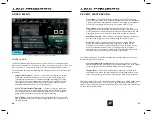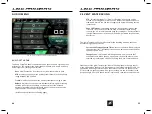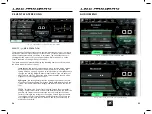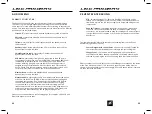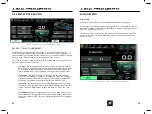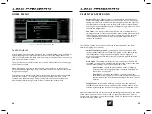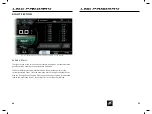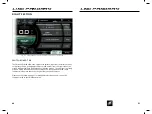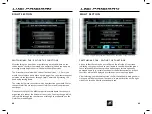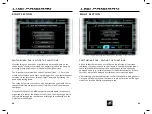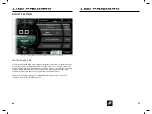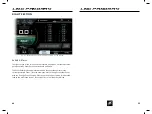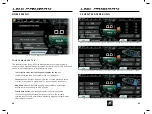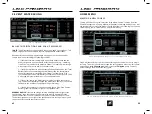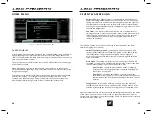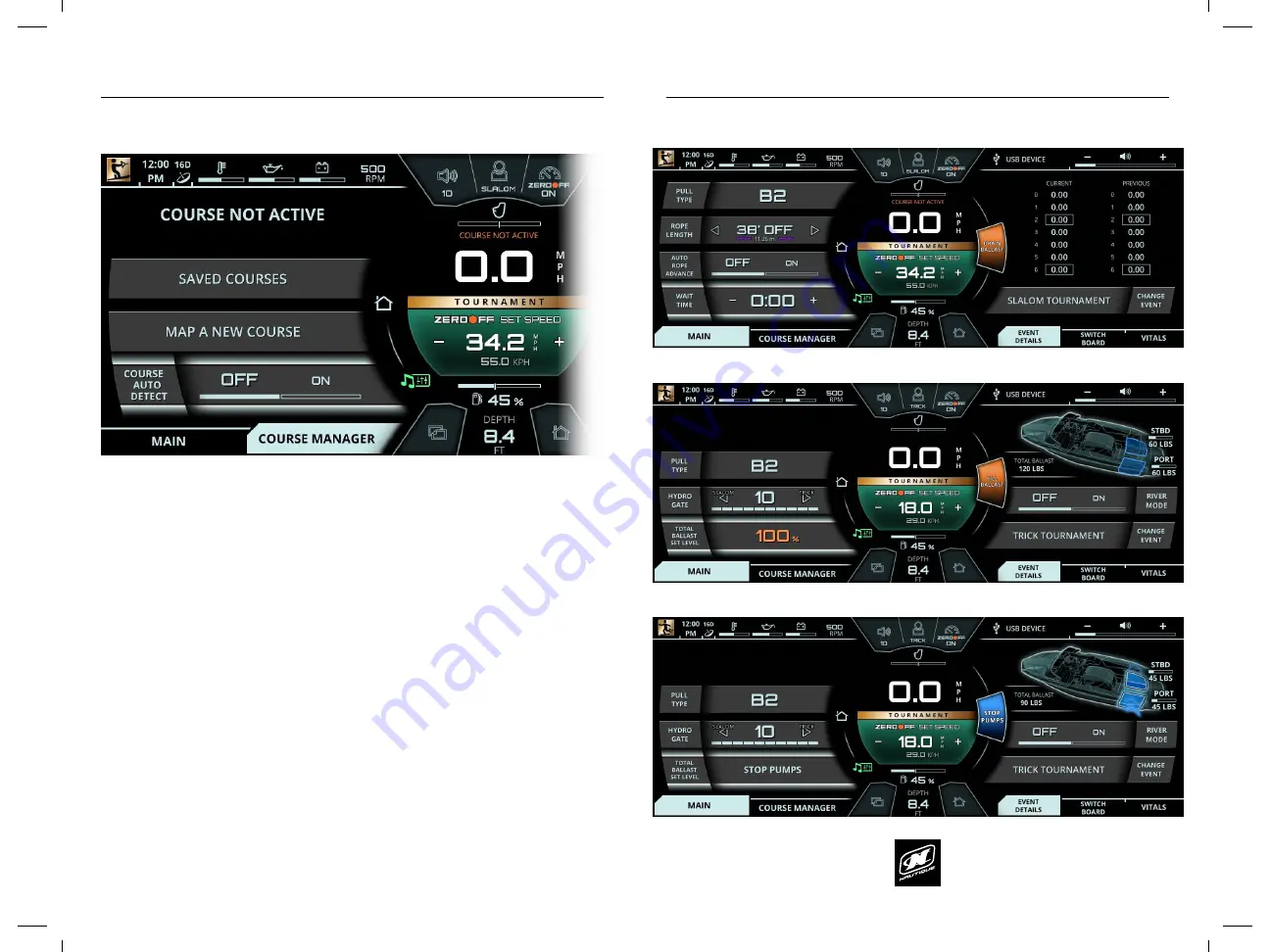
LINC PAN0RAY
LINC PAN0RAY
54
55
HOME MENU
COURSE MANAGER TAB
This tab displays the Zero Off Course Manager functions. Slalom and Jump
courses must be mapped through this menu in order for the Zero Off GPS speed
control to work properly and to record accurate times.
The currently active course will appear towards the top.
If no
course is selected, then “Course Not Active” text will appear.
Saved Courses
- will open up a pop-up menu of all the previously saved
courses in the system. A maximum of 10 courses may be saved here.
Map A New Course
- will open up a pop-up menu that provides step-
by-step instructions on how to map a course
Course Auto Detect
- This setting will detect any previously saved
courses nearby and will choose the closest course for the currently
selected Event. Zero Off auto-detects previously mapped courses within a
1-km radius of the boat.
HOME MENU
FIG. E2 - COURSE MANAGER TAB ON THE HOME MENU
FIG. E3 - MAPPING A NEW COURSE, STEP 1: SELECTING COURSE TYPE
FIG. E4 - MAPPING A NEW COURSE, STEP 2: IDLING THROUGH ENTRY GATE
MAPPING A NEW COURSE
To map a GPS based course, select the “Map A New Course” function from the
Course Manager tab. A Pop-up window will appear (see image below). Step 1 will
ask the operator to select the proper course type from the following four options:
Slalom 6 Buoy, Jump, Slalom 8 Buoy, and Slalom 4 Buoy.
Step 2 will ask the driver to drive the boat through the course in order to map it
correctly. The driver should idle through the entry gate and press the “Entry Gate”
button when the
GPS antenna
(Slalom courses) or
ski pylon
(Jump Courses)
passes through the plane of the entry gate.
LINC PAN0RAY
LINC PAN0RAY
42
43
3 EVENT WATERSKIING
3 EVENT WATERSKIING
BALLAST NOTIFICATIONS AND POP-UP MESSAGES*
*NOTE:
The ballast tanks are optional and are not equipped on every boat. This
section only applies to boat models that are equipped with ballast tanks.
Ballast notifications and pop-up messages may appear on the screen under
certain conditions, including the following scenarios:
1. If there is still water remaining in one or both ballast tanks and the
driver switches to an event where ballast is undesired (e.g. - switching
from Trick Tournament with ballast to Slalom Tournament). A message
will prompt the driver to drain the ballast tanks.
2. If the driver switches to an event that allows ballast and has the “Total
Ballast
Set
Level” to something that is different than the
actual
level in
the ballast tanks (e.g. - switching from Slalom Tournament to Trick
Tournament where the Total Ballast Set Level was previously set to 50%).
A message will prompt the driver to fill the ballast tanks.
3. If the
actual
level in the ballast tanks are different than the
set
level.
(e.g. someone accidentally stopped the ballast tank pumps or shut down
the boat in the middle of the pumps filling or draining).
4. If the ballast pumps are currently running, then a blue “Stop Pumps”
button/graphic will appear to right of the speedometer.
GENERAL ADVICE:
if there is an orange-colored button/graphic to right of the
speedometer, then that means the operator may want to double check the
current ballast level to see if it matches the current event or desired outcome.
The buttons/graphics to the right of the speedometer are touch points only and
cannot be accessed with the rotary encoder.
FIG. C8 - DRAIN BALLAST POP-UP MESSAGE
FIG. C9 - DRAIN BALLAST BUTTON/GRAPHIC (TANKS SHOULD BE EMPTY FOR SLALOM/JUMP EVENTS)
FIG. C10 - FILL BALLAST BUTTON/GRAPHIC (TANKS AREN’T CURRENTLY AT THE 100% SET LEVEL)
FIG. C11 - STOP PUMPS BUTTON/GRAPHIC (BALLAST PUMPS ARE CURRENTLY RUNNING)