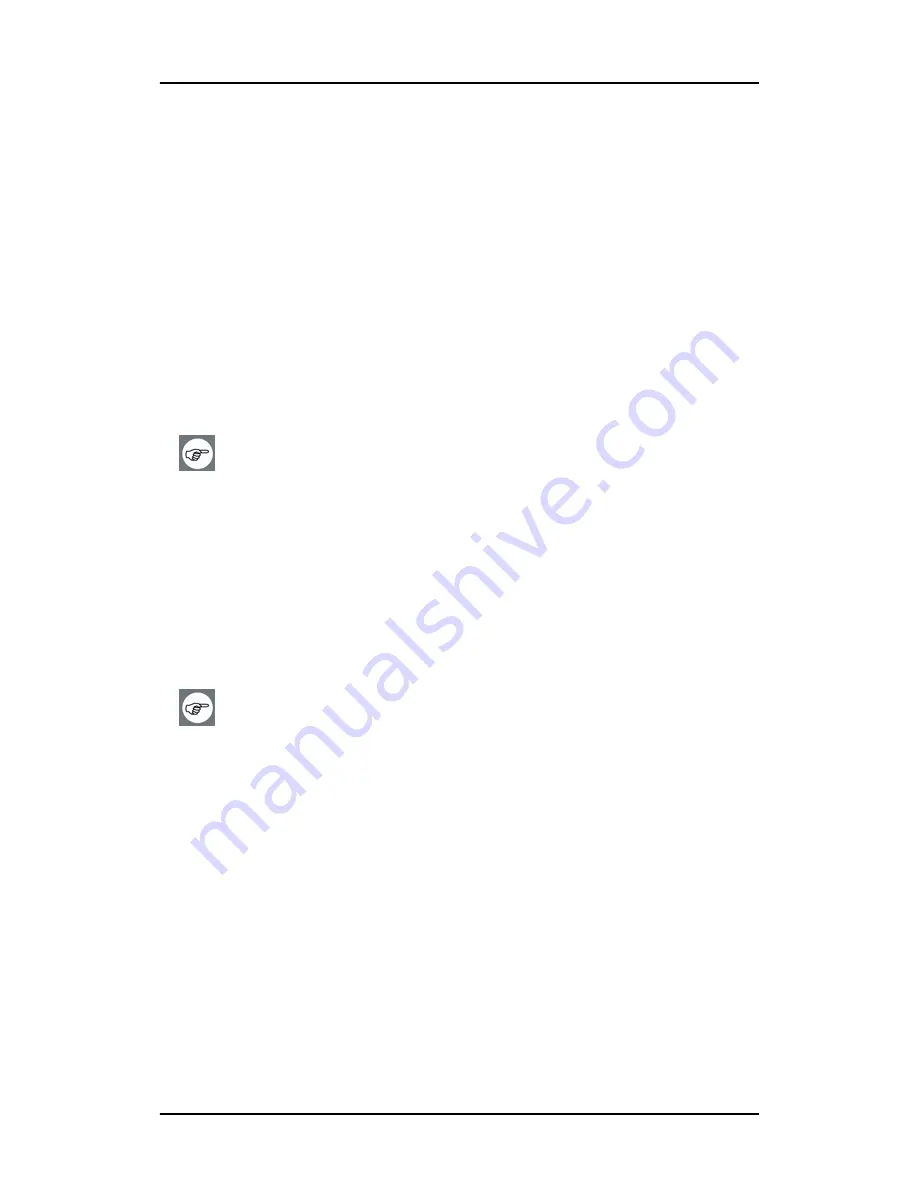
Recommendations for using your display system
19
Recommendations for using your
display system
1. Optimize the lifetime of your display
Enabling the Display Power Management System (DPMS) of your
display (in the display’s Settings menu) will optimize its diagnostic
lifetime by automatically switching off the backlight when the display
is not used for a specified period of time. By default, DPMS is enabled
on your display, but it also needs to be activated on your workstation.
To do this, go to “Power Options Properties” in the “Control Panel”.
Barco recommends setting DPMS activation after 20 minutes of
non-usage.
2. Use a screen saver to avoid image retention
Prolonged operation of an LCD with the same content on the same
screen area may result in a form of image retention.
You can avoid or significantly reduce the occurrence of this
phenomenon by using a screen saver. You can activate a screen saver
in the “Display properties” window of your workstation.
Barco recommends setting screen saver activation after 5
minutes of non-usage. A good screen saver displays moving
content.
In case you are working with the same image or an application with
static image elements for several hours continuously (so that the
screen saver is not activated), change the image content regularly to
avoid image retention of the static elements.
3. Understand pixel technology
LCD displays use technology based on pixels. As a normal tolerance in
the manufacturing of the LCD, a limited number of these pixels may
remain either dark or permanently lit, without affecting the
Содержание MDCC 2121
Страница 1: ...Getting Started Guide Coronis Supported displays MDCC 2121 MDCC 3120 MDCG 2121 MDCG 3120...
Страница 2: ...This page intentionally left blank 2 This page intentionally left blank...
Страница 4: ...This page intentionally left blank 4...
Страница 7: ...Preface 7 Preface...
Страница 21: ...Display controller installation 21 Display controller installation...
Страница 31: ...Display installation 31 Display installation...
Страница 48: ...Connecting the signal cables 48 Figure 27 External DC power supply 7 8...
Страница 54: ...Cleaning instructions This page intentionally left blank 54...
Страница 55: ...Software installation 55 Software installation...
Страница 68: ...Driver and Software Installation This page intentionally left blank 68...
Страница 71: ...Troubleshooting 71 Troubleshooting...
Страница 76: ...Configuring Windows This page intentionally left blank 76...
Страница 77: ...Technical Specifications 77 Technical Specifications...
Страница 84: ...Technical Specifications This page intentionally left blank 84...
Страница 90: ...Warranty Statement This page intentionally left blank 90...
Страница 91: ...Warranty Statement This page intentionally left blank 91...
Страница 92: ...Warranty Statement This page intentionally left blank 92...
Страница 93: ...Warranty Statement This page intentionally left blank 93...
















































