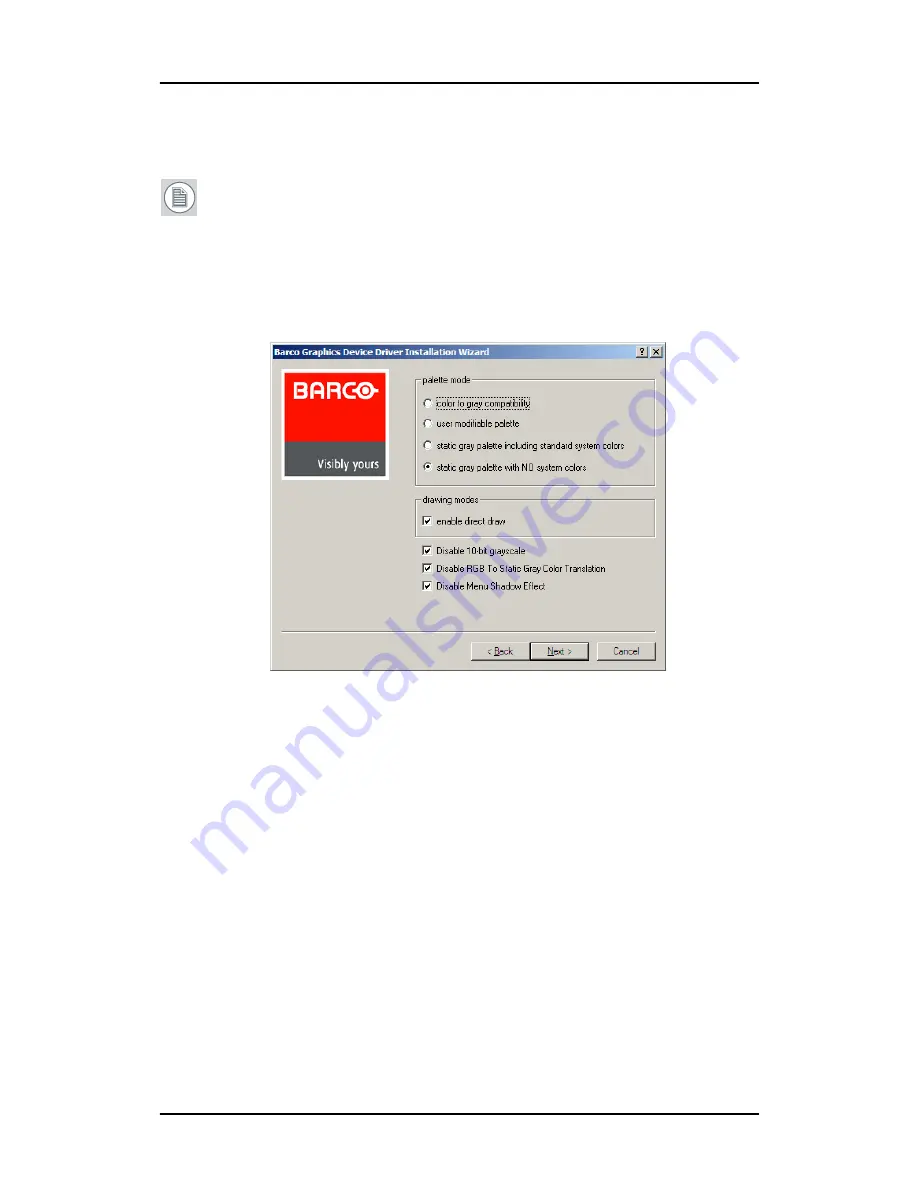
Driver and Software Installation
64
4.
Follow the wizard’s on-screen instructions to complete the
installation.
Note:
When the page shown in figure 33 appears you may
either click
Next
to accept the default settings or if you know the
settings required for your viewing application, you may select
them now and then click
Next
. You may change these settings
later by accessing the Barco Driver tab within the
Windows
Display Control Panel
.
Figure 33:
Please refer to your application manuals for information on the
correct Palette and Drawing modes to select.
5.
When the driver setup is complete, click the
Finish
button.
6.
The Barco Product Installation Wizard will now guide you
through the installation of MediCal QAWeb, BarcoMed SelfExam,
and the Barco on-line documentation.
7.
When the Setup complete message appears, select
Reboot
System Now
and click
Finish
.
8.
After the system reboots, Windows may display either the
Digital Signature Not Found
message or
The software you are
Содержание MDCC 2121
Страница 1: ...Getting Started Guide Coronis Supported displays MDCC 2121 MDCC 3120 MDCG 2121 MDCG 3120...
Страница 2: ...This page intentionally left blank 2 This page intentionally left blank...
Страница 4: ...This page intentionally left blank 4...
Страница 7: ...Preface 7 Preface...
Страница 21: ...Display controller installation 21 Display controller installation...
Страница 31: ...Display installation 31 Display installation...
Страница 48: ...Connecting the signal cables 48 Figure 27 External DC power supply 7 8...
Страница 54: ...Cleaning instructions This page intentionally left blank 54...
Страница 55: ...Software installation 55 Software installation...
Страница 68: ...Driver and Software Installation This page intentionally left blank 68...
Страница 71: ...Troubleshooting 71 Troubleshooting...
Страница 76: ...Configuring Windows This page intentionally left blank 76...
Страница 77: ...Technical Specifications 77 Technical Specifications...
Страница 84: ...Technical Specifications This page intentionally left blank 84...
Страница 90: ...Warranty Statement This page intentionally left blank 90...
Страница 91: ...Warranty Statement This page intentionally left blank 91...
Страница 92: ...Warranty Statement This page intentionally left blank 92...
Страница 93: ...Warranty Statement This page intentionally left blank 93...






























