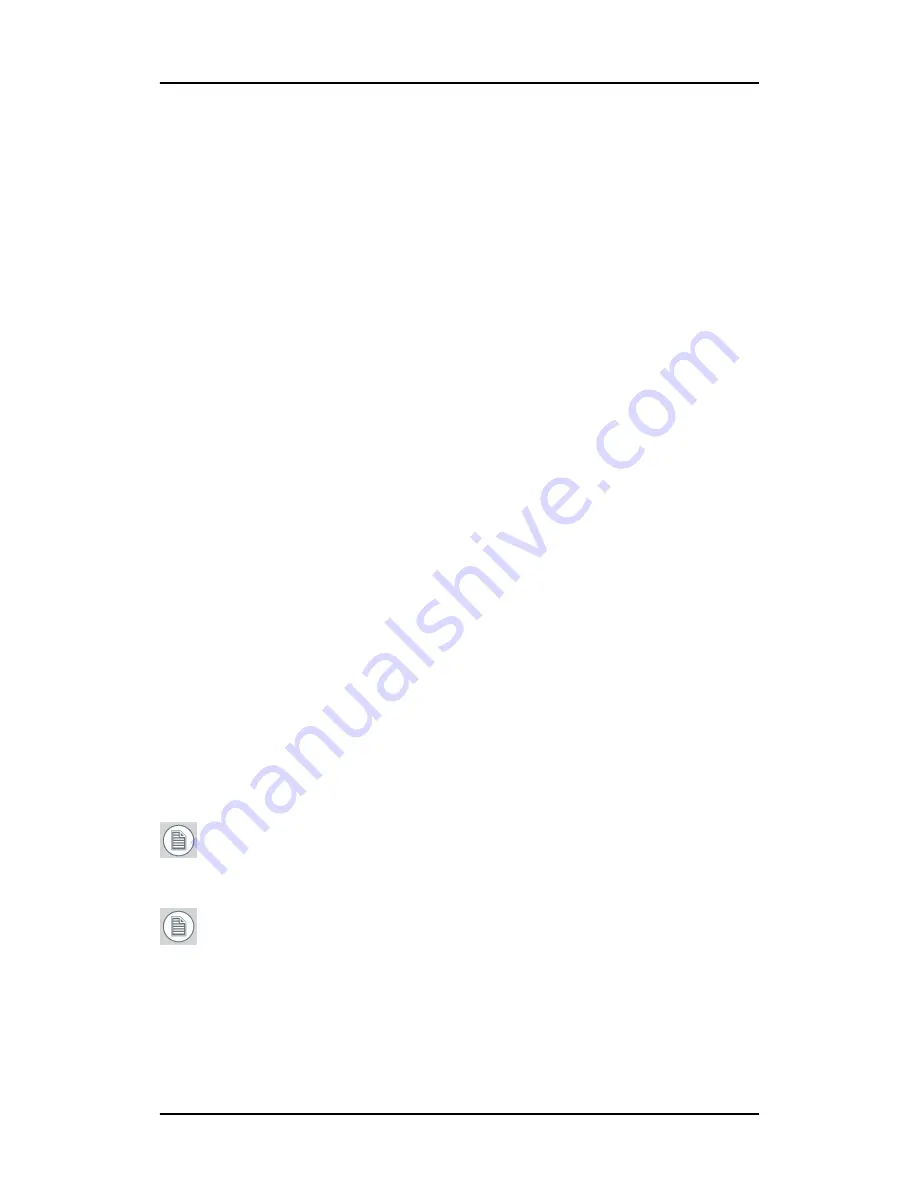
Driver and Software Installation
58
b)
Click
Run
.
c)
Click
Browse
and browse to the root directory of the
B
ARCO
C
ORONIS
Display System Installation CD-ROM and
click on the file,
Setup.exe,
and click
Open
.
d)
Click
OK
.
or
a)
Browse to the root directory of the B
ARCO
C
ORONIS
Display
System Installation CD-ROM and double click on the file,
Setup.exe
.
3.
Click
Next twice.
4.
Click
Yes
to accept the terms of the MediCal QAWeb Agent
license agreement. The Barco setup wizard will continue with
the installation
only
if you accept the terms of the license
agreement. If you click
No
, the wizard will exit. Click
Next.
5.
Follow the wizard’s on-screen instructions to complete the
MediCal QAWeb installation.
6.
The Barco Product Installation Wizard will now guide you
through the installation of the driver.
7.
Click
Yes
to accept the terms of the Barco and ATI license
agreements. The Barco setup wizard will continue with the
installation
only
if you accept the terms of both license
agreements. If you click
No
, the wizard will exit. Click
Next.
8.
Follow the wizard’s on-screen instructions to complete the driver
installation.
Note:
The driver installation may take up to 5 minutes, and
the monitor may blink a few times during the installation
process.
Note:
For “non-English” operating systems, you may
encounter multiple pop-up screens. If this occurs, click the
appropriate buttons to complete the installation.
9.
When the driver setup is complete, click the
Finish
button.
Содержание MDCC 2121
Страница 1: ...Getting Started Guide Coronis Supported displays MDCC 2121 MDCC 3120 MDCG 2121 MDCG 3120...
Страница 2: ...This page intentionally left blank 2 This page intentionally left blank...
Страница 4: ...This page intentionally left blank 4...
Страница 7: ...Preface 7 Preface...
Страница 21: ...Display controller installation 21 Display controller installation...
Страница 31: ...Display installation 31 Display installation...
Страница 48: ...Connecting the signal cables 48 Figure 27 External DC power supply 7 8...
Страница 54: ...Cleaning instructions This page intentionally left blank 54...
Страница 55: ...Software installation 55 Software installation...
Страница 68: ...Driver and Software Installation This page intentionally left blank 68...
Страница 71: ...Troubleshooting 71 Troubleshooting...
Страница 76: ...Configuring Windows This page intentionally left blank 76...
Страница 77: ...Technical Specifications 77 Technical Specifications...
Страница 84: ...Technical Specifications This page intentionally left blank 84...
Страница 90: ...Warranty Statement This page intentionally left blank 90...
Страница 91: ...Warranty Statement This page intentionally left blank 91...
Страница 92: ...Warranty Statement This page intentionally left blank 92...
Страница 93: ...Warranty Statement This page intentionally left blank 93...






























