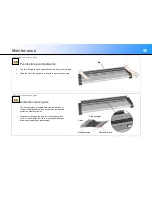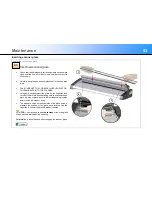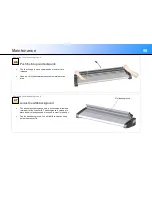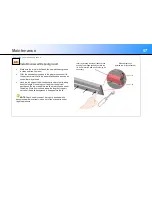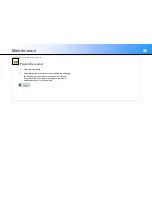Trouble Shooting
64
Problem
Possible Causes and Remedies
Error message: Correction of Camera X
failed
This is often caused by dirt or scratches on the white background or dirt or glue on the scan glass. Clean both of these
surfaces then reboot the scanner by turning it on and off. Now carry out an alignment and calibration maintenance procedure
as described earlier in this guide
Check for any torn pieces of paper or other loose objects lying in the scan area. Even the smallest loose objects will cause
the scanner to fail to calibrate
Call your technical service provider if the problem persists
Error message: Stitching of Camera
X/Y failed
This is often caused by dirt or scratches on the white background or dirt or glue on the scan glass. Clean both of these
surfaces then reboot the scanner by turning it on and off. Now carry out an alignment and calibration maintenance procedure
as described earlier in this guide
Check for any torn pieces of paper or other loose objects lying in the scan area. Even the smallest loose objects will cause
the scanner to fail to calibrate
Call your technical service provider if the problem persists
Error message: Unable to Adjust Camera
Check that the scanner is set at its normal or lowest media thickness. Press the lid-lowering button on the back of the scanner
lid to move the lid to its lowest position then restart the alignment and calibration procedure
If the thickness setting is set to normal then there could be dirt or scratches on the white background or dirt or glue on the
scan glass. Clean both of these surfaces then reboot the scanner by turning it on and off. Now carry out an alignment and
calibration maintenance procedure as described earlier in this guide
Check for any torn pieces of paper or other loose objects lying in the scan area. Even the smallest loose objects will cause
the scanner to fail to calibrate
Call your technical service provider if the problem persists
Scanner is not found by the computer or
fails to run properly after a failed firmware
upgrade
This can be caused by an interruption of the power supply during the upgrade process where only part of the scanner firmware
is transferred or the firmware has become corrupted. If this happens, switch the scanner on and off again to start the scanner in
safe mode and try to install the firmware upgrade again.
The scanner safe mode status can be confirmed in WIDEsystem by double-clicking on the system tray icon.
NOTE
: Safe mode is only for repairing a corrupted or interrupted firmware installation. Do not use the scanner in safe mode.