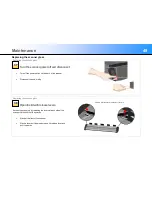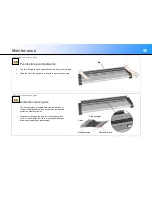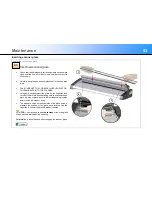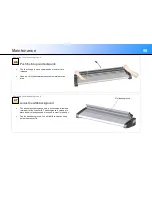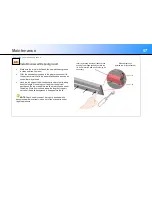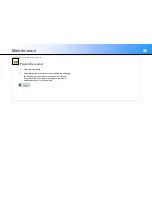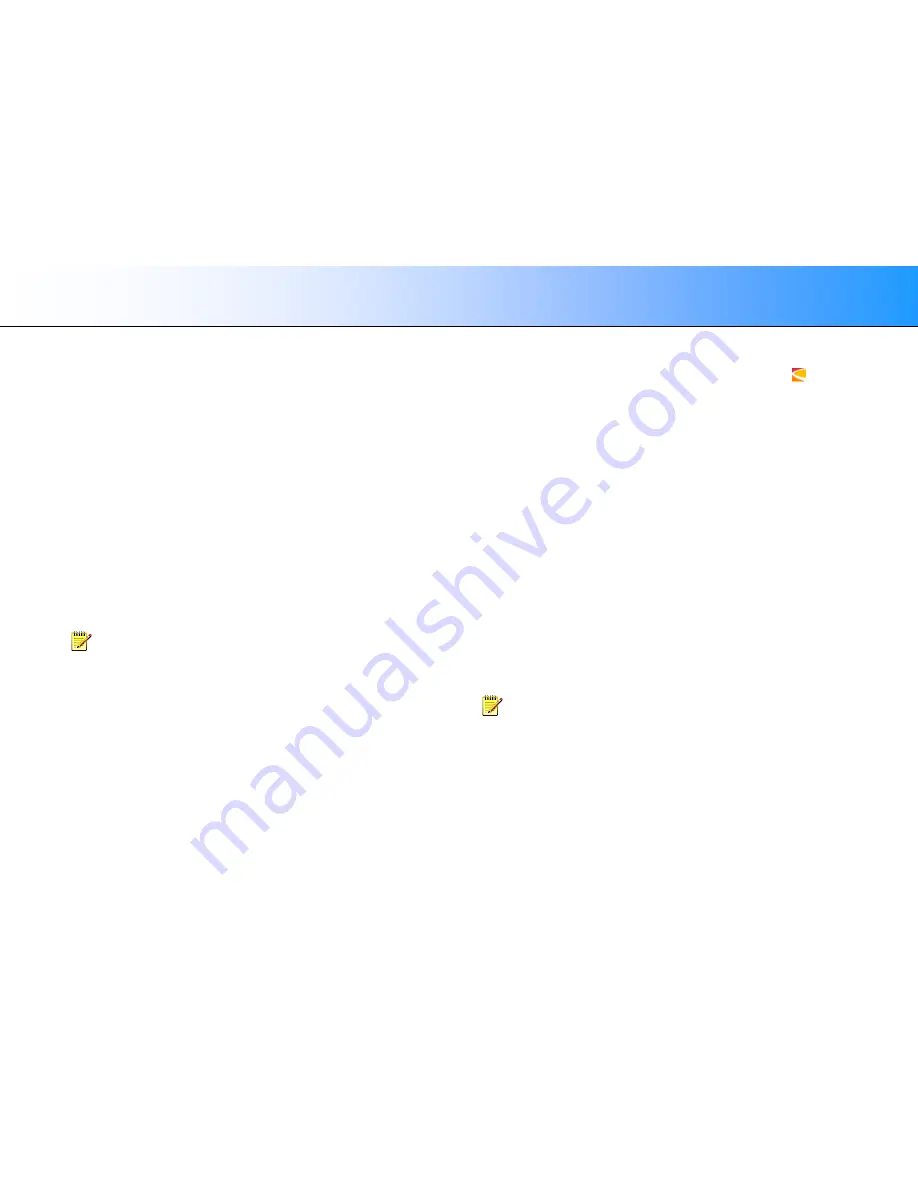
Maintenance
59
Downloading New Firmware
Scanner firmware
Like a computer, your scanner needs an operating system in order to work.
This operating system is called firmware and runs inside the scanner to link
its processors with the PC software running the scanner.
Upgrading firmware
Your scanner is shipped with the latest firmware available but you are
permitted to upgrade this with newer firmware and can continue to do this
for as long as new ones are released. Firmware upgrades can be
downloaded from the Contex website or obtained from your dealer.
Upgrade your firmware:
When one or more new features are released or other improvements
are made to the scanner firmware.
When an error is discovered in the firmware version you are running
and the manufacturer recommends installation of new firmware to
correct the problem.
NOTE:
Firmware release notes contain the details of what has been
corrected or added in the new release.
Identifying scanner firmware
Start WIDEsystem by double-clicking the WIDEsystem icon
Select the
Info
tab to display:
Release number of installed firmware
Installation date of installed firmware
If the firmware release number is lower than the newest release number on
the manufacturer website it can be upgraded.
Installing new firmware
The downloaded firmware .exe file must exist on the pc connected
to the scanner. Select the Save target (or Save Link) option if
downloading from the web.
To install the firmware file on your scanner:
1. Go to the website and locate the new firmware for your scanner
2. Download/Save the firmware .exe file into a folder on your machine
3. Double click the .exe file to start the installation wizard
4. Follow the wizard instructions on your screen
5. Installation can take up to one minute. The WIDEsystem scanner icon
on your system tray will blink red.
NOTE: Update WIDEsystem -
When upgrading firmware always update
WIDEsystem to the latest version. WIDEsystem is available on your
manufacturer website.