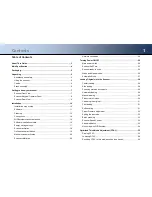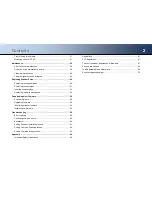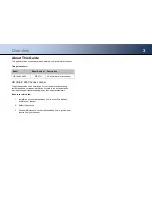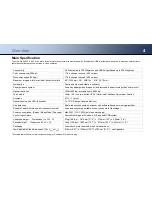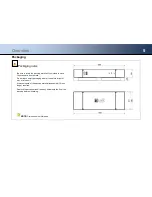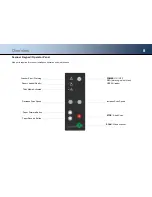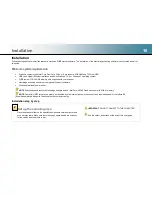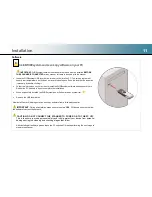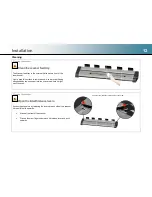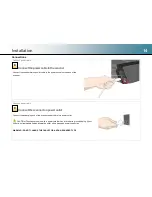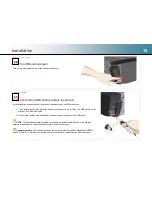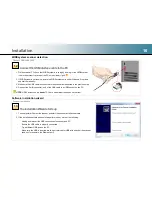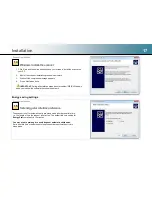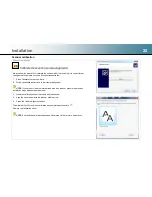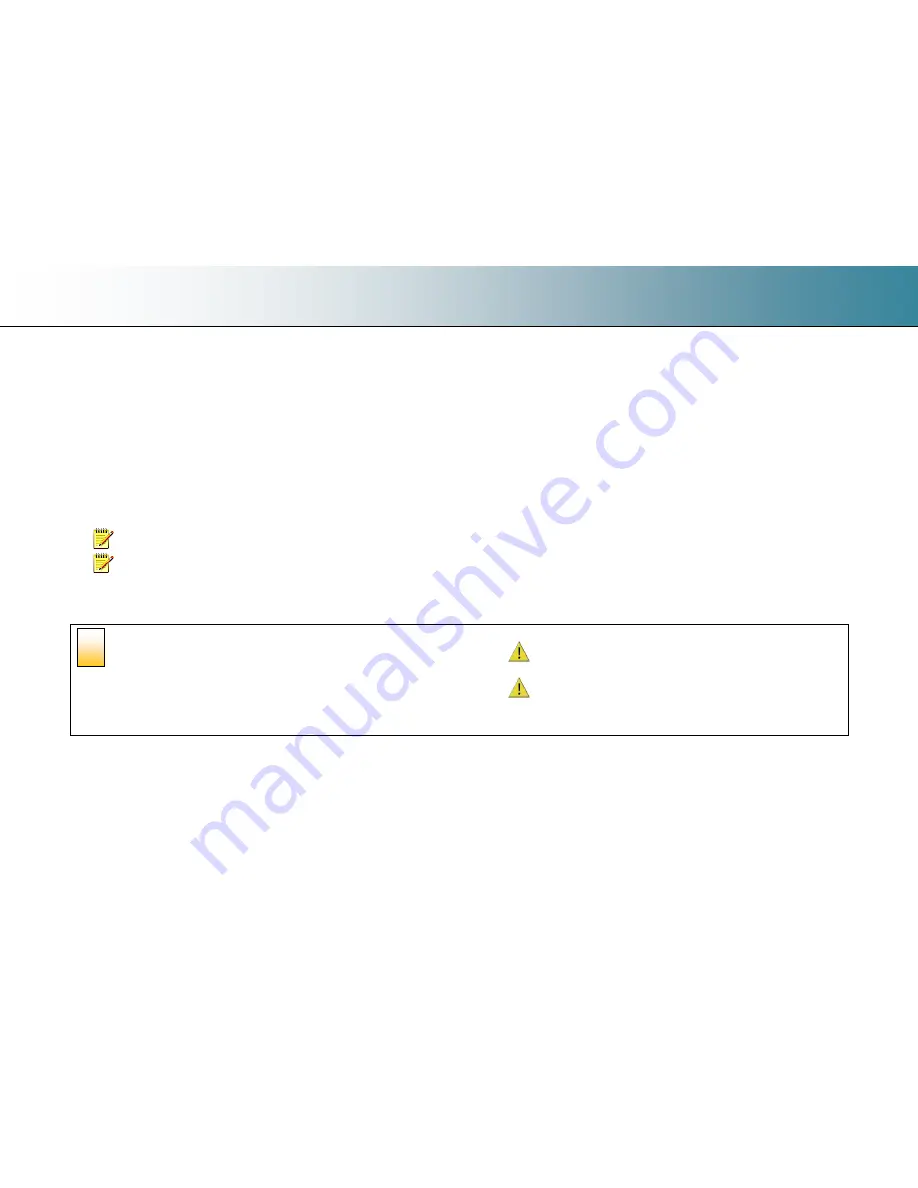
Installation
10
Installation
Follow the steps below to install the scanner drivers and WIDEsystem software. The installation of the Nextimage scanning software is not covered as part of
this guide.
Minimum system requirements
Windows computer with Intel Core Duo, Core 2 Duo or i5 processors, 4GB RAM and 7200rpm HDD
USB3 and Gigabit Ethernet interfaces and 64-bit Windows 10, 8 or Windows 7 operating system
WIDEsystem TOOLS USB memory stick supplied with your scanner
Nextimage scanning software or compatible third party software
Grounded (earthed) power outlet
NOTE
: Published speed tests use Nextimage software and an Intel Core i5-2500 Quad processor with 8GB of memory.
NOTE
: Computer USB3 sockets can usually be identified by blue internal pieces in the connections themselves and/ or the letters SS
(SuperSpeed) placed alongside the socket on the computer casing.
Installation step by step
Set up the scanning area
Place the scanner either on the specially designed stand-alone floor stand
or on a sturdy table. Make sure there is enough space behind the scanner
for the cables and the media to exit.
IMPORTANT:
DO NOT CONNECT TO THE COMPUTER
See the safety instructions at the end of this user guide
2