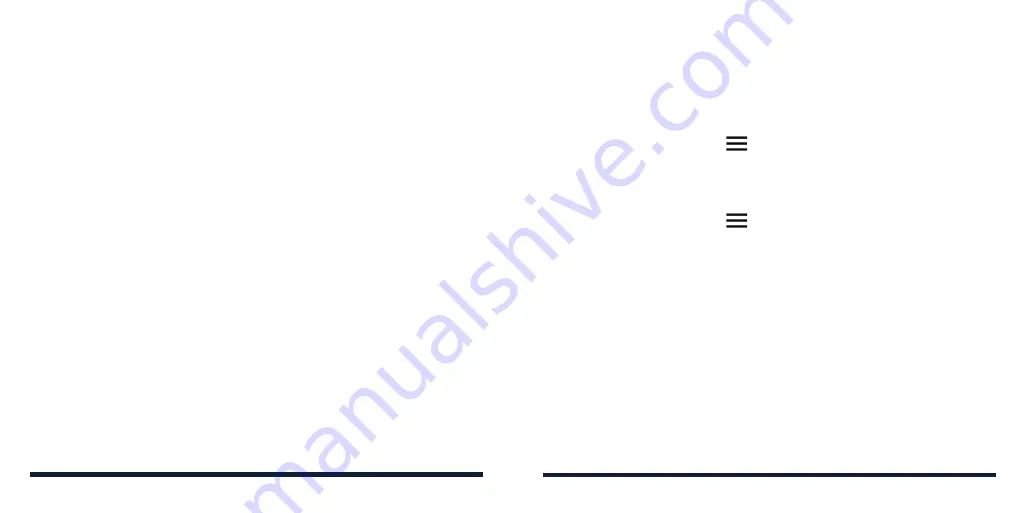
120
121
CAUTION:
Once installed, some apps can access many functions or a
significant amount of your personal data. The Play Store will show you what
the app can access.
CREATING A PAYMENT METHOD
You must have a payment method, such as Google Wallet, associated with
your Google account to purchase items from the Play Store.
Do one of the following:
• On your computer, go to
wallet.google.com
to create a Google Wallet
account.
• The first time you use your phone to buy an item from the Play Store, you
will be prompted to enter your billing information to set up a payment
method.
WARNING!
When you’ve used a payment method once to purchase items
from the Play Store app, the phone remembers your password, so you don’t
need to enter it the next time. For this reason, you should secure your phone
to prevent others from using it without your permission.
MANAGING YOUR DOWNLOADED APPS
After you’ve downloaded and installed an app, you can rate it, view it in a list
with your other downloaded apps, configure it to update itself automatically,
and more.
Viewing Your Downloaded Apps
1. In the Play Store screen, tap
>
My apps & games
.
2. Your list of installed apps will open. Tap an app to rate it, uninstall it, request
a refund, and more.
Uninstalling an App
1. In the Play Store screen, tap
>
My apps & games
.
2. Tap an app to open its details screen.
3. Tap
UNINSTALL
>
OK
.
GOOGLE PLAY STORE
GOOGLE PLAY STORE
Содержание ZTE Avid 557
Страница 1: ...1 ZTE Avid 557 USER GUIDE ...
Страница 81: ...158 159 NOTES ...






























