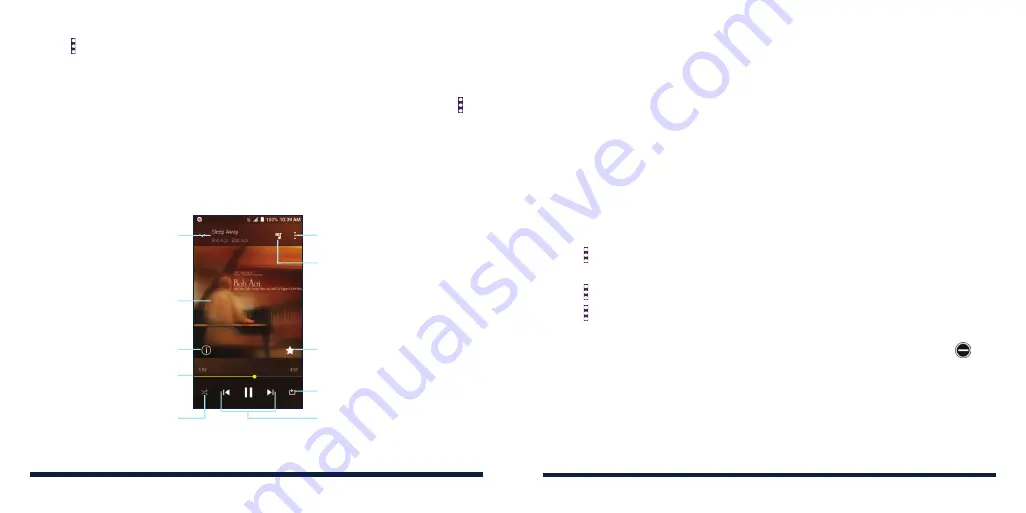
108
109
2. Tap next to a song in any list.
3. In the menu that opens, tap
Set as ringtone
.
4. Tap
Phone Ringtone
or
Notification Ringtone
.
NOTE:
If the song is being played and you’re on the playback screen, tap >
Set as ringtone
and select
Phone Ringtone
or
Notification Ringtone
.
PLAYING MUSIC
Tap a song in the music library to listen to it. Tap the playback bar at the
bottom of the screen to open the following playback screen.
Access additional options
Check the current playlist
Add the song to the
Favorites playlist
Toggle repeat mode
Playback controls: Skip songs
or pause and resume playback
Toggle shuffle mode
Drag the slider to jump to
any part of the song
View track details
Album artwork (if
available). Swipe left or
right to switch songs
Song and artist information
You can still control the music when you are not in the playback screen.
• When currently in another app, flick down the Notification Panel. Within the
music notification, you can pause/resume playback or switch songs. You
can also tap the notification to restore the playback screen.
• When the screen is locked, the song information, album cover, and
playback controls are displayed on the screen. Tap the song title to restore
the playback screen, or you can pause/resume playback or skip songs
directly without unlocking the phone.
MANAGING PLAYLISTS
Create playlists to organize your music files into sets of songs, so that you can
play the songs you like in the order you prefer.
• Tap >
Add to playlist
next to a song to add it to a playlist or create a new
playlist.
• Tap >
Delete
>
OK
next to a playlist to delete it.
• Tap >
Rename
next to a playlist to rename it.
• Tap a playlist to view its content. To delete a song, press and hold the
song. Tap additional songs to select multiple songs for removal. Tap
to
remove the songs from the playlist.
MUSIC
MUSIC
Содержание ZTE Avid 557
Страница 1: ...1 ZTE Avid 557 USER GUIDE ...
Страница 81: ...158 159 NOTES ...
















































