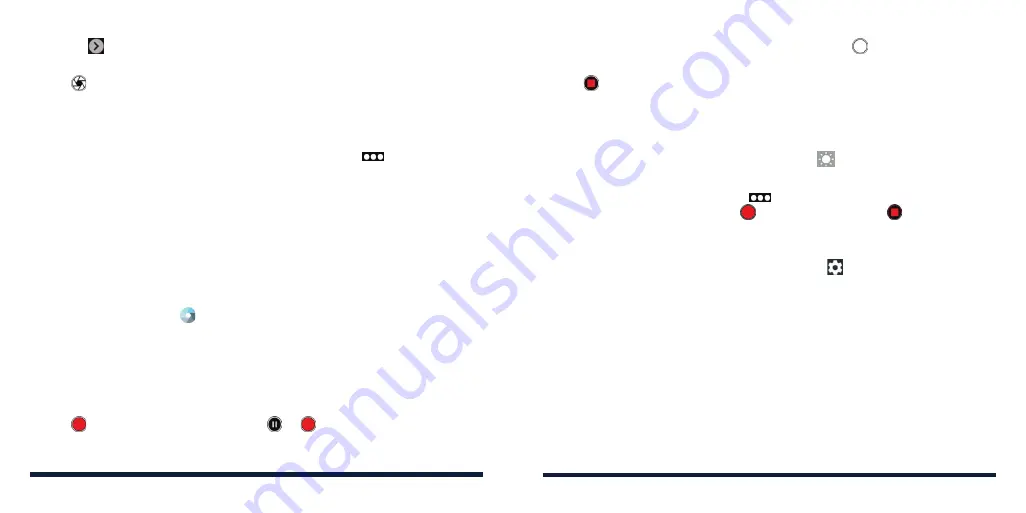
98
99
• Tap to view more options, including ISO, overall exposure, white
balance, and interval for time-lapse pictures.
3. Tap to take the photo.
USING OTHER CAMERA MODES
Besides capturing photos and videos in the traditional way, your Camera app
offers other powerful and interesting camera modes. Tap
in the viewfinder
screen to find them all.
•
PANORAMA:
Capture panoramic pictures.
•
MULTI EXPOSURE:
Capture two photos to create collages and special
effects.
•
TIMELAPSE:
Set the time interval between each frame when you record
time-lapse videos with the back camera.
RECORDING A VIDEO
1. Press the
Home Key
>
>
VIDEO
.
2. Aim the camera at the subject and make any necessary adjustments. You
can tap any area on the screen that you want the camera to focus on
before and during recording.
NOTE:
You can pinch or spread your fingers on the screen to zoom in or
out before and during recording.
3. Tap to start recording. You can tap
or
to pause or resume
recording.
NOTE:
While recording is in progress, you can tap
to save the frame as
a photo.
4. Tap to stop recording.
NOTES:
• You can tap the screen to change the focus point during recording. Press
and hold the focus point to lock the focus.
• Whenever you tap the screen, you can drag
up or down beside the
focus point to adjust the exposure.
• To capture time-lapse video, tap
>
TIMELAPSE
and slide the time bar
to select recording speed. Tap
to start recording and
to stop.
CUSTOMIZING CAMERA SETTINGS
Before capturing a photo or a video, you can tap
to open the following
options:
NOTE:
Some camera and video options will change in different camera
modes.
•
Resolution:
Set the image size for your photo (option available in photo
modes).
•
Video quality:
Set the quality for your video (option available in video
mode).
•
Tap to capture:
Tap the viewfinder screen to take a photo (option available
for the front camera).
•
Mirror image:
Take a mirror photo (option available for the front camera).
CAMERA
CAMERA
Содержание ZTE Avid 557
Страница 1: ...1 ZTE Avid 557 USER GUIDE ...
Страница 81: ...158 159 NOTES ...






























