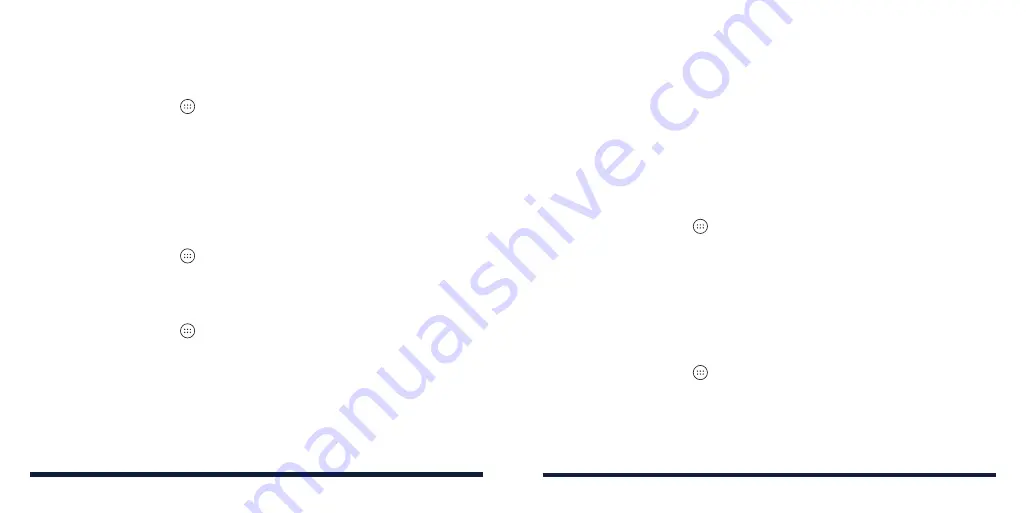
20
21
CHANGING THE RINGTONE AND NOTIFICATION SOUND
You can quickly customize the default ringtone for incoming calls and the
default notification sound.
1. Press the
Home Key
>
>
Settings
>
Sound
.
2. Tap
Phone ringtone
or
Default notification ringtone
.
3. Scroll through the list and select the ringtone you’d like to use.
4. Tap
OK
.
NOTE:
See
Contacts – Editing Contacts – Editing Contact Details for how to
assign a special ringtone to an individual contact.
TURNING SYSTEM SOUNDS ON/OFF
1. Press the
Home Key
>
>
Settings
>
Sound
>
Other sounds
.
2. Tap the switch beside each option to turn it on or off.
ADJUSTING VOLUMES
1. Press the
Home Key
>
>
Settings
>
Sound
.
2. Drag the sliders below
Media volume
,
Alarm volume
,
Ring volume
, and
Notification volume
to adjust the volume for each type of audio.
NOTE:
You can adjust the media volume when a media application is in use by
pressing the
Volume Key
. If no media application is active, press the
Volume
Key
to adjust ringtone volume (or the earpiece volume during a call).
SWITCHING TO SILENT OR VIBRATION MODE
You can set the phone to silent or vibration mode by using one of the
following methods.
• Press the
Volume Key
when no media application is active to show the
volume management window. Drag the slider to the left or keep pressing
the
Volume Down Key
to switch the phone to vibration mode. Press the
key again in vibration mode to switch the phone to silent mode.
• Swipe down from the top of the screen to open the Notification Panel and
drag the panel downwards. Tap
Sound
or
Vibrate
to switch the phone to
vibration or silent mode.
• Press the
Home Key
>
>
Settings
>
Sound
>
Notification mode
and
select
Vibrate
or
Mute
to switch to vibration or silent mode.
NOTE:
To restore normal sound settings, press or hold the
Volume Up Key
.
USING DO NOT DISTURB MODE
You can limit interruptions with Do not disturb mode. This mode silences your
phone so that it doesn’t make sounds or vibrate when you don’t want it to.
To turn on Do not disturb mode:
1. Press the
Home Key
>
>
Settings
>
Sound
>
Do not disturb
.
2. Tap
Do not disturb
and select
Always
or
Scheduled
.
3. Set the detailed settings.
• If you have selected
Scheduled
, set the days and start/end time you’d
like your phone to be in Do not disturb mode.
PERSONALIZING
PERSONALIZING
Содержание ZTE Avid 557
Страница 1: ...1 ZTE Avid 557 USER GUIDE ...
Страница 81: ...158 159 NOTES ...



























