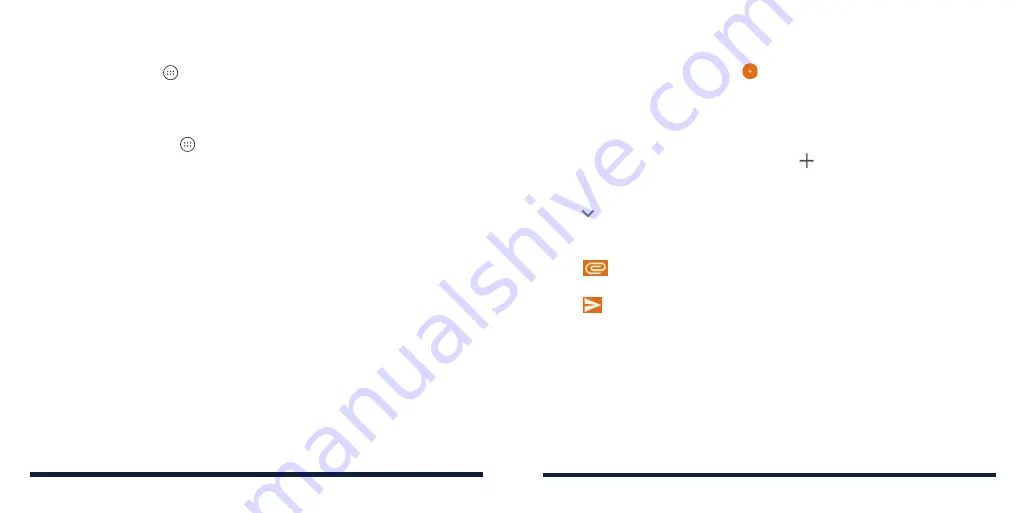
82
83
Press the
Home Key
>
>
. Use it to read and send emails from
Microsoft Exchange ActiveSync, Gmail, Hotmail, Yahoo!
®
, and more.
SETTING UP THE FIRST EMAIL ACCOUNT
1. Press the
Home Key
>
>
.
2. Tap an email server, and then enter the email address and password.
3. Tap
NEXT
to let the phone retrieve the network parameters automatically.
NOTE:
You can also enter these details manually by tapping
MANUAL
SETUP
or if automatic setup fails.
4. Follow the on-screen instructions to finish the setup.
Your phone will show the inbox of the email account and start to download
email messages.
CHECKING YOUR EMAILS
Your phone can automatically check for new emails at the interval you set
when setting up the account.
You can also check new emails manually by swiping down on the message
list. Tap
LOAD MORE
at the bottom of the email list to download earlier
messages.
WRITING AND SENDING AN EMAIL
1. Open your email Inbox and tap
.
NOTE:
If you have more than one email account added on the phone,
tap the sender line to select the account you want to use for sending the
message.
2. Enter a contact name or email address in the
To
field. Separate each
recipient with a comma. You can also tap to select recipients from your
contacts or history.
NOTE:
To send a carbon copy or blind carbon copy to other recipients,
tap beside the
To
field to open the Cc/Bcc field and enter the contact
names or email addresses.
3. Enter the email subject and compose the email text.
4. Tap
to add audio files, images, videos, and other types of files as
attachments.
5. Tap
at the top right of the screen to send the message.
RESPONDING TO AN EMAIL
You can reply to or forward a message that you receive. You can also delete
messages and manage them in other ways.
Replying to or Forwarding an Email
1. Open the email you want to reply to or forward from the Inbox.
2. Choose one of the following:
Содержание ZTE Avid 557
Страница 1: ...1 ZTE Avid 557 USER GUIDE ...
Страница 81: ...158 159 NOTES ...






























