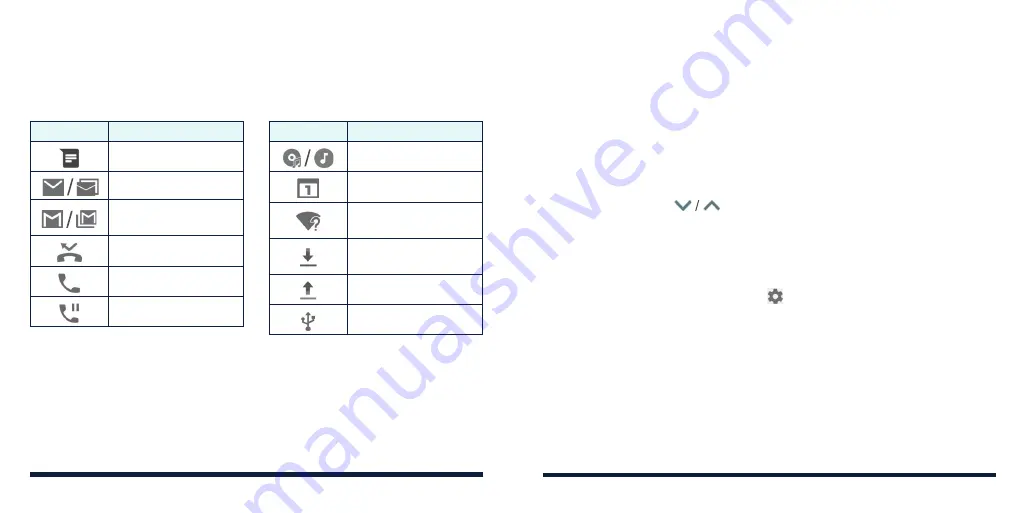
30
31
MANAGING NOTIFICATIONS
The Status Bar at the top of the home screen provides notification icons on
the left side. Below are some of the icons you may see.
Indicators and icons
KNOWING THE BASICS
KNOWING THE BASICS
• To close the Notification Panel, swipe your finger up from the bottom of the
screen or press the
Back Key
.
Responding to or Removing a Notification
In the Notification Panel, you can respond to a notification or remove the
notifications. The Notification Panel also supports expandable notifications
that let you perform additional actions right from the notification itself.
• To respond to a notification, tap it.
• Slide down with one finger to expand certain notifications. You can also
swipe two fingers vertically or pinch-zoom to expand or collapse certain
notifications, or tap
to expand or collapse bundled notifications.
• To remove a notification, swipe it left or right.
• To remove all nonpersistent notifications, tap
CLEAR ALL
below all the
notifications.
• To manage notifications you have received, press and hold a notification,
or slide it left or right a little and tap
, and then choose to silence the
application. Or, tap
MORE
SETTINGS
to customize more notification
settings. See
Settings – Device – Notifications.
NOTE:
If you block notifications for an app, you may miss its important alerts
and updates. The notifications of some apps cannot be blocked.
Using Quick Settings
The Quick Settings make it convenient to view or change the most common
settings for your phone.
Indicator
What it means
New SMS/MMS
New email(s)
New Gmail™
message(s)
Missed call
Call in progress
Call on hold
Indicator
What it means
Song playing
Upcoming event
New Wi-Fi network
detected
Downloading/receiv-
ing data
Sending data
USB connected
Opening/Closing the Notification Panel
Notifications report the arrival of new messages, calendar events, and alarms,
as well as ongoing events. You can open the Notification Panel to view the
details of notifications.
• To open the Notification Panel, swipe your finger down from the top of the
screen.
Содержание ZTE Avid 557
Страница 1: ...1 ZTE Avid 557 USER GUIDE ...
Страница 81: ...158 159 NOTES ...






























