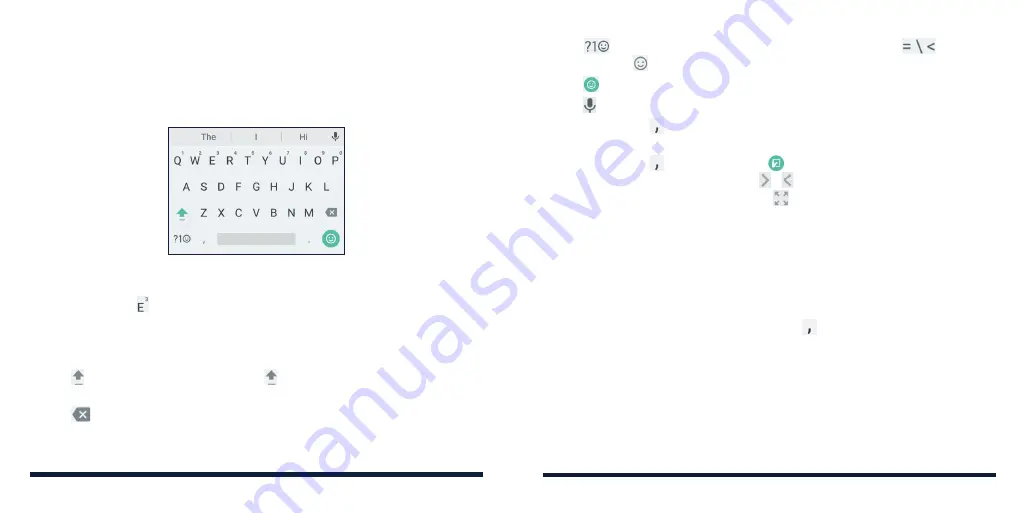
36
37
Google Keyboard
The Google Keyboard provides a layout similar to a computer keyboard.
When screen auto-rotation is enabled, turn the phone sideways and the
keyboard will change from portrait to landscape. The landscape keyboard is
not supported in all applications.
• Tap the alphabetic keys to enter letters. Press and hold some specific keys
to enter associated accented letters or numbers. For example, to enter É,
press and hold and the available accented letters and number 3 appear.
Then slide your finger to choose
É
.
• When you start to type a word, possible options will appear above the
keyboard. Tap to select the correct one.
• Tap to use uppercase. Double-tap to lock uppercase. This key also
changes color to indicate the current case you are using.
• Tap to delete the text before the cursor.
• Tap
to select numbers and symbols. You can then tap
to find
more, or tap to choose emoji and emoticons.
• Tap to choose an emoji or emoticon.
• Tap to use Google voice typing.
• Press and hold
to change the input language or set up the Google
Keyboard.
• Press and hold
and then slide to
to change to a smaller keyboard
for easier one-handed typing. Tap / to switch to the right-hand or
left-hand keyboard respectively. Tap
to switch back to the full-sized
keyboard.
Gesture Typing
The Google Keyboard supports the gesture typing feature. You can use
this feature to input a word by sliding your finger from letter to letter on the
keyboard.
To enable and use gesture typing:
1. On the Google Keyboard, press and hold
>
Google Keyboard settings
.
2. Tap
Gesture typing
>
Enable gesture typing
if this feature is turned off.
3. Move your finger from letter to letter on the keyboard to trace a word
without lifting the finger until you reach the end of the word.
KNOWING THE BASICS
KNOWING THE BASICS
Содержание ZTE Avid 557
Страница 1: ...1 ZTE Avid 557 USER GUIDE ...
Страница 81: ...158 159 NOTES ...






























