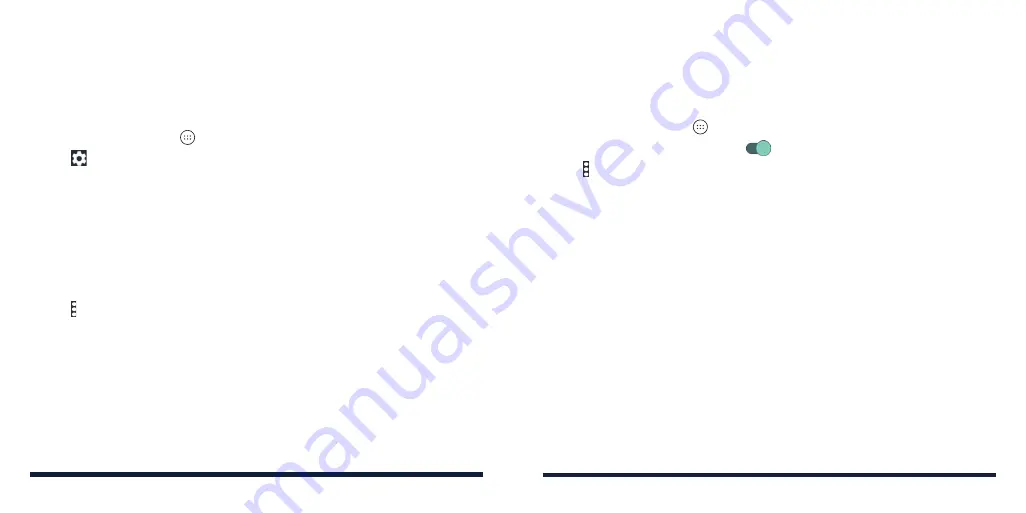
46
47
After entering the PIN, your phone automatically finds the access point and
configures the connection.
NOTE:
For detailed information about the WPS feature of the access point,
please refer to the device's documents.
Adjusting Advanced Wi-Fi Settings
1. Press the
Home Key
>
>
Settings
>
Wi-Fi
.
2. Tap to adjust the following settings.
•
Network notification:
Get notifications in the Status Bar when Wi-Fi is on
and an open network is available.
•
Keep Wi-Fi on during sleep:
Choose whether or not to keep Wi-Fi on in
Sleep mode.
•
MAC address:
Check the MAC address.
•
IP address:
Check the phone’s IP address.
– or –
Tap >
Advanced
to adjust the following settings.
•
Install certificates:
Install certificates needed for connecting to certain
Wi-Fi networks.
•
Wi-Fi Direct:
Connect directly to other Wi-Fi Direct devices.
•
WPS Push Button:
Connect to a WPS network via the push button
method.
•
WPS Pin Entry:
Connect to a WPS network via the phone PIN method.
USING WI-FI DIRECT
Wi-Fi Direct allows Wi-Fi devices to share files and data directly by connecting
to each other without the need for wireless access points (hotspots).
Connecting to Another Device via Wi-Fi Direct
1. Press the
Home Key
>
>
Settings
>
Wi-Fi
.
2. Slide the
Wi-Fi
switch to the
On
position.
3. Tap >
Advanced
>
Wi-Fi Direct
. Your phone will search for other devices
enabled with Wi-Fi Direct connections.
4. Tap a device with which to connect below
Peer devices
.
5. Accept the connection on the other device.
Send Data via Wi-Fi Direct
1. Open the appropriate application and select the file or item you want to
share.
2. Select the option for sharing via Wi-Fi Direct. The method may vary by
application and data type.
3. Tap a device the phone has connected with or wait for it to search for new
devices and tap one of them.
CONNECTING TO NETWORKS AND DEVICES
CONNECTING TO NETWORKS AND DEVICES
Содержание ZTE Avid 557
Страница 1: ...1 ZTE Avid 557 USER GUIDE ...
Страница 81: ...158 159 NOTES ...






























