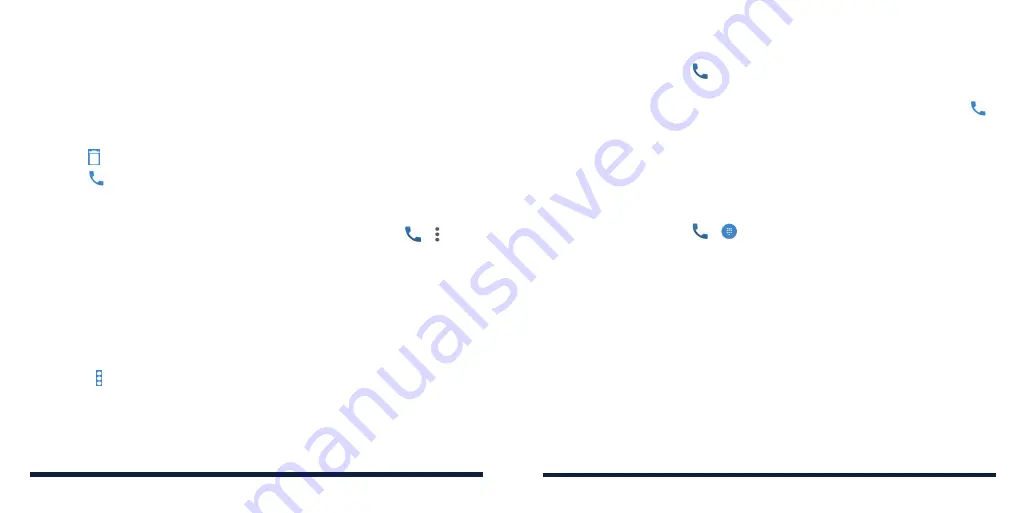
62
63
4. To add the number to an existing contact, tap a contact in the list. To add a
new contact, tap
Create new contact
.
Taking Other Actions on a Call History Entry
1. Open the call history.
2. Tap a listing and then tap
Call details
to view more information. While
viewing the call details, you can:
• Tap to delete the entry.
• Tap to call the number.
• Tap
Block number
>
BLOCK
and you will no longer receive calls or
messages from the number.
NOTE:
To find all blocked numbers, press the
Home Key
>
> >
Settings
>
Call
blocking
.
• Tap
Copy number
to copy the number to the clipboard.
• Tap
Edit number before call
to edit the number in the dialer before
calling it.
• Tap the circle in front of an entry to open the contact information tab
from the bottom of the screen. You can send a message, call back, edit
the contact, add the contact to favorites, or add the number to contacts.
NOTE:
Tap >
Clear call history
in the Call history screen to delete all history
records.
CALLING YOUR CONTACTS
1. Press the
Home Key
>
. Your favorite contacts and frequently called
contacts are displayed in the
FAVORITES
tab.
2. Tap a contact to place the call, or tap the
CONTACTS
tab and then tap
beside a contact to make a call.
CHECKING VOICEMAIL
You have the option of setting up voicemail so that callers can leave a
message when they are unable to reach you. Here’s how to check your
messages:
1. Press the
Home Key
>
>
.
2. Press and hold the
1 Key
in the dialer. If prompted, enter your voicemail
password.
3. Follow the voice prompts to listen to and manage your voicemail
messages.
NOTE:
See
Phone Calls – Adjusting Your Call Settings – Setting Up Voicemail
for how to set your voicemail service. For detailed information, please contact
your service provider.
PHONE CALLS
PHONE CALLS
Содержание ZTE Avid 557
Страница 1: ...1 ZTE Avid 557 USER GUIDE ...
Страница 81: ...158 159 NOTES ...






























