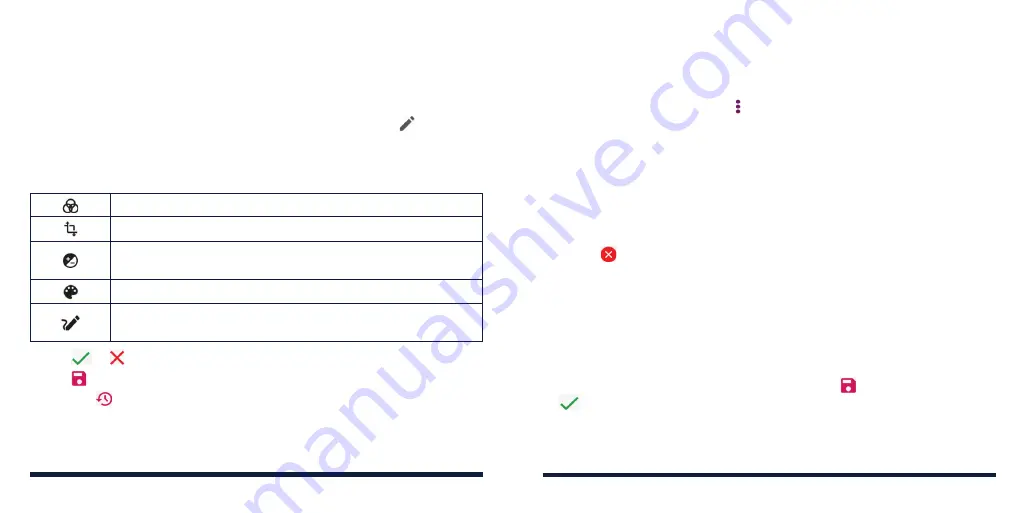
104
105
RETOUCHING YOUR PICTURES
You can edit any photos you took and some other pictures in the Gallery
app with Photo Editor. The edited picture is saved in the same album as the
original one, while the original is never affected.
1. While viewing a picture in full screen, tap the screen and tap
>
Photo
Editor
.
NOTE:
You can also choose to edit the picture with the Photos app.
2. Tap the icons along the bottom of the screen to edit the picture.
Apply blur, filter, or nostalgia effects to the picture.
Crop, rotate, or flip (mirror) the picture.
Adjust exposure, contrast, sharpness, vignette, and shadow
options.
Adjust color of the picture.
Select a color and draw on the picture, or add some text or
mosaics to the picture and adjust the effect.
3. Tap
or to accept or cancel the changes you’ve made to the picture.
4. Tap to save the new picture.
NOTE:
Tap
in the Photo Editor screen to see the edits you have made and
undo or redo them.
MAKING A GIF OR A COLLAGE
You can put together a few pictures to make an animated GIF or a collage of
pictures.
1. Open the Gallery app and tap >
GIF maker
or
Collage maker
.
2. If you are in the Album view, tap an album.
3. Tap the pictures you want. You can exit the album and open other albums
to add more pictures.
• To make a GIF, tap 2 to 50 pictures in the order (or reverse of the order)
that you want them to appear in the GIF.
• To make a collage, tap 2 to 9 pictures.
The pictures you tapped are displayed along the bottom of the screen.
Tap
to remove the pictures you do not want.
4. Tap
NEXT
. The GIF or collage is displayed.
5. Tap the options along the bottom to adjust the final picture.
• For GIF, you can adjust the speed, order, and size. Tap
MORE
to adjust
each picture, and then tap
Manage Frame
to change their order.
• For collage, tap
TEMPLATE
,
FREE
, or
COLLAGE
and then select a
border, shading, or style.
6. When you are satisfied with the final picture, tap
to save the GIF or tap
to save the collage.
Depending on your storage setting, the picture is saved to the
zte_editor/save
folder in your phone storage or your microSDXC card.
GALLERY
GALLERY
Содержание ZTE Avid 557
Страница 1: ...1 ZTE Avid 557 USER GUIDE ...
Страница 81: ...158 159 NOTES ...






























