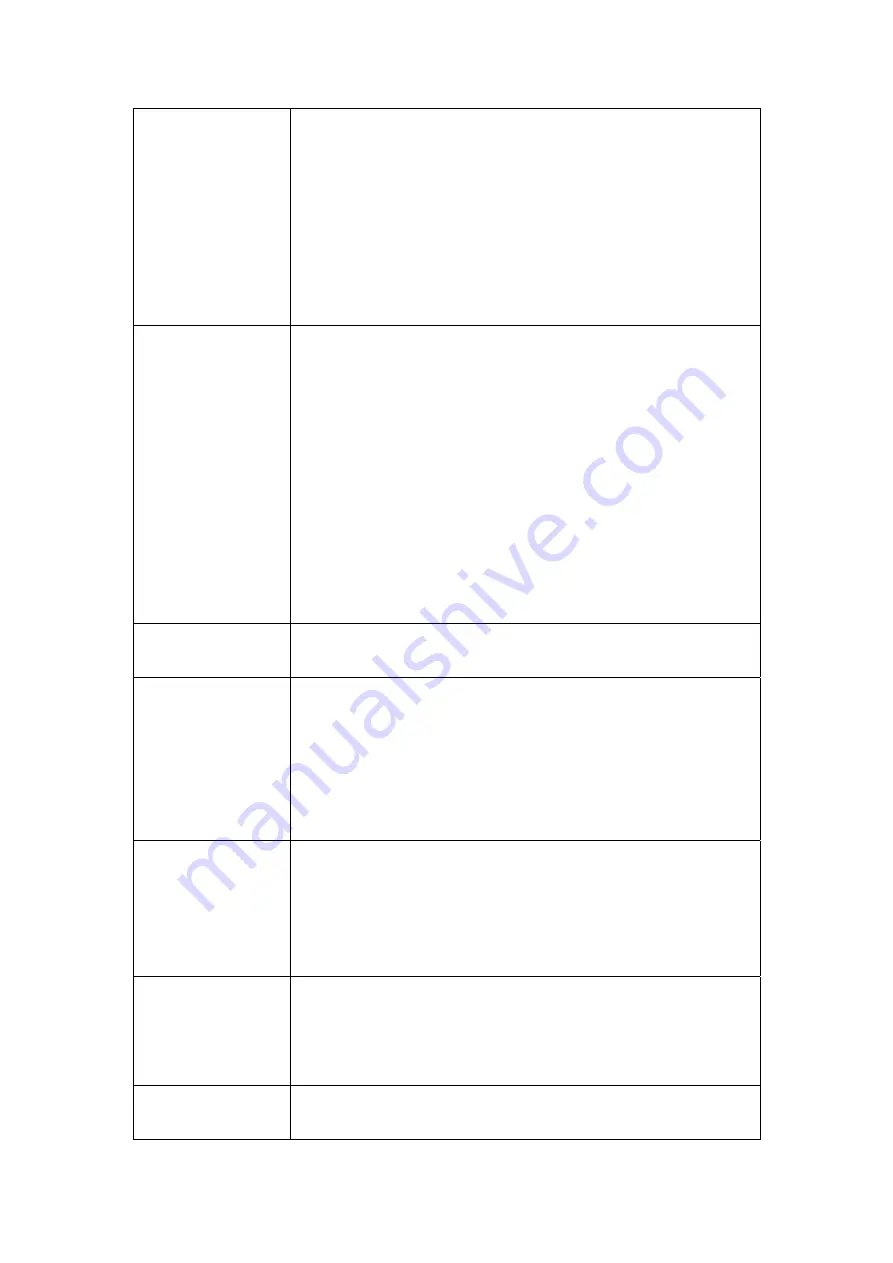
DTIM Interval
Delivery Traffic Indication Message (DTIM), also known as
Beacon Rate. The entry range is a value between 1 and
65535. A DTIM is a countdown informing clients of the next
window for listening to broadcast and multicast messages.
When the AP has buffered broadcast or multicast messages for
associated clients, it sends the next DTIM with a DTIM Interval
value. AP Clients hear the beacons and awaken to receive the
broadcast and multicast messages. The default is 1.
Beacon Interval
The amount of time between beacon transmissions. Each
beacon transmission identifies the presence of an access point.
By default, radio NICs passively scan all RF channels and listen
for beacons coming from access points to find a suitable access
point.
Before a station enters power save mode, the station needs
the beacon interval to know when to wake up to receive the
beacon (and learn whether there are buffered frames at the
access point).
The entered value is represented in ms. Default is 100.
Acceptable entry range is 1 to 0xffff (65535)
Xpress
TM
Technology
Xpress Technology is compliant with draft specifications of two
planned wireless industry standards.
54g
TM
Mode
Set the mode to 54g Auto for
the widest compatibility. Select the mode to
54g Performance for the fastest performance
among 54g certified equipment. Set
the mode to 54g LRS if you are experiencing
difficulty with legacy 802.11b equipment.
54g Protection
In Auto mode the router will use
RTS/CTS to improve 802.11g performance in
mixed 802.11g/802.11b networks. Turn
protection off to maximize 802.11g throughput
under most conditions.
Preamble Type
Short preamble is intended for application where maximum
throughput is desired but it doesn’t cooperate with the legacy.
Long preamble interoperates with the current 1 and 2 Mbit/s
DSSS specification as described in IEEE Std 802.11-1999
Transmit Power
The router will set different power output (by percentage)
according to this selection.
97
Содержание CT-5372E
Страница 1: ...CT 5372E Wireless Multi DSL Router User s Manual Version A1 0 December 06 2006 261074 002 ...
Страница 7: ...1 2 Application The following diagram depicts the application of the CT 5372E 6 ...
Страница 15: ...STEP 10 Installation is complete 14 ...
Страница 29: ...4 2 5 VDSL Statistics 28 ...
Страница 32: ...4 2 8 DHCP Click DHCP to display the DHCP information 31 ...
Страница 109: ...108 ...
Страница 122: ...Step 6 Select driver file directory on CD ROM and click OK Step 7 Once the printer name appears click OK 121 ...
Страница 123: ...Step 8 Choose Yes or No for default printer setting and click Next Step 9 Click Finish 122 ...
Страница 124: ...Step 10 Check the status of printer from Windows Control Panel printer window Status should be shown ready 123 ...
















































