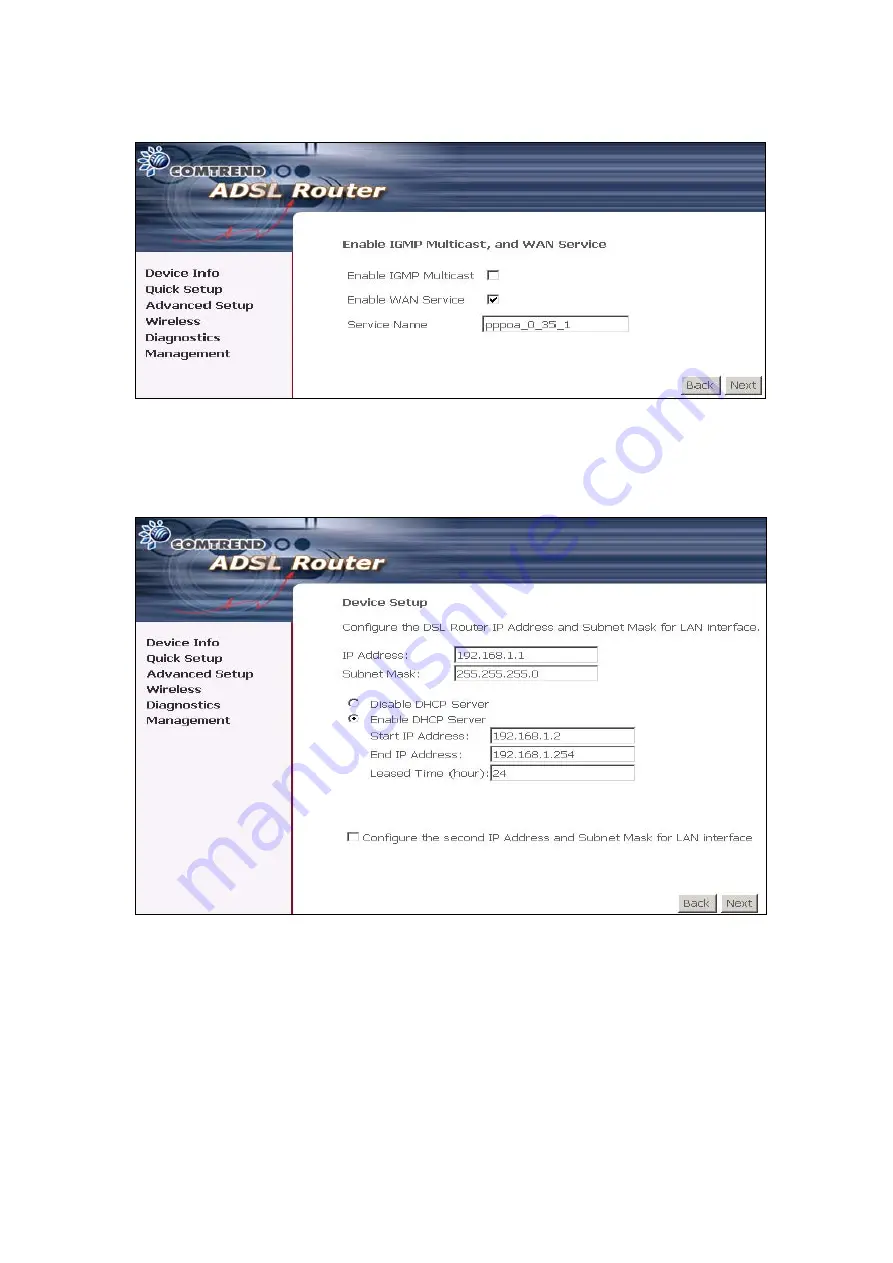
Service Name:
This is user-defined.
3. After entering your settings, select
Next
. The following screen appears. This
page allows the user to configure the LAN interface IP address, subnet mask and
DHCP server.
The Device Setup page allows the user to configure the LAN interface IP address and
DHCP server. If the user would like this ADSL router to assign dynamic IP
addresses, DNS server and default gateway to other LAN devices, select the radio
box
Enable DHCP server on the LAN
to enter the starting IP address and end IP
address and DHCP lease time. This configures the router to automatically assign IP
addresses, default gateway address and DNS server addresses to each of your PCs.
38
Содержание CT-5372E
Страница 1: ...CT 5372E Wireless Multi DSL Router User s Manual Version A1 0 December 06 2006 261074 002 ...
Страница 7: ...1 2 Application The following diagram depicts the application of the CT 5372E 6 ...
Страница 15: ...STEP 10 Installation is complete 14 ...
Страница 29: ...4 2 5 VDSL Statistics 28 ...
Страница 32: ...4 2 8 DHCP Click DHCP to display the DHCP information 31 ...
Страница 109: ...108 ...
Страница 122: ...Step 6 Select driver file directory on CD ROM and click OK Step 7 Once the printer name appears click OK 121 ...
Страница 123: ...Step 8 Choose Yes or No for default printer setting and click Next Step 9 Click Finish 122 ...
Страница 124: ...Step 10 Check the status of printer from Windows Control Panel printer window Status should be shown ready 123 ...






























