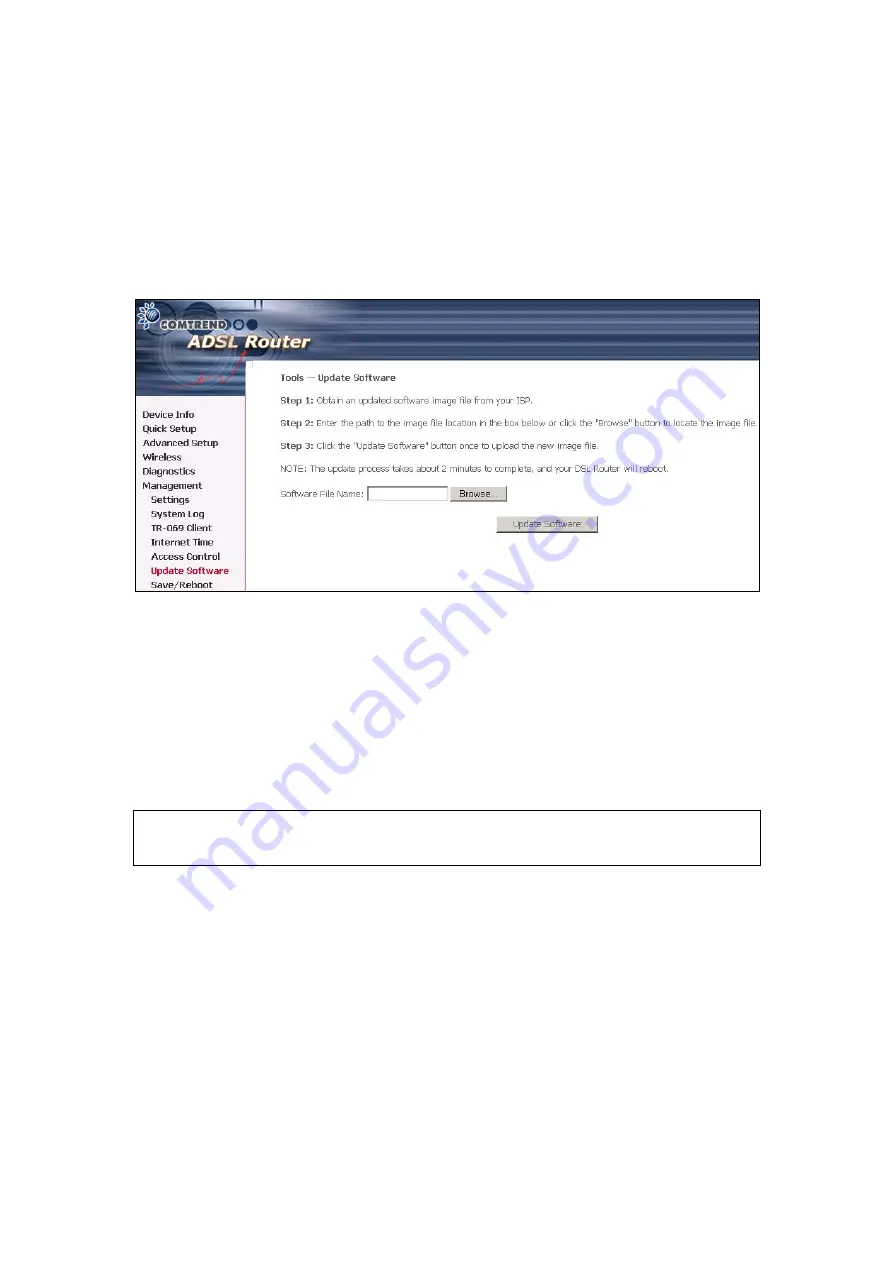
9.6 Update
software
The Update Software screen allows you to obtain an updated software image file
from your ISP. Manual software upgrades from a locally stored file can be
performed using the following screen.
Step 1:
Obtain an updated software image file from your ISP.
Step 2:
Enter the path to the image file location in the box below or click the
Browse
button to locate the image file.
Step 3:
Click the "Update Software" button once to upload the new image file.
NOTE:
The update process takes about 2 minutes to complete, and your DSL Router
will reboot.
116
Содержание CT-5372E
Страница 1: ...CT 5372E Wireless Multi DSL Router User s Manual Version A1 0 December 06 2006 261074 002 ...
Страница 7: ...1 2 Application The following diagram depicts the application of the CT 5372E 6 ...
Страница 15: ...STEP 10 Installation is complete 14 ...
Страница 29: ...4 2 5 VDSL Statistics 28 ...
Страница 32: ...4 2 8 DHCP Click DHCP to display the DHCP information 31 ...
Страница 109: ...108 ...
Страница 122: ...Step 6 Select driver file directory on CD ROM and click OK Step 7 Once the printer name appears click OK 121 ...
Страница 123: ...Step 8 Choose Yes or No for default printer setting and click Next Step 9 Click Finish 122 ...
Страница 124: ...Step 10 Check the status of printer from Windows Control Panel printer window Status should be shown ready 123 ...






























