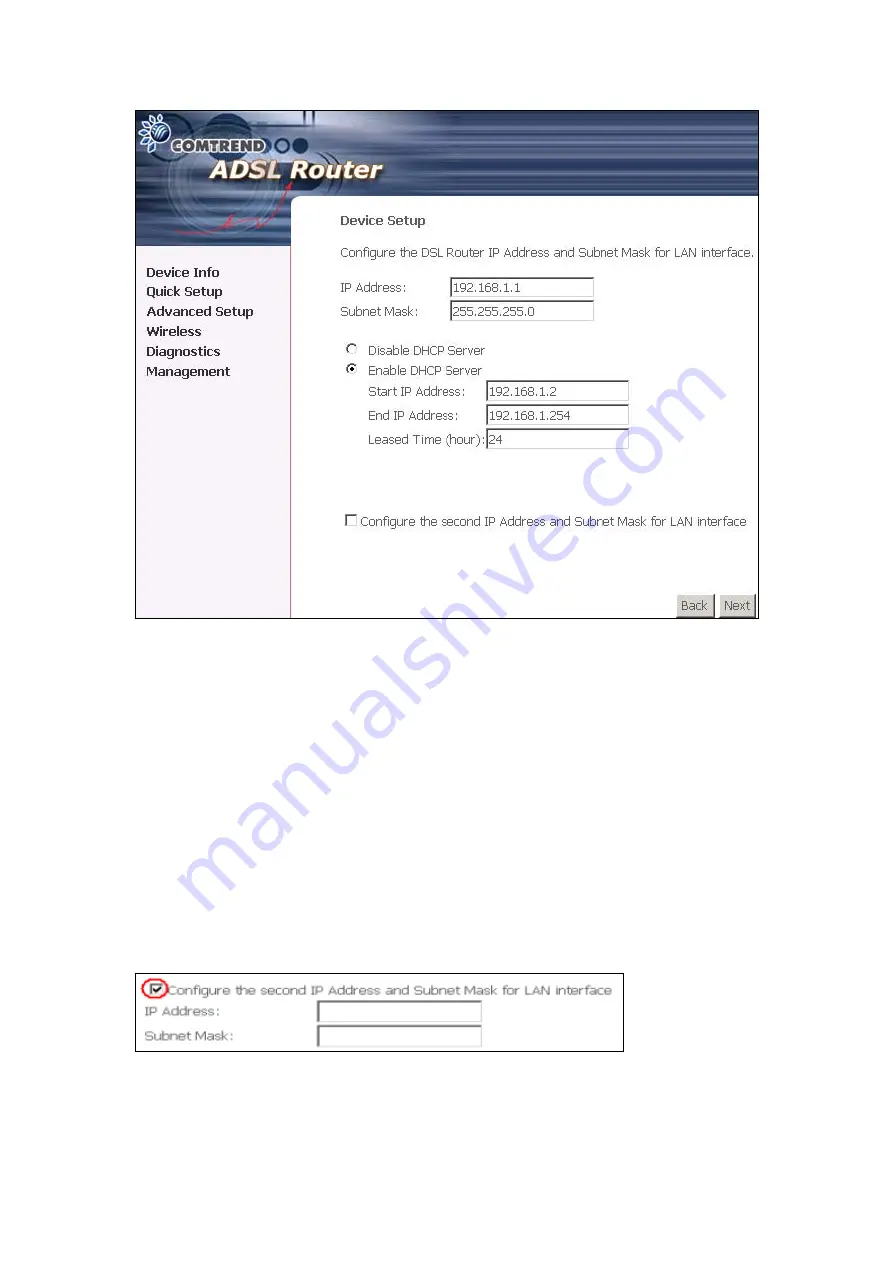
The user must configure the IP Address and the Subnet Mask. To use the DHCP
service on the LAN, select the
Enable DHCP server
checkbox, and enter the Start
IP addresses, the End IP address and DHCP lease time. This configures the router
to automatically assign IP addresses, default gateway address and DNS server
addresses to each of your PCs.
Note that the router’s default IP address is 192.168.1.1 and the default private
address range provided by ISP server in the router is 192.168.1.2 through
192.168.1.254.
To configure a secondary IP address for the LAN port, click the box as shown below.
7. The following screen will be displayed. To enable the wireless function, select
the box (by clicking on it) and input the SSID. Then, click
Next
.
48
Содержание CT-5372E
Страница 1: ...CT 5372E Wireless Multi DSL Router User s Manual Version A1 0 December 06 2006 261074 002 ...
Страница 7: ...1 2 Application The following diagram depicts the application of the CT 5372E 6 ...
Страница 15: ...STEP 10 Installation is complete 14 ...
Страница 29: ...4 2 5 VDSL Statistics 28 ...
Страница 32: ...4 2 8 DHCP Click DHCP to display the DHCP information 31 ...
Страница 109: ...108 ...
Страница 122: ...Step 6 Select driver file directory on CD ROM and click OK Step 7 Once the printer name appears click OK 121 ...
Страница 123: ...Step 8 Choose Yes or No for default printer setting and click Next Step 9 Click Finish 122 ...
Страница 124: ...Step 10 Check the status of printer from Windows Control Panel printer window Status should be shown ready 123 ...






























