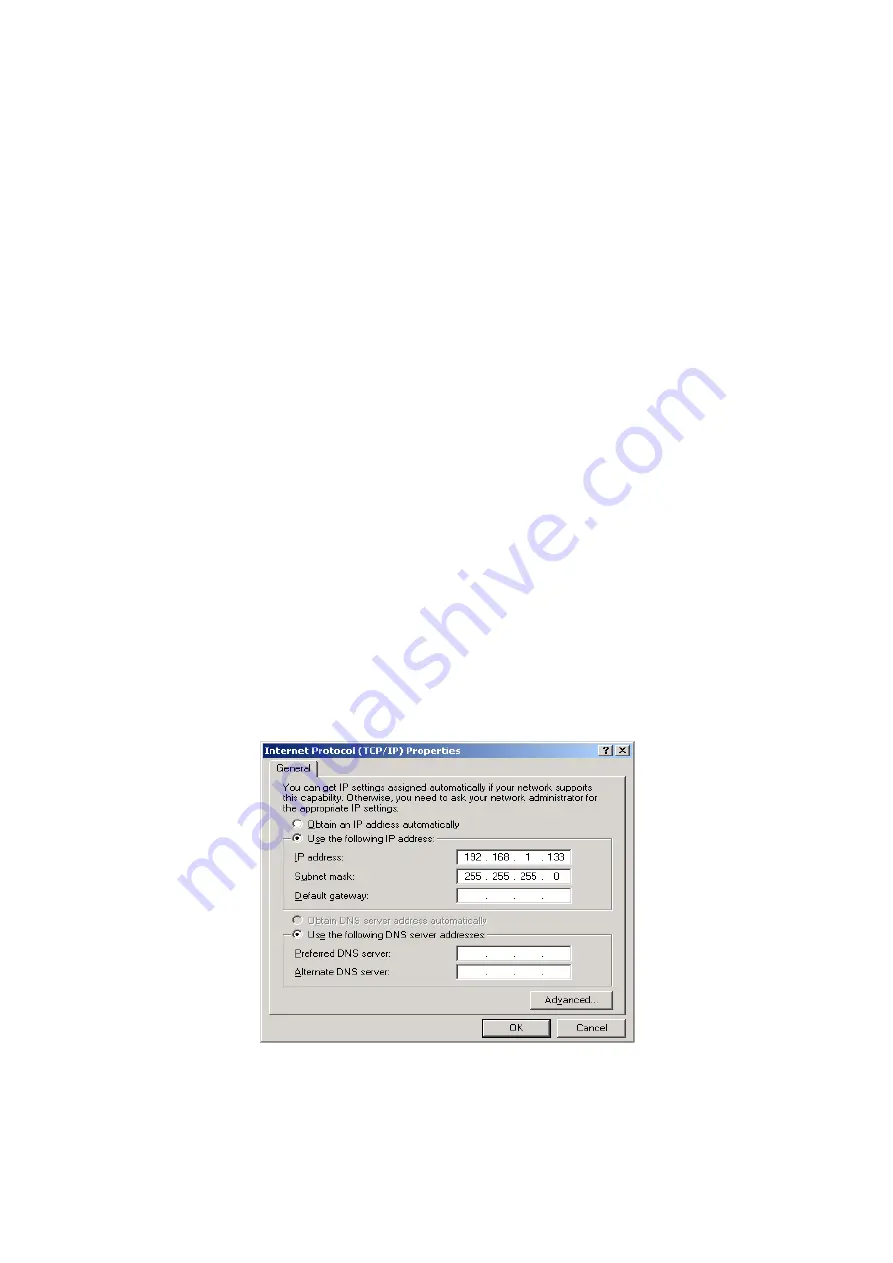
Chapter 3 Login via the Web Browser
This section describes how to manage the router via a Web browser via the remote
end. You can use a web browser such as Microsoft Internet Explorer, or Netscape
Navigator. (Web page is best viewed with Microsoft Internet Explorer 5.5 and later)
A unique default user account is assigned with user name
root
and password
12345
. The user can change the default password later when logged in to the
device.
3.1 IP
Address
The default IP address of the CT-5372E (LAN port) is 192.168.1.1. To configure the
CT-5372E for the first time, the configuration PC must have a static IP address
within the 192.168.1.x subnet. Follow the steps below to configure your PC IP
address to use subnet 192.168.1.x.
STEP 1:
Right click on the Local Area Connection under the Network and Dial-Up
connection window and select Properties.
STEP 2:
Enter the TCP/IP screen and change the IP address to the domain of
192.168.1.x/24.
STEP 3:
Click
OK
to submit the settings.
STEP 4:
Start your Internet browser and
type the IP address for the router
(192.168.1.1) in the Web address bar.
15
Содержание CT-5372E
Страница 1: ...CT 5372E Wireless Multi DSL Router User s Manual Version A1 0 December 06 2006 261074 002 ...
Страница 7: ...1 2 Application The following diagram depicts the application of the CT 5372E 6 ...
Страница 15: ...STEP 10 Installation is complete 14 ...
Страница 29: ...4 2 5 VDSL Statistics 28 ...
Страница 32: ...4 2 8 DHCP Click DHCP to display the DHCP information 31 ...
Страница 109: ...108 ...
Страница 122: ...Step 6 Select driver file directory on CD ROM and click OK Step 7 Once the printer name appears click OK 121 ...
Страница 123: ...Step 8 Choose Yes or No for default printer setting and click Next Step 9 Click Finish 122 ...
Страница 124: ...Step 10 Check the status of printer from Windows Control Panel printer window Status should be shown ready 123 ...
















































