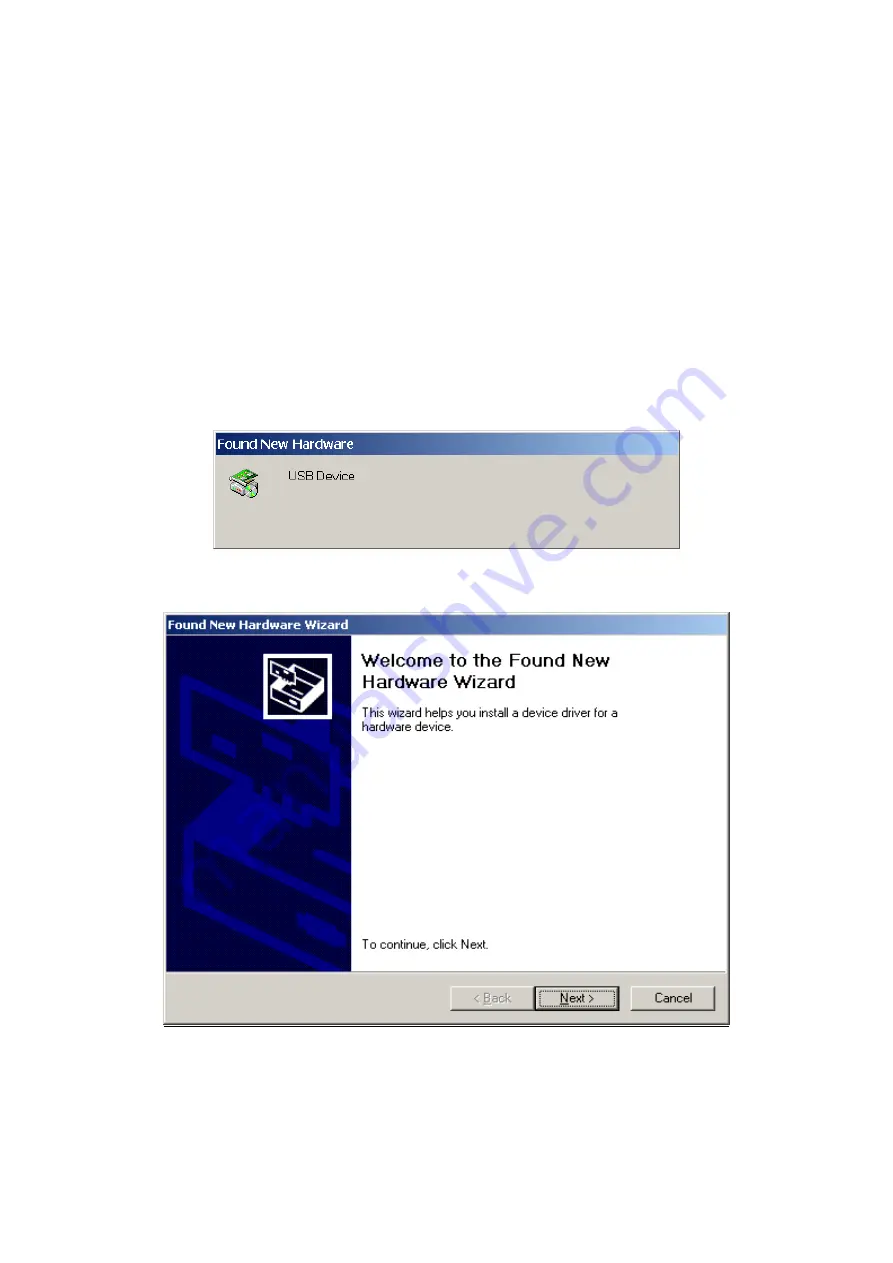
2.2 Installing the USB Device Driver
Before you connect your router’s USB cable to your PC, you must load the ADSL USB
drivers. The USB driver supports Windows 98, ME, 2000, and XP.
To connect the router to a PC using the USB interface, you need to use a standard
USB cable and install the USB interface software. Follow the steps below:
STEP 1:
Connect the USB router to the PC by plugging the flat connector of a
standard USB cable into your PC, and plugging the square connector into
the router. The screen will display as below:
STEP 2:
When the screen displays as below, click the
Next
button.
Note
: This screen won’t be displayed if the USB Driver has been previously
un/installed.
10
Содержание CT-5372E
Страница 1: ...CT 5372E Wireless Multi DSL Router User s Manual Version A1 0 December 06 2006 261074 002 ...
Страница 7: ...1 2 Application The following diagram depicts the application of the CT 5372E 6 ...
Страница 15: ...STEP 10 Installation is complete 14 ...
Страница 29: ...4 2 5 VDSL Statistics 28 ...
Страница 32: ...4 2 8 DHCP Click DHCP to display the DHCP information 31 ...
Страница 109: ...108 ...
Страница 122: ...Step 6 Select driver file directory on CD ROM and click OK Step 7 Once the printer name appears click OK 121 ...
Страница 123: ...Step 8 Choose Yes or No for default printer setting and click Next Step 9 Click Finish 122 ...
Страница 124: ...Step 10 Check the status of printer from Windows Control Panel printer window Status should be shown ready 123 ...


























