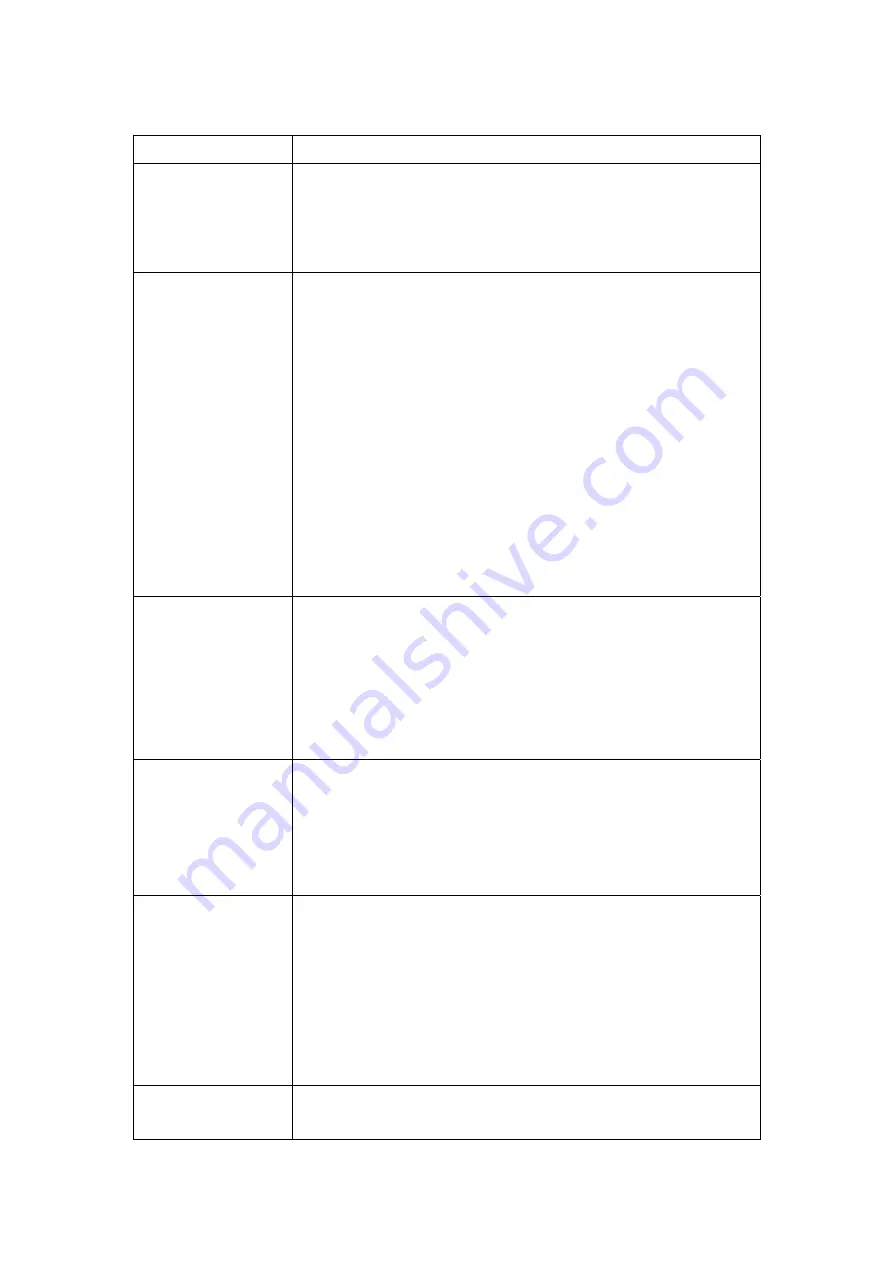
Option Description
Enable Wireless
A checkbox that enables or disables the wireless LAN
interface. When selected, the Web UI displays Hide Access
point, SSID, and Country settings. The default is Enable
Wireless.
Hide Access Point
Select Hide Access Point to protect ADSL router access point
from detection by wireless active scans. If you do not want
the access point to be automatically detected by a wireless
station, this checkbox should be de-selected.
The station will not discover this access point. To connect a
station to the available access points, the station must
manually add this access point name in its wireless
configuration.
In Windows XP, go to the Network>Programs function to view
all of the available access points. You can also use other
software programs such as NetStumbler to view available
access points.
SSID
Sets the wireless network name. SSID stands for Service Set
Identifier. All stations must be configured with the correct
SSID to access the WLAN. If the SSID does not match, that
user will not be granted access.
The naming conventions are: Minimum is one character and
maximum number of characters: 32 bytes.
BSSID
The BSSID is a 48bit identity used to identify a particular BSS
(Basic Service Set) within an area. In Infrastructure BSS
networks, the BSSID is the MAC (Medium Access Control)
address of the AP (Access Point) and in Independent BSS or ad
hoc networks, the BSSID is generated randomly.
Country
A drop-down menu that permits worldwide and specific
national settings. Each country listed in the menu enforces
specific regulations limiting channel range:
US= worldwide
Japan=1-14
Jordan= 10-13
Israel= 1-13
Enable Guest SSID CT-5372E supports multiple SSIDs. Guest SSID is not visible.
The wireless hosts are able to scan main SSID only.
87
Содержание CT-5372E
Страница 1: ...CT 5372E Wireless Multi DSL Router User s Manual Version A1 0 December 06 2006 261074 002 ...
Страница 7: ...1 2 Application The following diagram depicts the application of the CT 5372E 6 ...
Страница 15: ...STEP 10 Installation is complete 14 ...
Страница 29: ...4 2 5 VDSL Statistics 28 ...
Страница 32: ...4 2 8 DHCP Click DHCP to display the DHCP information 31 ...
Страница 109: ...108 ...
Страница 122: ...Step 6 Select driver file directory on CD ROM and click OK Step 7 Once the printer name appears click OK 121 ...
Страница 123: ...Step 8 Choose Yes or No for default printer setting and click Next Step 9 Click Finish 122 ...
Страница 124: ...Step 10 Check the status of printer from Windows Control Panel printer window Status should be shown ready 123 ...






























