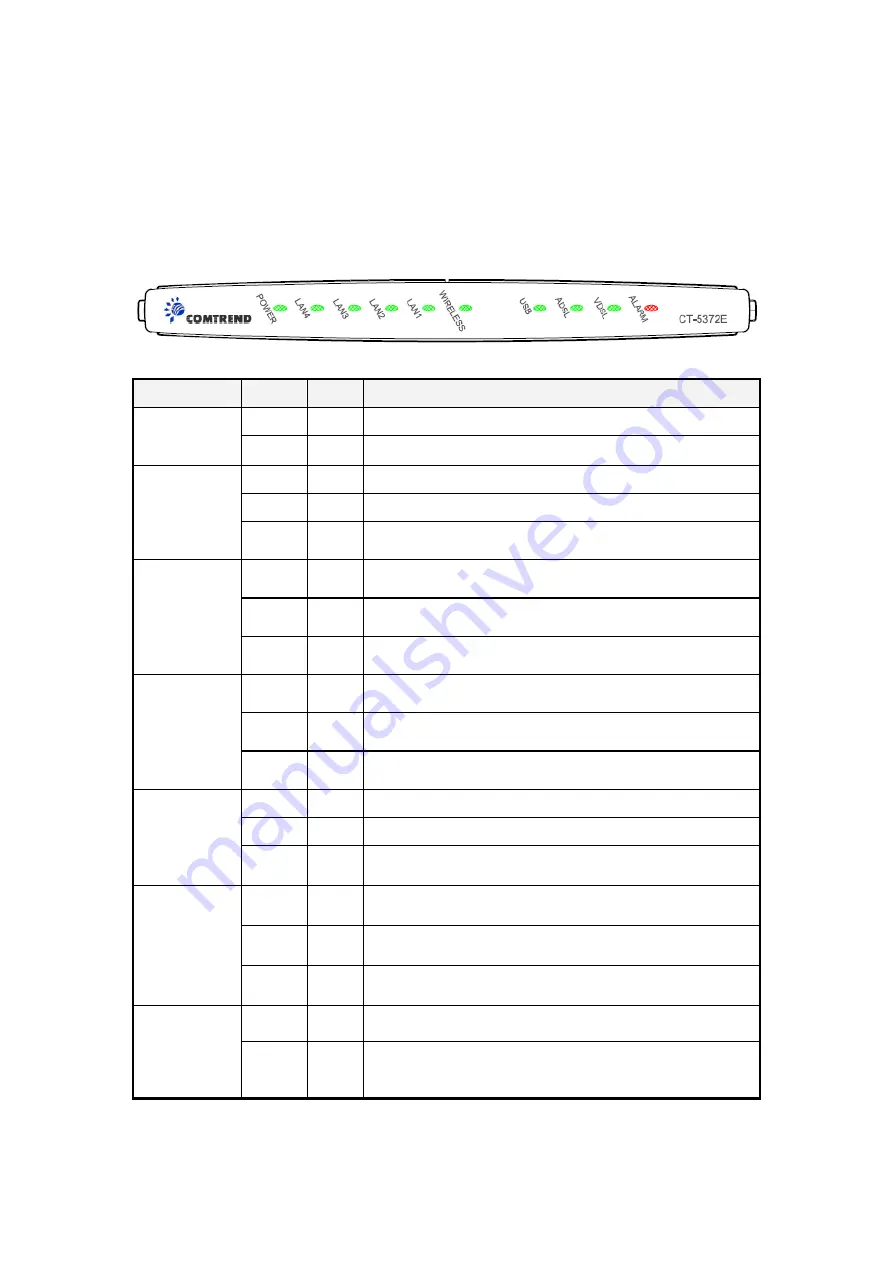
1.3 Front Panel LED Indicators
The front panel LEDs are shown in the picture below, followed by an explanation in
the table below.
LED
Color Mode Function
Green On
The router is powered up.
POWER
Off
The router is powered down.
Green On
An Ethernet Link is established.
Off
An Ethernet Link is not established.
LAN 4X~1X
Green Blink Data transmitting or receiving over LAN.
Green On
The Wireless is ready and idle.
Off
The Wireless is not installed.
WIRELESS
Green Blink Data transmitting or receiving over Wireless.
Green On
A USB device is connected.
Off
A USB device is not connected.
USB
Green Blink Data transmitting or receiving over USB.
Green On
The ADSL link is established.
Off
The ADSL link is not established.
ADSL
Green Blink The ADSL link is training.
Green
On
The VDSL link is established.
Off
The VDSL link is not established.
VDSL
Green
Blink The VDSL link is training.
Red
On
The A/VDSL link is terminated.
Off
Normal operating status.
ALARM
7
Содержание CT-5372E
Страница 1: ...CT 5372E Wireless Multi DSL Router User s Manual Version A1 0 December 06 2006 261074 002 ...
Страница 7: ...1 2 Application The following diagram depicts the application of the CT 5372E 6 ...
Страница 15: ...STEP 10 Installation is complete 14 ...
Страница 29: ...4 2 5 VDSL Statistics 28 ...
Страница 32: ...4 2 8 DHCP Click DHCP to display the DHCP information 31 ...
Страница 109: ...108 ...
Страница 122: ...Step 6 Select driver file directory on CD ROM and click OK Step 7 Once the printer name appears click OK 121 ...
Страница 123: ...Step 8 Choose Yes or No for default printer setting and click Next Step 9 Click Finish 122 ...
Страница 124: ...Step 10 Check the status of printer from Windows Control Panel printer window Status should be shown ready 123 ...









































